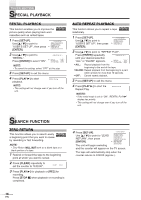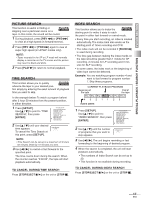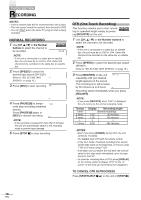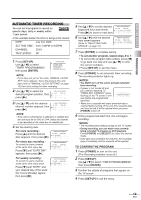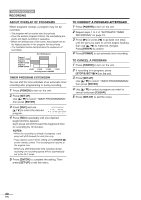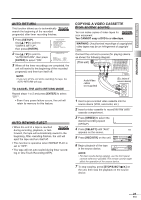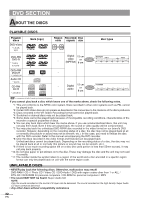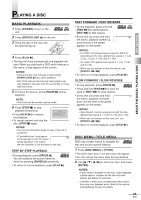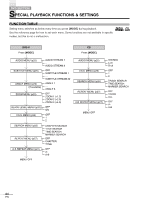Symphonic SC720FDF Owners Manual - Page 20
Recording, To Cancel A Program, Timer Program Extension, About Overlap Of Programs
 |
View all Symphonic SC720FDF manuals
Add to My Manuals
Save this manual to your list of manuals |
Page 20 highlights
TV/VCR SECTION RECORDING ABOUT OVERLAP OF PROGRAMS When programs overlap, a program may not be recorded. • The program with an earlier start has priority. • Once the earliest program finishes, the overlapping pro- grams will begin recording in sequence. • When the starting time is the same, the program set on the highest position in the program list has priority. • The illustration below demonstrates the sequence of recordings. Recording Sequence Program 1 10:00AM-11:00AM Program 2 9:00AM-10:00AM Program 3 9:30AM-12:00PM 9:00AM 10:00AM 11:00AM 12:00PM *Recording period is SHADED TIMER PROGRAM EXTENSION You can shift the time schedule of an automatic timer recording after programming or during recording. 1 Press [POWER] to turn on the unit. 2 Press [SET-UP]. Use [K / L] to select "TIMER PROGRAMMING", then press [ENTER]. 3 Press [REC] and use - TIMER PROGRAMMING - [K / L] to select the desired CH DATE BEGIN END B 61 7/03 MON 7:30PM 8:50PMSP program. 4 Press [REC] repeatedly until your -desired begin/end time appears. Each press will shift forward the begin/end time for recording by 10 minutes. NOTES: • When the recording is already in progress, each press will shift forward the end time only. • If you want to cancel while setting, press [PAUSE F] on the remote control. The recording time returns to the original time. • When you shift forward the time schedule during recording, the recording speed will be automatically set to the SLP mode. 5 Press [ENTER] to complete the setting. Then press [SET-UP] to exit the menu. TO CORRECT A PROGRAM AFTERWARD 1 Press [POWER] to turn on the unit. 2 Repeat steps 1 to 2 of "AUTOMATIC TIMER RECORDING" on page 19. 3 Press [B] (or press [s] to go back one step) until the part you want to correct begins flashing, then use [K / L] to make the changes. Press [ENTER] to confirm. 4 Press [POWER] to set automatic timer recording. TO CANCEL A PROGRAM 1 Press [POWER] to turn on the unit. 2 If recording is in progress, press [STOP/EJECT C/A] on the unit. 3 Press [SET-UP]. Use [K / L] to select "TIMER PROGRAMMING", then press [ENTER]. 4 Use [K / L] to select a program you want to cancel and press [CLEAR]. 5 Press [SET-UP] to exit the menu. 20 EN