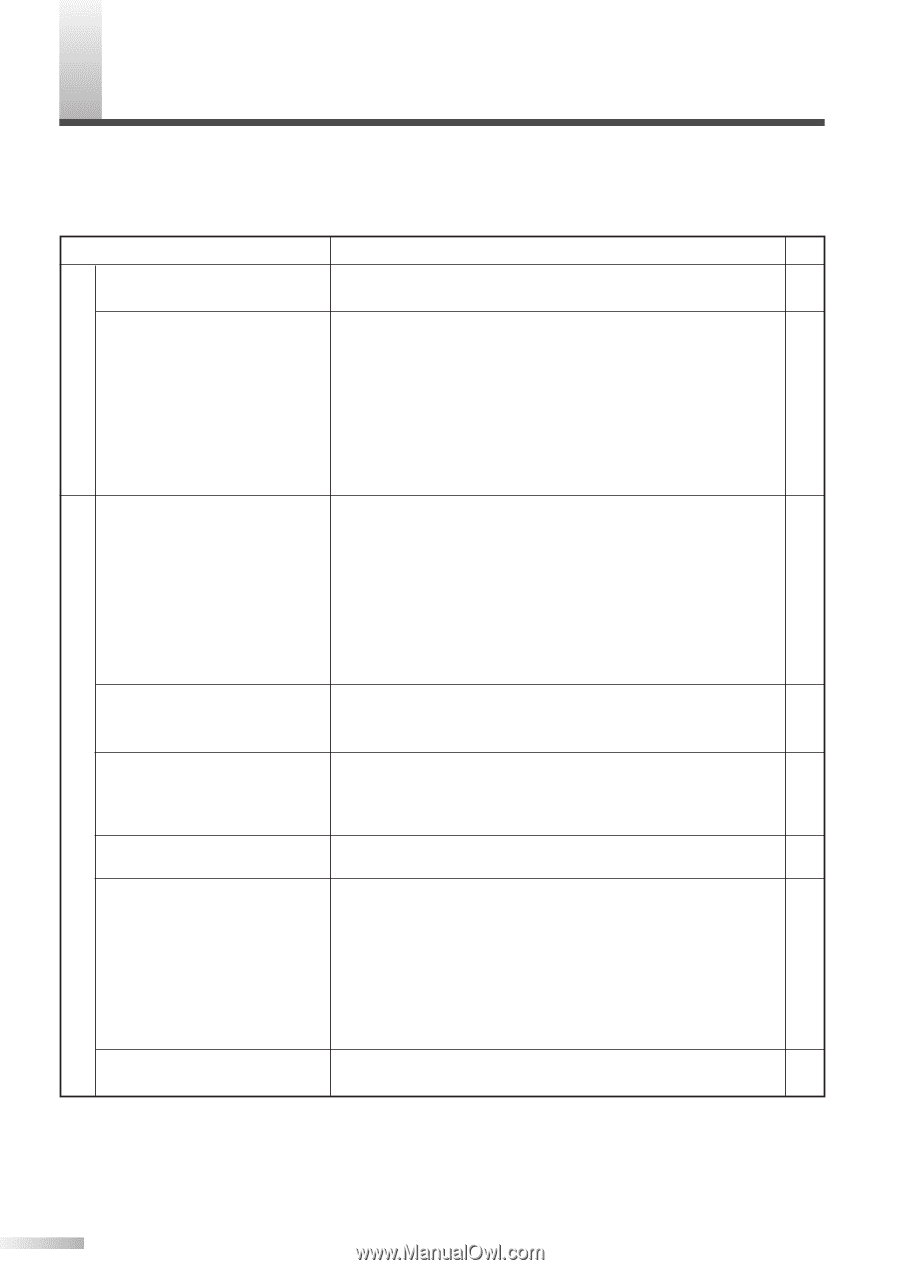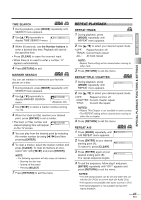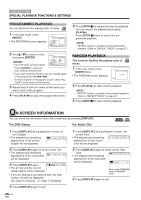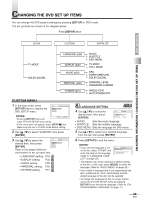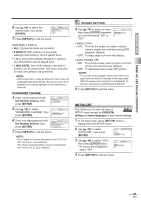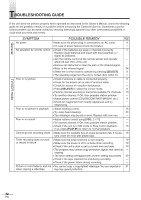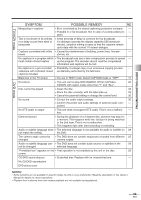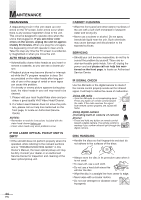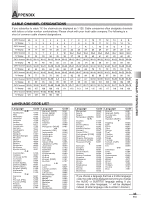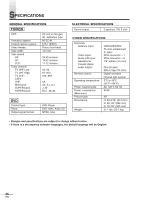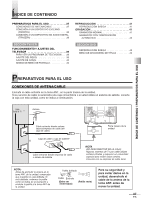Symphonic SC720FDF Owners Manual - Page 32
Troubleshooting Guide
 |
View all Symphonic SC720FDF manuals
Add to My Manuals
Save this manual to your list of manuals |
Page 32 highlights
TROUBLESHOOTING GUIDE If the unit does not perform properly when operated as instructed in this Owner's Manual, check the following guide for the possible remedy of a problem before contacting the Customer Service. Sometimes a performance problem can be easily solved by checking seemingly apparent but often overlooked possibilities. It could save your time and money. General TV/VCR mode SYMPTOM POSSIBLE REMEDY PAGE No power • Make sure the power plug is connected to an AC outlet. 9 • (In case of power failure) Check the breaker. -- No operation by remote control • Check if the batteries are weak or inserted incorrectly. 7 Replace weak batteries and insert with their polarities (+/- signs) as indicated. • Aim the remote control at the remote sensor and operate -- within 23 feet (7m) of the unit. • Remove all obstacles to clear the path of the infrared signal. -- • Refer to the infrared signal. 34 • Select the correct mode to operate by pressing [SELECT]. 9 • The operable range from the unit is 10 feet (3m) within 15˚. -- Poor or no picture • Check if antenna or cable is connected properly. 6 • Check for the broken pin or wire of antenna cable. -- • Check for source of reception disturbance. -- • Press [SELECT] to select the correct mode. 9 • Perform channel scanning to memorize available TV channels. 13 • Try another channel. If OK, then possible station problem. -- • Adjust picture control (COLOR/CONTRAST/BRIGHT etc.). 9 • Check for magnetism from nearby appliances and try -- degaussing. Poor or no picture in playback • Adjust tracking control. 15 • Try video head cleaning. 34 • The videotape may be old or worn. Replace with new one. -- Poor or no sound • Adjust volume control using [VOL. X / Y]. -- • Try another channel. If OK, then possible station problem. -- • Check if the unit is in Still mode or Slow motion playback. 15 If so, press [PLAY B] to return to normal playback. Cannot go into recording mode • Make sure the cassette has an erase-prevention tab. If neces- 15 sary, cover the hole with plastic tape. Timer recording does not work • Make sure the begin/end time is set correctly. 19 or results in failure • Make sure the power is off to activate timer recording. 19 • Check if the unit's clock is set to current time and date. 10 • The program may contain copy protection signals that restricts -copying. • The timer setting overlapped with another setting has priority. 20 • Check if the tape reached the end during recording. -- • Check if the power failure during recording. -- Picture or color fades in and out • You cannot copy a copyrighted videotape. You are experienc- 21 when copying a videotape ing copy guard protection. 32 EN