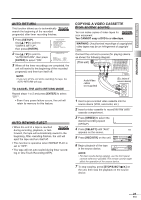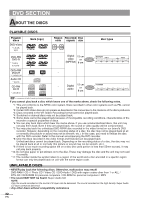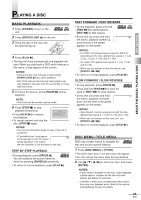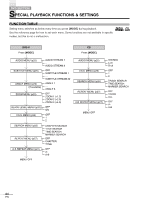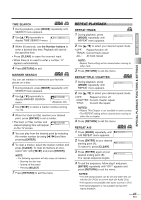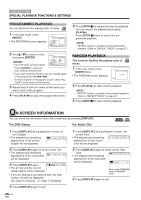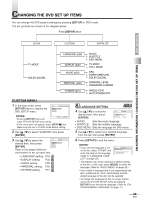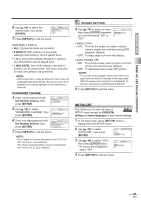Symphonic SC720FDF Owners Manual - Page 26
BLACK LEVEL MENU, V.S.S. Virtual Surround System, SEARCH MENU
 |
View all Symphonic SC720FDF manuals
Add to My Manuals
Save this manual to your list of manuals |
Page 26 highlights
DVD SECTION SPECIAL PLAYBACK FUNCTIONS & SETTINGS BLACK LEVEL MENU You can adjust the Black Level to make the black parts of the picture brighter. 1 During playback, press [MODE] repeatedly until BLACK LEVEL menu appears. OFF (BLACK LEVEL) 2 Use [K / L] to select "ON" or "OFF". • ON: Makes the dark parts brighter. OFF: Shows the original picture as recorded. (Initial setting) 3 Press [RETURN] to exit the menu. NOTE: • The setting will be saved even if the unit is turned off. V.S.S. (Virtual Surround System) You can enjoy surround-sound effect over two speakers on this unit. 1 During playback, press [MODE] repeatedly until V.S.S. menu appears. OFF (V.S.S.) 2 Use [K / L] to select the desired sound effect. • 1: Natural effect 2: Emphasized effect OFF: No effect (Initial setting) 3 Press [RETURN] to exit the menu. NOTES: • When playing back 96kHz with Virtual Surround function, the sound will be down sampled at 48kHz and output as digital audio. (for CD play only) • Virtual Surround System will be effective only when you set the sound mode to "STEREO". (Refer to "STEREO SOUND MODE" on page 25.) SEARCH MENU You can begin playback at a specific track, title, chapter or from a specific point on a disc. TRACK SEARCH 1 During playback, press [MODE] repeatedly until SEARCH menu appears. __/12 (SEARCH) 2 Within 60 seconds, use the Number buttons to select the desired track number. Playback will start from the selected track. NOTES: • For single digit press [0] first, if the total track of the disc is 10 tracks or more. • During playback or pause, you can also select tracks by skipping with [H / G] (or [SKIP H / G] on the front panel), or entering the desired track number with the Number buttons. 3 Press [RETURN] to exit the menu. CHAPTER SEARCH 1 During playback, press [MODE] repeatedly until SEARCH menu appears. _ _/21 (SEARCH) 2 Use the Number buttons to enter the desired chapter number. Playback will start at the selected chapter. • Press [CLEAR] to erase the incorrect input. • For single digit press [0] first, if the total number of chapters of the disc is 10 or more. 3 Press [RETURN] to exit the menu. TITLE SEARCH 1 During playback, press [MODE] repeatedly until SEARCH menu appears. 2 Use [K / L] to display TITLE SEARCH menu. _/2 (SEARCH) 3 Use the Number buttons to enter the desired title number. Playback will start at the selected title. • Press [CLEAR] to erase the incorrect input. • For single digit press [0] first, if the total number of titles of the disc is 10 or more. 4 Press [RETURN] to exit the menu. 26 EN