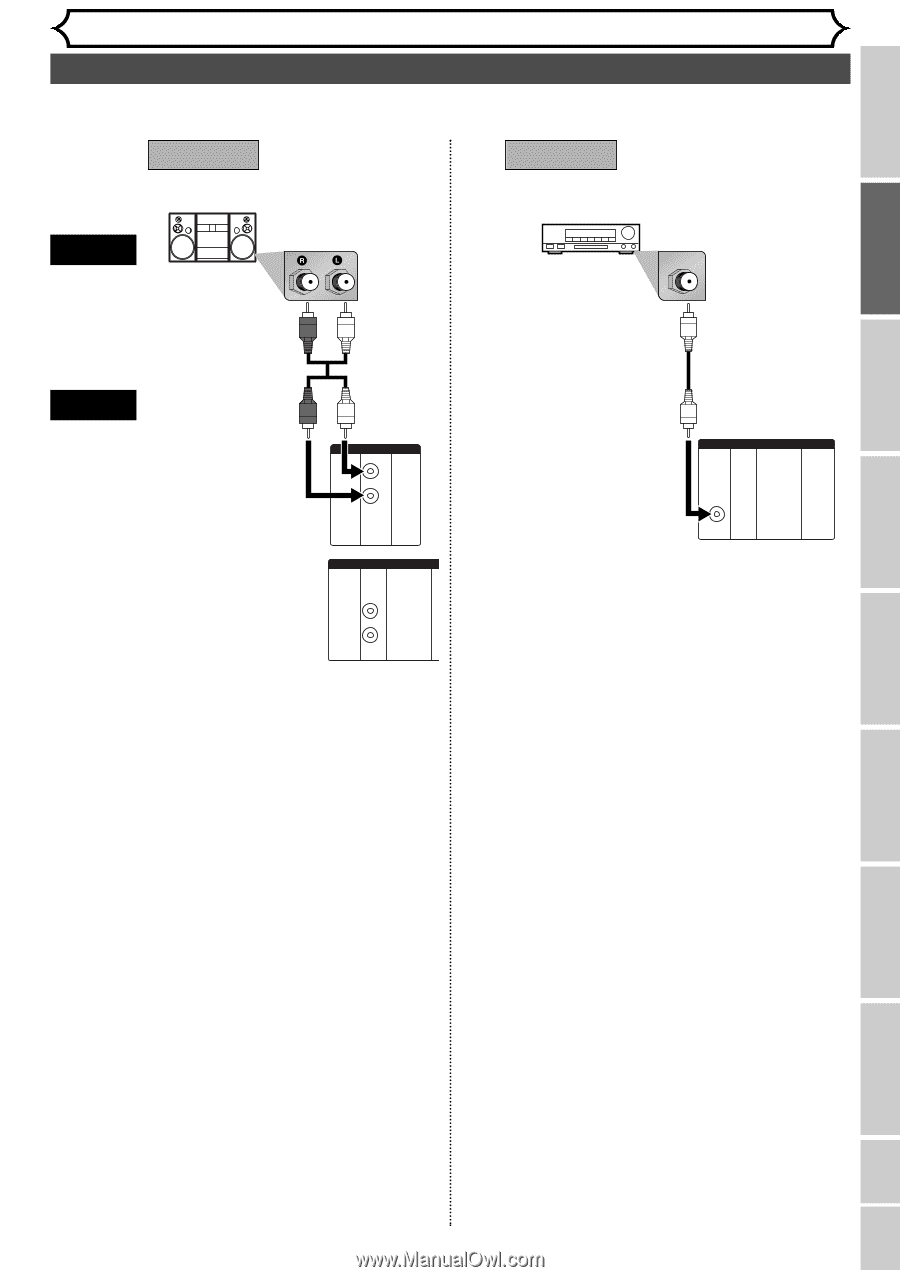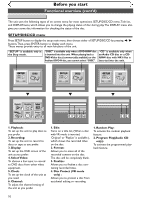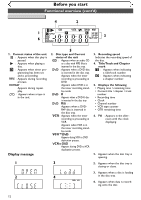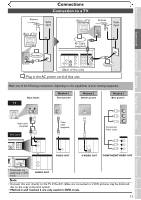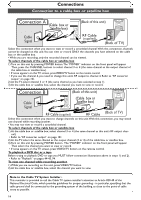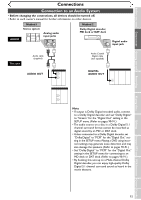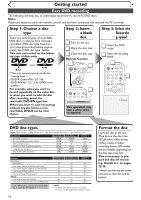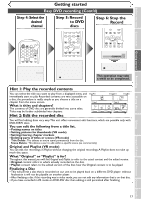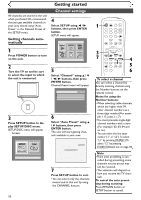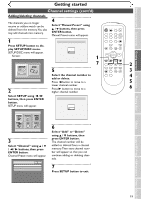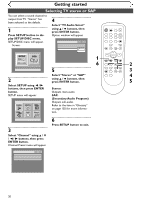Symphonic SR90VE Owner's Manual - Page 15
Connection to an Audio System - owners manual
 |
View all Symphonic SR90VE manuals
Add to My Manuals
Save this manual to your list of manuals |
Page 15 highlights
Before you start Connections Getting started Recording Connections Connection to an Audio System • Before changing the connections, all devices should be turned off. • Refer to each owner's manual for further information on other devices. AUDIO Method 1 Stereo system Analog audio input jacks Method 2 Dolby Digital decoder, MD deck or DAT deck COAXIAL Digital audio input jack This unit Audio cable (supplied) AUDIO OUT DVD/VCR AUDIO OUT L R or DVD AUDIO OUT L R Audio Coaxial Digital cable (not supplied) DIGITAL AUDIO OUT DIGITAL AUDIO OUT DVD COAXIAL Note • If output is Dolby Digital encoded audio, connect to a Dolby Digital decoder and set "Dolby Digital" to "Stream" for the "Digital Out" setting in the SETUP menu. (Refer to pages 90-91.) • The audio source on a disc in a Dolby Digital 5.1 channel surround format cannot be recorded as digital sound by an MD or DAT deck. • Unless connected to a Dolby Digital decoder, set "Dolby Digital" to "PCM" for the "Digital Out" setting in the SETUP menu. Playing a DVD using incorrect settings may generate noise distortion and may also damage the speakers. (Refer to pages 90-91.) • Set "Dolby Digital" to "PCM" for the "Digital Out" setting in the SETUP menu for connecting to an MD deck or DAT deck. (Refer to pages 90-91.) • By hooking this unit up to a Multi-channel Dolby Digital decoder, you can enjoy high-quality Dolby Digital 5.1 channel surround sound as heard in the movie theaters. Playing discs Editing Changing the SETUP menu VCR functions Others Español 15