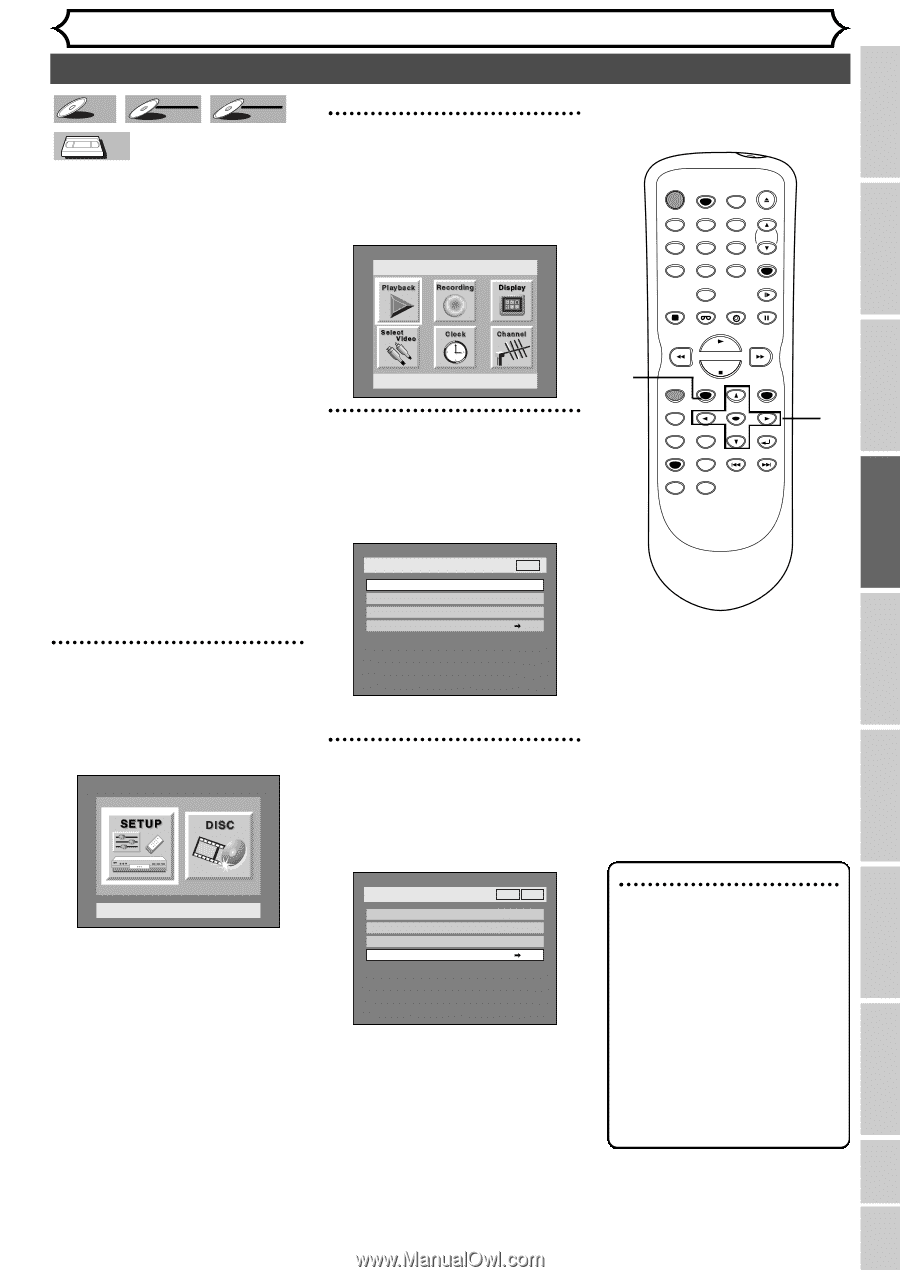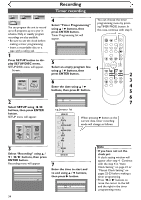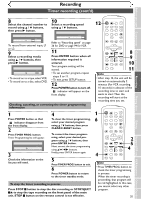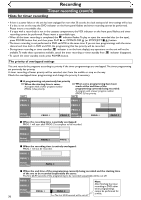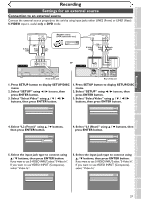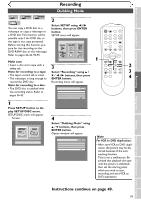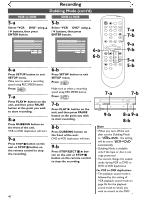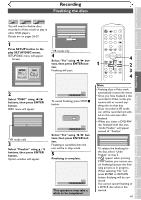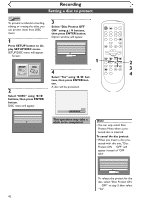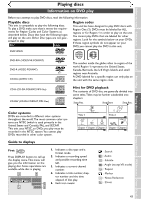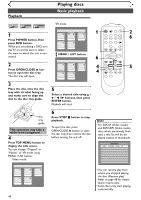Symphonic SR90VE Owner's Manual - Page 39
Dubbing Mode
 |
View all Symphonic SR90VE manuals
Add to My Manuals
Save this manual to your list of manuals |
Page 39 highlights
Before you start Connections Getting started Recording Recording Dubbing Mode DVD-R Video DVD-RW VR DVD-RW VCR You can copy a DVD disc to a videotape or copy a videotape to a DVD disc.This function will be possible only if the DVD disc or the tape is not copy protected. Before starting this function, prepare for the recording on the DVD-R/RW disc or the videotape. Refer to pages 26-42, 94-95. Make sure: • Insert a disc and a tape with a safety tab. Note for recording to a tape: • The tape's record tab is intact. • The videotape is long enough to record the DVD disc. Note for recording to a disc: • The DVD disc is satisfied with the recording status. Refer to pages 26-42. 1 Press SETUP button to display SETUP/DISC menu. SETUP/DISC menu will appear. Screen: 2 Select SETUP using { / B buttons, then press ENTER button. SETUP menu will appear. Setup Playback Setting 3 Select "Recording" using K / L / { / B buttons, then press ENTER button. Recording menu will appear. Setup > Recording DVD DVD-RW Recording Format Auto Chapter Timer Programming Dubbing Mode Video mode 10 minutes VCR DVD 4 Select "Dubbing Mode" using K / L buttons, then press ENTER button. Option window will appear. Setup Menu Setup > Recording VCR DVD DVD-RW Recording Format Auto Chapter Timer Programming Dubbing Mode Video mode OFF VCR DVD POWER REC SPEED AUDIO OPEN/CLOSE .@/: 1 GHI 4 PQRS 7 DISPLAY ABC 2 JKL 5 TUV 8 SPACE 0 VCR DEF 3 MNO CH 6 WXYZ VIDEO/TV 9 SLOW DVD PAUSE 1 PLAY STOP REC/OTR SETUP TIMER PROG. REC MONITOR ENTER MENU/LIST TOP MENU RETURN CLEAR/C-RESET ZOOM SKIP SEARCH MODE CM SKIP SKIP 2 3 4 Note For VCR to DVD duplication: • After start VCR to DVD duplication, the picture may be distorted because of the auto tracking function. This in not a malfunction. Be advised that playback the tape until the picture is stabilized, then set the starting point which you wish to start recording, and start VCR to DVD duplication. Playing discs Editing Changing the SETUP menu VCR functions Others Español Instructions continue on page 40. 39