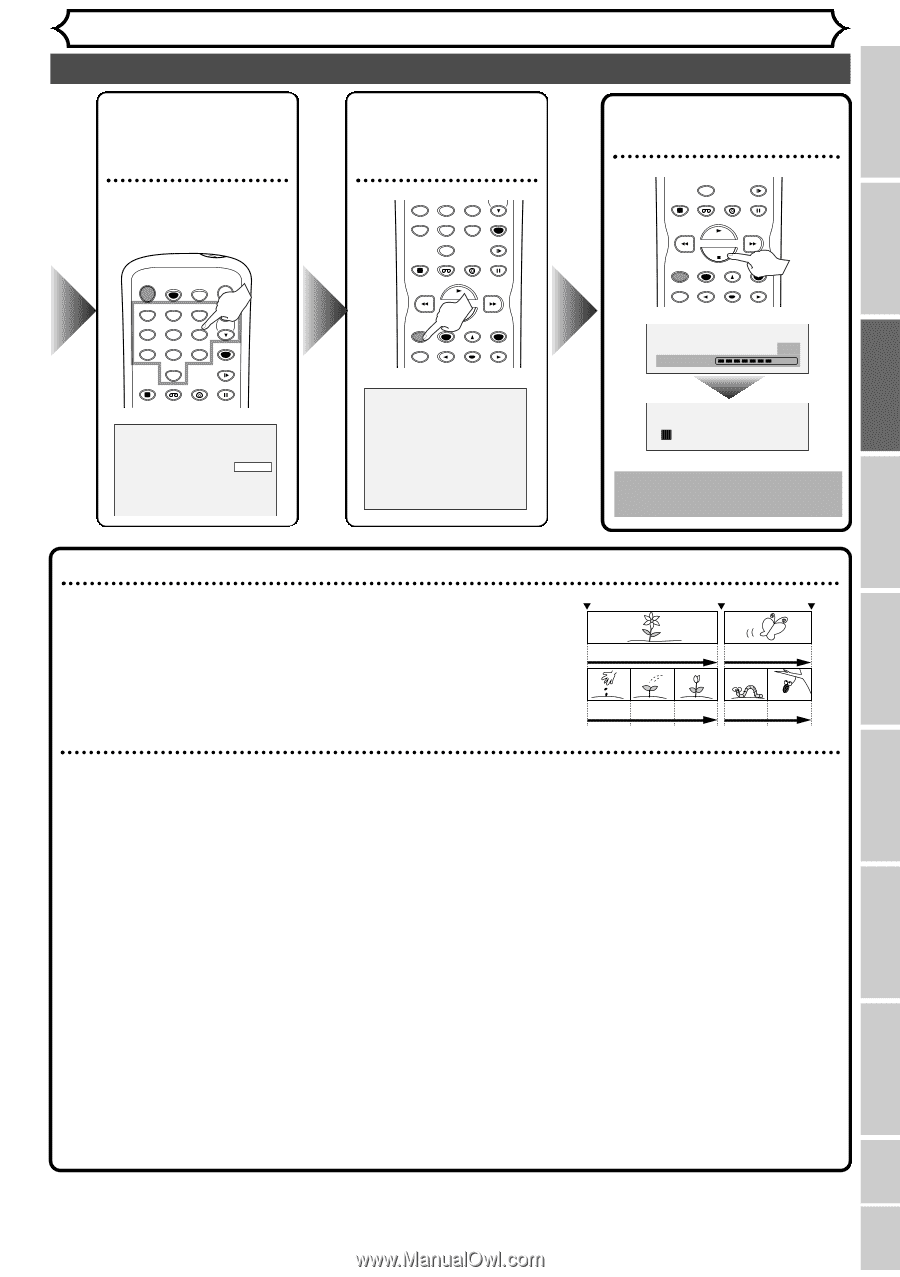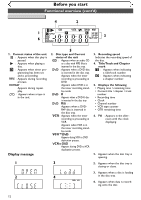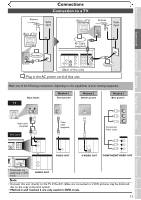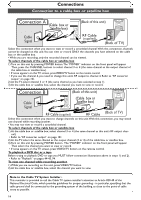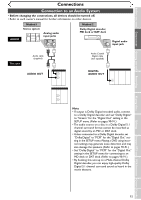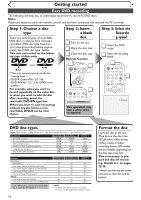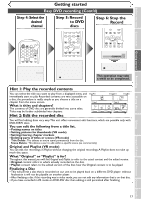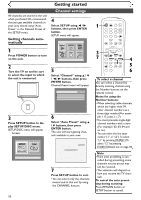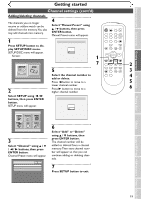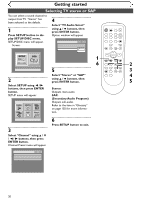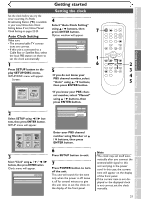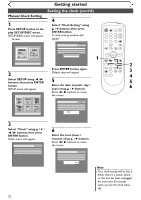Symphonic SR90VE Owner's Manual - Page 17
Easy DVD recording Cont'd - parts
 |
View all Symphonic SR90VE manuals
Add to My Manuals
Save this manual to your list of manuals |
Page 17 highlights
Before you start Connections Getting started Recording Getting started Easy DVD recording (Cont'd) Step 4: Select the desired channel POWER REC SPEED AUDIO OPEN/CLOSE .@/: 1 GHI 4 PQRS 7 DISPLAY ABC 2 JKL 5 TUV 8 SPACE 0 VCR DEF 3 MNO CH 6 WXYZ VIDEO/TV 9 SLOW DVD PAUSE Step 5: Record to DVD discs GHI 4 PQRS 7 DISPLAY JKL 5 TUV 8 SPACE 0 VCR MNO CH 6 WXYZ VIDEO/TV 9 SLOW DVD PAUSE PLAY STOP REC/OTR SETUP TIMER PROG. REC MONITOR ENTER MENU/LIST TOP MENU RETURN Step 6: Stop the Record DISPLAY SPACE 0 VCR DVD SLOW PAUSE PLAY STOP REC/OTR SETUP TIMER PROG. REC MONITOR ENTER MENU/LIST TOP MENU RETURN Writing to Disc 58% CH 1 I This operation may take a while to be completed. Hint 1: Play the recorded contents You can select the title you want to play from a displayed menu and immediately start to play. Recorded contents are very accessible on a disc, the procedure is really simple as you choose a title on a chapter from the menu screen. What is titles and chapters? The contents of DVD disc are generally divided into some titles. Titles may be further subdivided into chapters. Hint 2: Edit the recorded disc Start Rec. Title 1 Stop/Start Stop Rec. Title 2 Chapter 1 Chapter 2 Chapter 3 Chapter 1 Chapter 2 You will find editing discs very easy.This unit offers convenient edit functions, which are possible only with DVD-R/RW discs. You can edit the following from a title list. • Putting names on titles • Setting pictures for thumbnails (VR mode) • Setting/clearing chapter markers • Deleting parts of titles or scenes (VR mode) Title Delete :This deletes an entire scene permanently from the disc. Scene Delete :This allows a user to edit within a specific scene (ex. commercials). Original and Playlist (VR mode) You can edit the recordings in Playlist without changing the original recordings.A Playlist does not take up much disc space. What "Original" or "Playlist" is for? Throughout this manual, you will find Original and Playlist to refer to the actual content and the edited version. • Original content refers to what's actually recorded on the disc. • Playlist content refers to the edited version of the disc; how the Original content is to be played. Finalizing a Disc • This will permit a disc that is recorded on our unit to be played back on a different DVD player- without finalization it will not be playable on another player. • After finalizing a disc if the recording was in video mode, you can not edit any information that is on that disc. • If you have recorded in VR mode on DVD-RW disc then editing is still permitted after finalizing. Playing discs Editing Changing the SETUP menu VCR functions Others Español 17