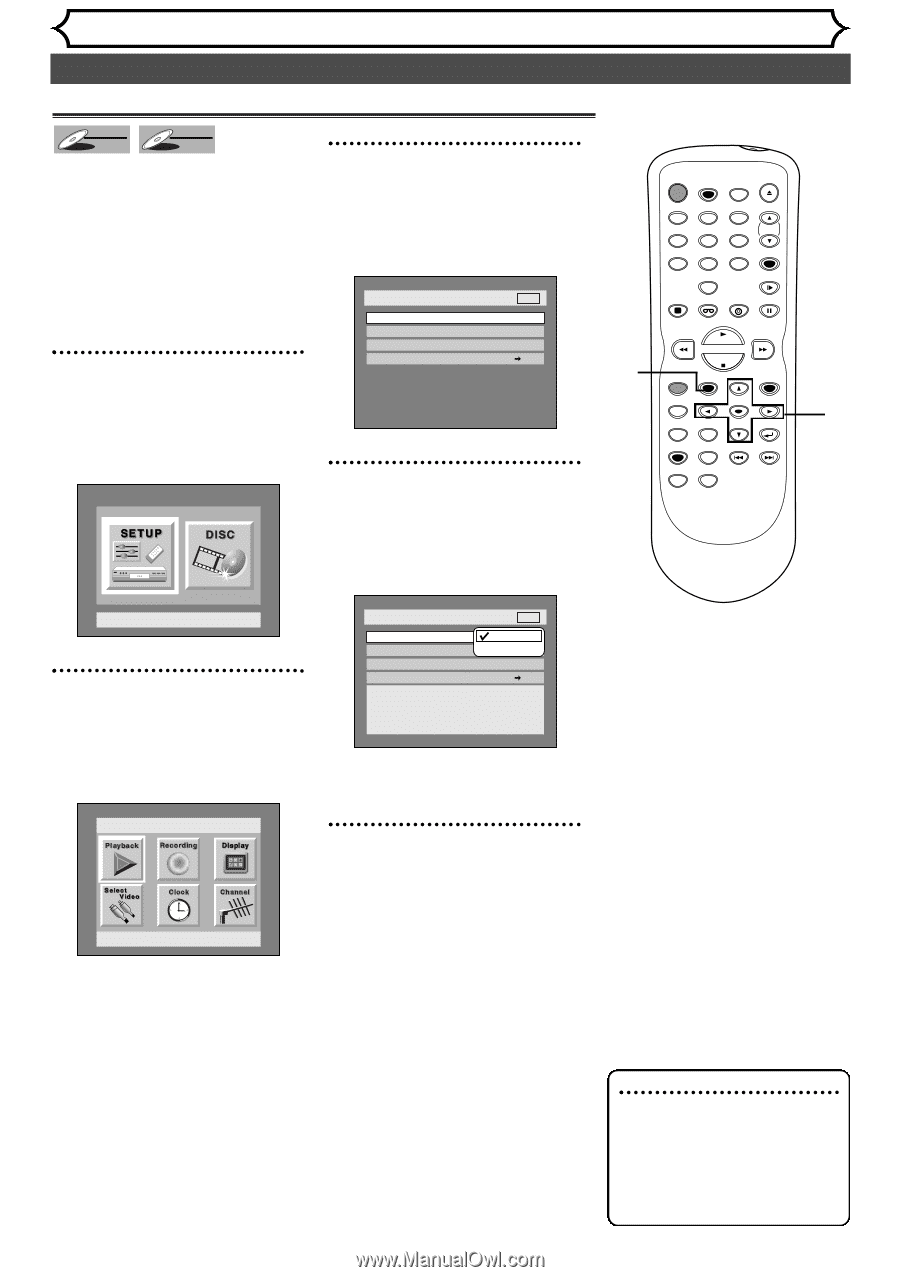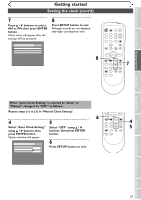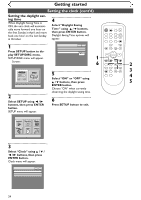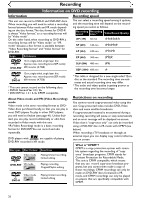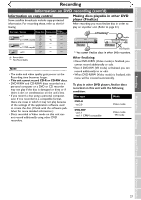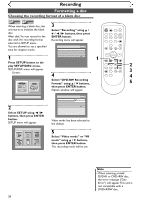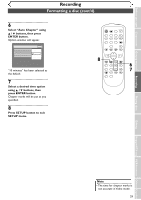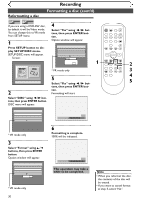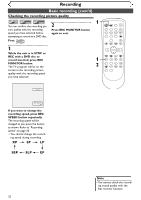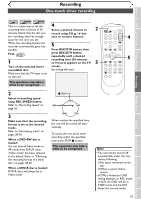Symphonic SR90VE Owner's Manual - Page 28
Formatting a disc
 |
View all Symphonic SR90VE manuals
Add to My Manuals
Save this manual to your list of manuals |
Page 28 highlights
Recording Formatting a disc Choosing the recording format of a blank disc Video DVD-RW VR DVD-RW When inserting a blank disc, the unit starts to initialize the blank disc. After that,You can record to the disc with the recording format selected in SETUP menu. You are allowed to set a specified time for chapter marks. 1 3 Select "Recording" using K / L / { / B buttons, then press ENTER button. Recording menu will appear. Setup > Recording DVD DVD-RW Recording Format Auto Chapter Timer Programming Dubbing Mode Video mode 10 minutes VCR DVD POWER REC SPEED AUDIO OPEN/CLOSE .@/: 1 GHI 4 PQRS 7 DISPLAY ABC 2 JKL 5 TUV 8 SPACE 0 VCR DEF 3 MNO CH 6 WXYZ VIDEO/TV 9 SLOW DVD PAUSE 1 PLAY STOP REC/OTR SETUP TIMER PROG. Press SETUP button to dis- play SETUP/DISC menu. SETUP/DISC menu will appear. Screen: 4 REC MONITOR ENTER MENU/LIST TOP MENU RETURN CLEAR/C-RESET ZOOM SKIP SEARCH MODE CM SKIP SKIP 2 3 4 Select "DVD-RW Recording Format" using K / L buttons, 5 then press ENTER button. Option window will appear. Setup Menu 2 Select SETUP using { / B buttons, then press ENTER button. SETUP menu will appear. Setup Playback Setting Setup > Recording DVD DVD-RW Recording Format Auto Chapter Timer Programming Dubbing Mode VVidRemo omdoede V1R0 mmionduetes VCR DVD Video mode DVD Player Compatibility mode. VR mode Editing possibility mode. Video mode has been selected as the default. 5 Select "Video mode" or "VR mode" using K / L buttons, then press ENTER button. The recording mode will be set. Note • When inserting a blank DVD+R or DVD+RW disc, the error message ("Disc Error") will appear.This unit is not compatible with a DVD+R/RW disc. 28