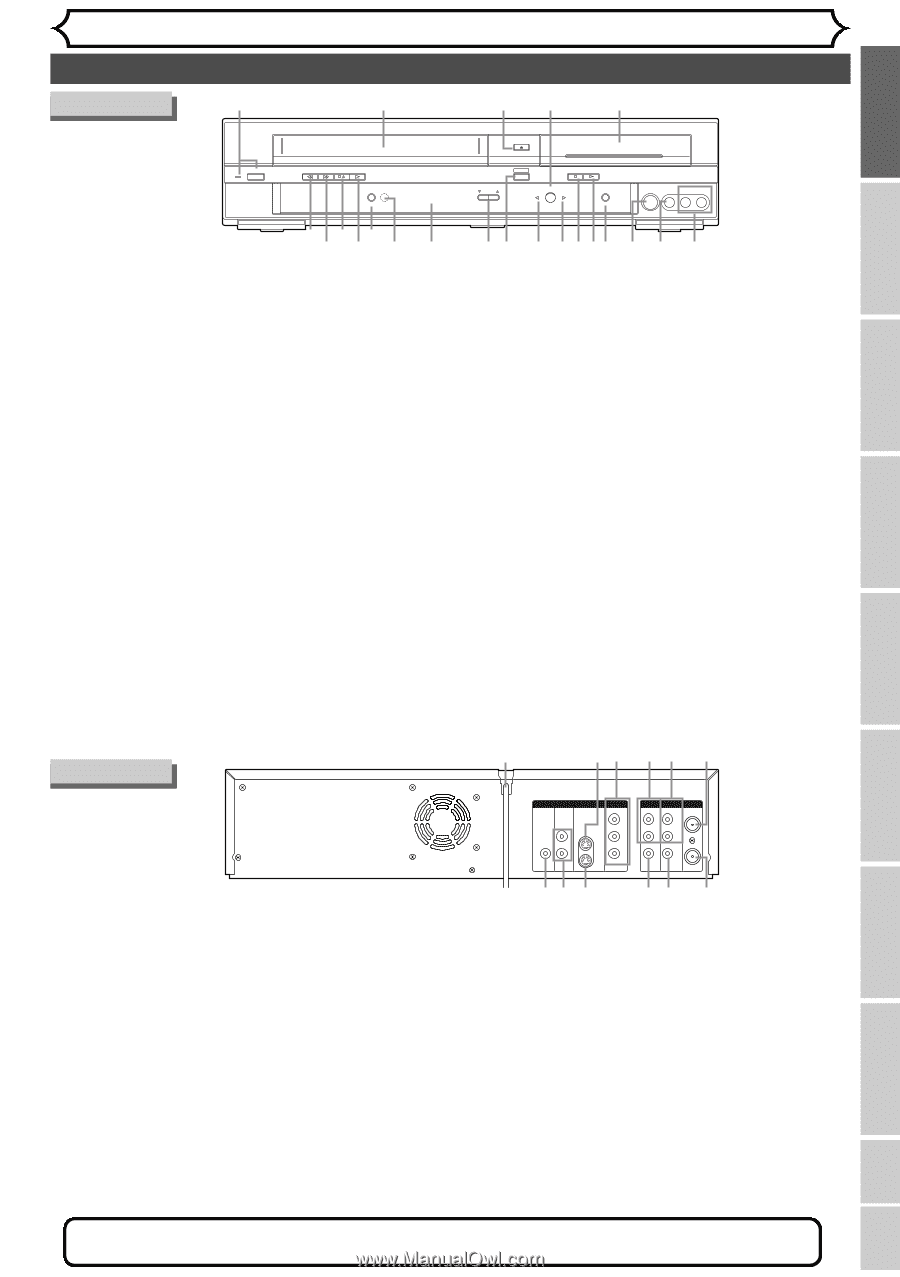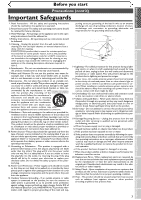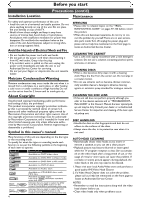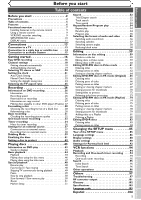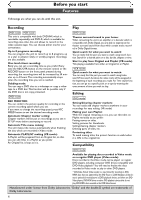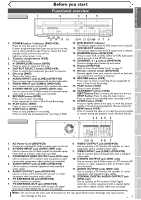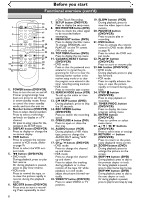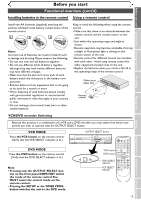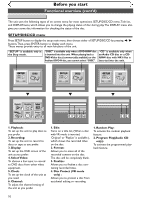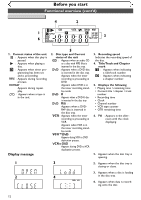Symphonic SR90VE Owner's Manual - Page 7
Functional overview - dvd vcr recorder
 |
View all Symphonic SR90VE manuals
Add to My Manuals
Save this manual to your list of manuals |
Page 7 highlights
Before you start Connections Getting started Recording Front Panel 1 Before you start Functional overview 2 34 5 POWER REW F.FWD STOP/EJECT PLAY VCR RECORD OPEN/CLOSE CHANNEL DUBBING STOP PLAY OUTPUT SELECT VCR DVD DVD RECORD S-VIDEO VIDEO L - AUDIO - R 22 20 18 21 19 17 16 1. POWER button / indicator (DVD/VCR) Press to turn the unit on and off. If timer programmings have been set, press to set the unit in timer-standby mode. Press to cancel the timer standby mode, and turn the unit on. Lights up when power is on. 2. Cassette compartment (VCR) Insert a tape here. 3. A OPEN/CLOSE button (DVD) Press to open or close the disc tray. 4. OUTPUT SELECT button (DVD/VCR) Press to select the component you wish to operate. 5. Disc tray (DVD) Place a disc when open. 6. AUDIO INPUT jacks (LINE2) (DVD/VCR) Use to connect external equipment with standard audio cables. 7. VIDEO INPUT jack (LINE2) (DVD/VCR) Use to connect external equipment with a standard video cable. 8. S-VIDEO INPUT jack (LINE2) (DVD only) Use to connect the S-Video output of external equipment with an S-Video cable (not included). 9. RECORD button (DVD) Press once to start recording. Press repeatedly to start a One-Touch Recording. 10. PLAY button (DVD) Press to start or resume play. 11. STOP button (DVD) Press to stop playback or recording. Press to cancel the proceeding timer recording in DVD. Rear Panel 15 14 13 1211 109 8 7 6 12. DVD SELECT indicator This indicator appears when the DVD output mode is selected. 13. VCR SELECT indicator This indicator appears when the VCR output mode is selected. 14. DUBBING button (DVD/VCR) Press to start VCR to DVD (DVD to VCR) duplication which you set in the SETUP menu. 15. CHANNEL L / K button (DVD/VCR) Press to change the channel up and down. 16. Display (DVD/VCR) Refer to "Front Panel Display Guide" on page 12. 17. Remote control sensor (DVD/VCR) Receive signals from your remote control so that you can control the unit from a distance. 18. RECORD button (VCR) Press once to start a recording. Press repeatedly to start a One-Touch Recording. 19. PLAY button (VCR) Press to start playback. 20. STOP/EJECT button (VCR) EJECTbutton-Press to remove the tape from the unit. STOP button-Press to stop the tape motion. Press to cancel the proceeding timer recording in VCR. 21. F.FWD button (VCR) Press to rapidly advance the tape, or view the picture rapidly in forward during playback. (Forward Search) 22. REW button (VCR) Press to rewind the tape, or to view the picture rapidly in reverse during the playback mode. (Rewind Search) 1 23 4 5 6 DVD DIGITAL AUDIO AUDIO OUT OUT S-VIDEO COMPONENT VIDEO OUT Y L COAXIAL R CB IN CR OUT DVD/VCR AUDIO IN AUDIO OUT ANTENNA IN L L R R VIDEO IN VIDEO OUT OUT Playing discs Editing Changing the SETUP menu VCR functions Others Español 1211 10 98 7 1. AC Power Cord (DVD/VCR) Connect to a standard AC outlet to supply power to this unit. 2. S-VIDEO INPUT jack (LINE1) (DVD only) Use to connect the S-Video output of external equipment with an S-Video cable (not included). 3. COMPONENT VIDEO OUTPUT jacks (DVD only) Use to connect a TV monitor with component video inputs with component video cables (not included). 4. AUDIO INPUT jacks (LINE1) (DVD/VCR) Use to connect external equipment with standard audio cables. 5. AUDIO OUTPUT jacks (DVD/VCR) Use to connect a TV monitor, AV receiver or other equipment with standard audio cables. 6. TV ANTENNA IN jack (DVD/VCR) Use to connect an antenna. 7. TV ANTENNA OUT jack (DVD/VCR) Use to connect an antenna cable to pass the signal from the TV ANTENNA IN to your TV monitor. 8. VIDEO OUTPUT jack (DVD/VCR) Use to connect a TV monitor, AV receiver or other equipment with a standard video cable. 9. VIDEO INPUT jack (LINE1) (DVD/VCR) Use to connect external equipment with a standard video cable. 10. S-VIDEO OUTPUT jack (DVD only) Use to connect the S-Video input of a TV monitor, AV receiver or other equipment with an S-Video cable (not included). 11. AUDIO OUTPUT jacks (DVD only) Use to connect a TV monitor, AV receiver or other equipment with standard audio cables. 12. COAXIAL DIGITAL AUDIO OUTPUT jack (DVD only) Use to connect an AV receiver, Dolby Digital decorder or other equipment with a coaxial digital input with a digital coaxial cable (not included). Note: Do not touch the inner pins of the jacks on the rear panel. Electrostatic discharge may cause perma- nent damage to the unit. 7