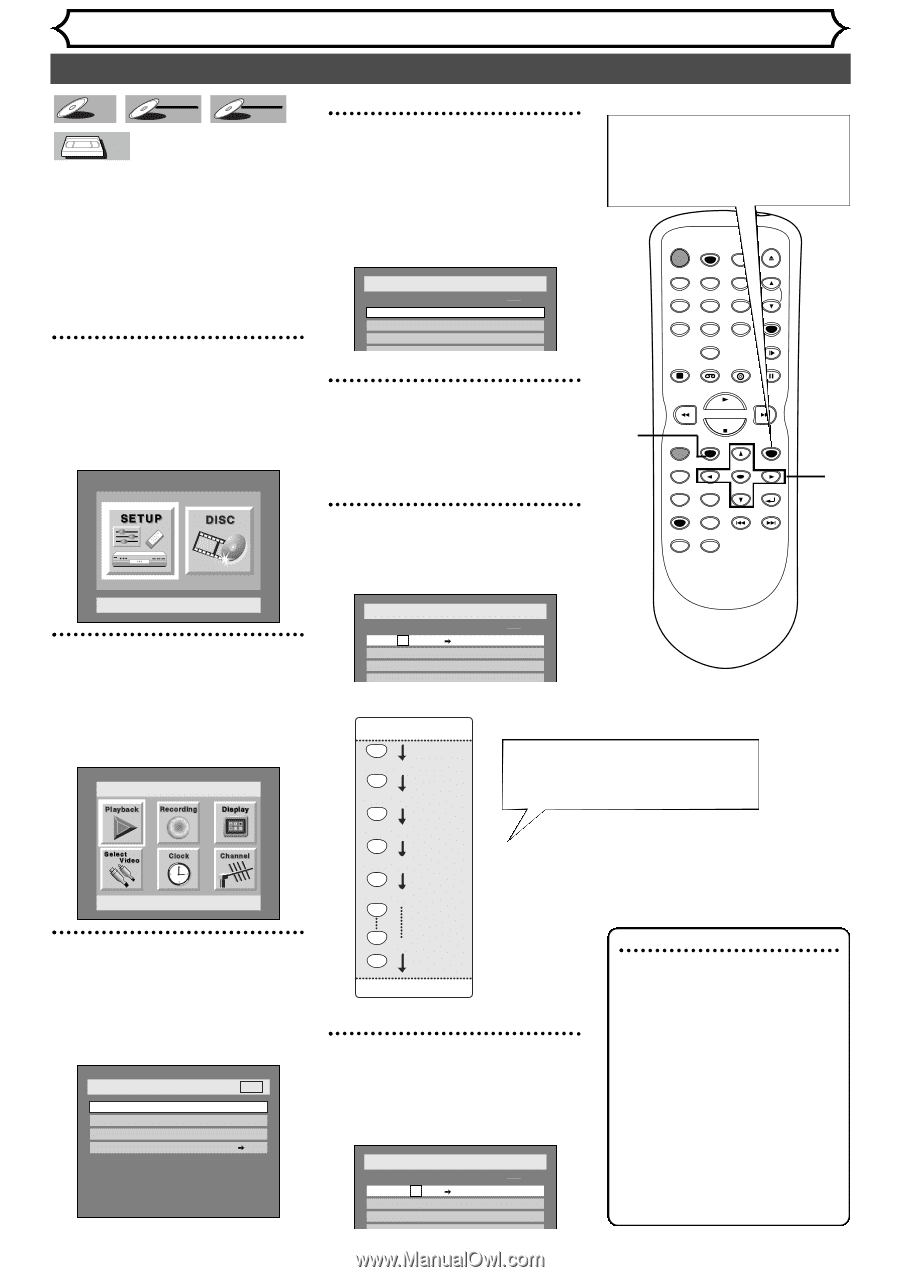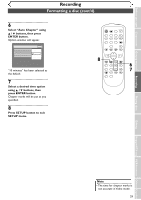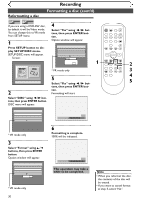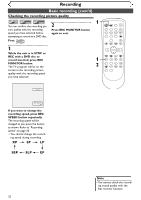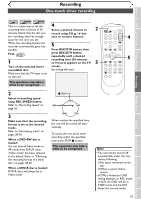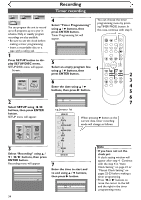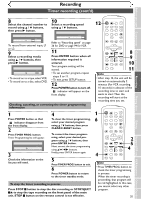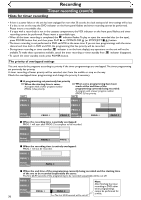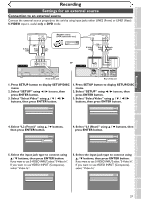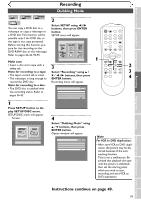Symphonic SR90VE Owner's Manual - Page 34
Timer recording
 |
View all Symphonic SR90VE manuals
Add to My Manuals
Save this manual to your list of manuals |
Page 34 highlights
DVD-R Video DVD-RW VR DVD-RW VCR You can program the unit to record up to 8 programs, up to a year in advance. Daily or weekly program recordings are also available. • Be sure to set the clock before making a timer programming. • Insert a recordable disc or a tape with a safety tab. 1 Press SETUP button to display SETUP/DISC menu. SETUP/DISC menu will appear. Screen: Setup Menu 2 Select SETUP using { / B buttons, then press ENTER button. SETUP menu will appear. Setup Playback Setting 3 Select "Recording" using K / L / { / B buttons, then press ENTER button. Recording menu will appear. Setup > Recording DVD DVD-RW Recording Format Auto Chapter Timer Programming Dubbing Mode Video mode 10 minutes VCR DVD 34 Recording Timer recording 4 Select "Timer Programming" using K / L buttons, then press ENTER button. Timer Programming list will appear. You can choose the timer programming menu by pressing TIMER PROG. button. In this case, continue with step 5. POWER REC SPEED AUDIO OPEN/CLOSE Setup > Recording > Timer Programming Date Start End CH DVD VCR Speed .@/: 1 GHI 4 PQRS 7 DISPLAY ABC 2 JKL 5 TUV 8 SPACE 0 VCR DEF 3 MNO CH 6 WXYZ VIDEO/TV 9 SLOW DVD PAUSE 5 PLAY Select an empty program line using K / L buttons, then 1 STOP REC/OTR SETUP TIMER PROG. press ENTER button. 6 Enter the date using K / L REC MONITOR ENTER MENU/LIST TOP MENU RETURN CLEAR/C-RESET ZOOM SKIP SEARCH MODE CM SKIP SKIP 2 3 4 buttons, then press B button. 5 Setup > Recording > Timer Programming Date Start End CH DVD VCR Speed 6 JAN / 01 - - : - -AM - - : - -AM CH8 DVD - - - 7 - - - - - - e.g. January 1st JAN/01 L Daily L MON-SAT L MON-FRI L SAT L FRI L When pressing L button at the current date, timer recording mode will change as follows. L SUN L DEC/31 7 Enter the time to start and to end using K / L buttons, then press B button. Setup > Recording > Timer Programming Date JAN/12 - - - - - Start End CH DVD VCR Speed 10 :00PM - - : - -AM CH8 DVD Note • If you have not set the clock yet: A clock setting window will appear after step 4. Continue with the step 4 in "Auto Clock Setting" on page 21 or "Manual Clock Setting" on pages 22-23 before making a timer programming. • Press { or B buttons to move the cursor to the left and the right in the timer programming menu.