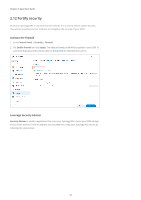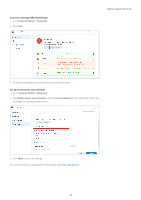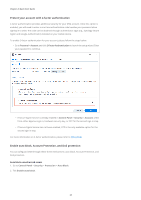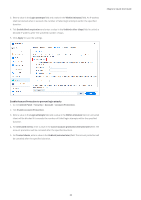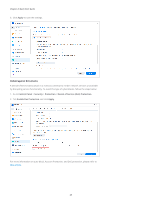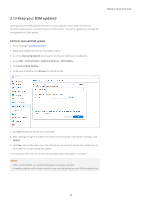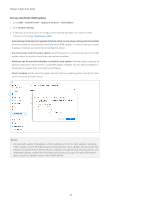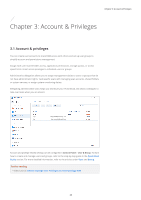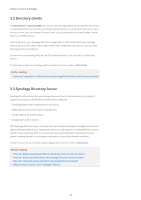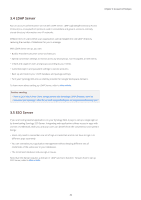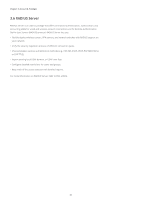Synology DS218play Synology NAS Users Guide - Based on DSM 7.1 - Page 29
Keep your DSM updated, Perform manual DSM update
 |
View all Synology DS218play manuals
Add to My Manuals
Save this manual to your list of manuals |
Page 29 highlights
2.13 Keep your DSM updated Synology releases DSM updates from time to time. Updates may include new features, function improvements, and performance enhancements. This section guides you through the configuration of DSM updates. Perform manual DSM update 1. Go to Synology's Download Center. 2. Select your model from the two drop-down menus. 3. Go to the Operating System tab of search results and download an update file. 4. Go to DSM > Control Panel > Update & Restore > DSM Update. 5. Click Manual DSM Update. 6. In the pop-up window, click Browse to upload the file. Chapter 2: Quick Start Guide 7. Click OK and wait for the file to be uploaded. 8. After reading through the update information and ticking the confirmation checkbox, click Update. 9. Click Yes in the confirmation box. The installation can take 20 to 40 minutes. Please do not shut down the system during the update. 10. The system will restart all services and packages when the update is complete. Notes: • After a DSM update, you cannot downgrade to previous versions. • Available updates and the latest versions may vary depending on your DSM configurations. 26