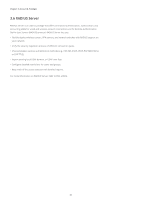Synology DS218play Synology NAS Users Guide - Based on DSM 7.1 - Page 39
Storage Analyzer, 4.4 SAN Manager & Storage Console, External devices
 |
View all Synology DS218play manuals
Add to My Manuals
Save this manual to your list of manuals |
Page 39 highlights
Chapter 4: Storage & Virtualization External devices Manage the external devices (e.g., SD cards or USB devices) connected to your Synology NAS device in Control Panel > External Devices. Connected external devices will appear as systemcreated shared folders that allow you to access their drive capacity. Installing the USB Copy package allows you to copy files between your Synology NAS and external storage devices in multiple ways. Synology NAS only recognizes certain file systems over USB: Btrfs, ext3, ext4, FAT32, exFAT, HFS Plus, and NTFS. External drives with other file systems must be formatted before use. For more information, refer to this article. If you wish to access data stored on exFAT file systems, you can install the exFAT Access package on your Synology NAS. Refer to this article for more information on the exFAT package and this article for compatible models. 4.3 Storage Analyzer Storage Analyzer allows you to monitor the overall use trends of your Synology NAS. Create reporting tasks to obtain detailed reports on volume usage that help you manage your system and optimize your settings. For more information, refer to the articles under Storage Analyzer. 4.4 SAN Manager & Storage Console Make Synology NAS as extended storage for your computers with SAN Manager. You can divide a part of a volume to create LUNs and connect to them using storage area networking (SAN) services. Synology NAS provides certified storage for VMware®, Microsoft®, and other virtualization platforms. For better management efficiency, install Synology Storage Console for VMware and Windows to manage your storage systems right in the hypervisor. • Choose between iSCSI and Fibre Channel as the protocol to deploy your own SAN storage. Deploying Fibre Channel requires an adequate switch and adapter. • Create Thick-provisioned or Thin-provisioned LUNs as block-level data storage. • Protect block-level storage with snapshot and replication features. To learn how to configure your iSCSI or Fibre Channel services, refer to the articles under SAN Manager. For more information on the plug-ins, check out the articles about Synology Storage Console for VMware and Windows. Further reading • Refer to this tutorial for instructions on installing Synology Storage Console in your VMware environment. 36