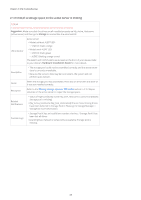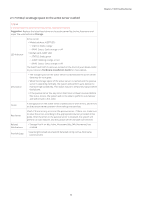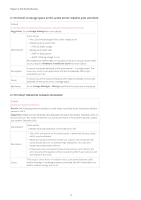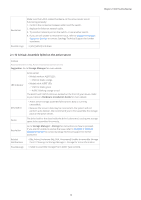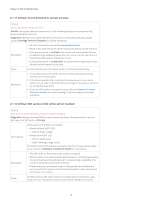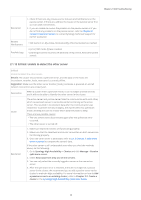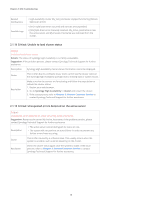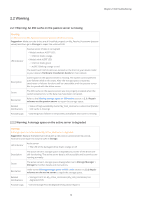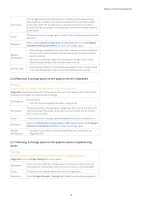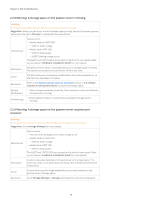Synology DS920 Synology High Availability SHA Troubleshooting Guide for DSM 7. - Page 16
Critical: Unable to detect the other server, Contact Customer Service
 |
View all Synology DS920 manuals
Add to My Manuals
Save this manual to your list of manuals |
Page 16 highlights
Chapter 2: SHA Troubleshooting Resolution 1. Check if there are any previous error statuses and notifications on the passive server. If there are, address the issues on the passive server first so it can take over services. 2. If you are unable to resolve the problem on the passive server or if you do not find any problems on the passive server, refer to Chapter 3: Contact Customer Service to contact Synology Technical Support for further assistance. Related Notifications • SSD Cache X on My_Active_Hostname (My_SHA_Hostname) has crashed Possible Logs • [error] SSD Cache [X] was crashed. • [warning] Crashed volume/LUN detected on My_Active_Hostname (active server). 2.1.13 Critical: Unable to detect the other server Critical Unable to detect the other server. Details: The cluster encountered a split-brain error, and the data on the hosts are inconsistent. Another_Node_Hostname is currently offline. Suggestion: Make sure the other server Another_Node_Hostname is powered-on and all network connections are properly set. Description When a cluster enters split-brain mode, it can no longer provide services and it will not be able to identify the other server in the cluster. Cause The active server and passive server failed to communicate with each other, which caused each server to write data while functioning as the active server. This resulted in inconsistent data after the communication was recovered. To protect the data integrity, the cluster went into split-brain mode, allowing the user to choose which data they want to keep. There are two possible causes: • The two servers were disconnected again after the split-brain error occurred. • The other server is turned off. Resolution 1. Make sure that both servers are functioning properly. 2. Make sure that the Heartbeat and cluster connection on both servers are functioning properly. 3. Once the other server is detectable, refer to 2.1.3 Critical: A split-brain error occurred to compare the servers' data. If the other server is still undetectable even after you tried the methods above, do the following: 1. Go to Synology High Availability > Cluster and click Manage > Resolve split-brain errors. 2. Select Keep data from only one of the servers. 3. You can only select the currently logged-in server as the new active server. 4. After the split-brain error is resolved, there will no longer be a passive server in the cluster. We recommend you to add a passive server to the cluster to maintain high availability. For more information on how to Add a passive server to an existing cluster, refer to Chapter 3.2: Create a cluster in the Synology High Availability (SHA) User Guide. 14