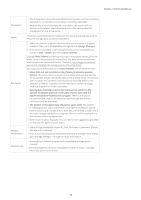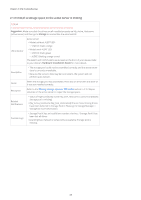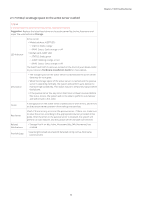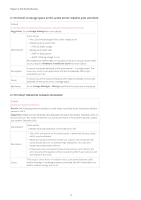Synology DS920 Synology High Availability SHA Troubleshooting Guide for DSM 7. - Page 8
Critical: A split-brain error occurred, Synology High Availability
 |
View all Synology DS920 manuals
Add to My Manuals
Save this manual to your list of manuals |
Page 8 highlights
Chapter 2: SHA Troubleshooting Resolution Related Notifications Possible Logs Refer to the Missing storage space or SSD cache section in 2.3.2 Repair volumes on the active server to repair the storage space. • Status of high-availability cluster My_SHA_Hostname is abnormal [Details: SSD cache is missing] • [warning] Auto failover is temporarily unavailable: SSD cache is missing. 2.1.3 Critical: A split-brain error occurred Critical A split-brain error occurred. Details: The data on the hosts are inconsistent. Services are suspended to prevent further data inconsistencies. Suggestion: Click Manage > Resolve split-brain errors and follow the instructions to fix the issue. Description Synology High Availability entered split-brain mode and is not able to provide services. Cause The active and passive servers failed to communicate with each other, causing each server to write data while functioning as the active server. This resulted in inconsistent data after the communication was recovered. To protect the data integrity, the cluster went into split-brain mode so that the user can select which data they want to keep. Resolution • You can use the Split-brain page in Synology High Availability to compare the data differences between the servers. • Click Manage > Resolve split-brain error to open the Split-brain wizard. You can choose from the following options: • Keep all data of both servers: Choose one host as the new active server and remove the other. The new active server will still be in the cluster. The removed host will keep its data and return to standalone status. A full data synchronization will be required the next time you add a passive server. This option is preferred when you are unsure of which data to keep but you want to restore services immediately. This way, you can decide which data to keep later on. • Keep data from only one of the servers: Choose one of the hosts as the new active server. The system will sync the new active server's data and settings to the new passive server. This option is preferred when you know exactly which data you want to keep. All passive server data will be overwritten by that of the active server. Related Notifications • High-availability cluster My_SHA_Hostname stopped functioning [Details: Split-brain error] Possible Logs • [error] A split-brain error occurred and services are suspended. If you selected Keep all data of both servers: • [info] Split-brain error manually resolved. My_Active_Hostname is now the active server and My_Passive_Hostname was removed from the cluster. If you selected Keep data from only one of the servers: • [info] Split-brain error manually resolved. My_Active_Hostname is now the active server. 06