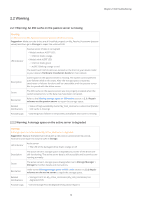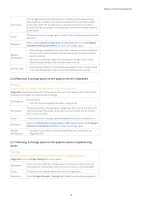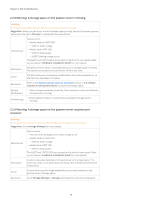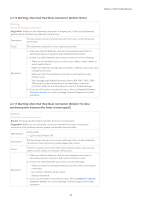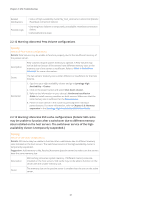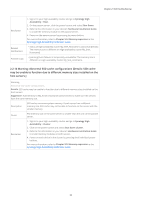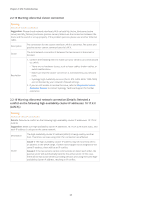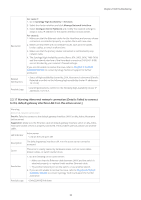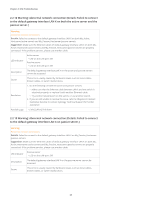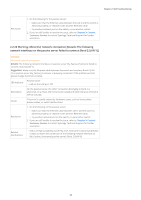Synology DS920 Synology High Availability SHA Troubleshooting Guide for DSM 7. - Page 23
Warning: Abnormal SSD cache configurations [Details: SSD cache - + expansion
 |
View all Synology DS920 manuals
Add to My Manuals
Save this manual to your list of manuals |
Page 23 highlights
Chapter 2: SHA Troubleshooting Related Notifications Possible Logs • Status of high-availability cluster My_SHA_Hostname is abnormal [Details: Heartbeat connection failure] • [warning] Auto failover is temporarily unavailable: Heartbeat connection failure. • [info] [LAN X] link down. 2.2.12 Warning: Abnormal Peta Volume configurations Warning Abnormal Peta Volume configurations. Details: Peta Volume may be unable to function properly due to the insufficient memory of the passive server. Description Peta volumes require system memory to operate. A Peta Volume may not be able to function if the servers have different memory sizes or the memory size of one server is insufficient. Refer to What is Btrfs (Peta Volume)? for more information. Cause The two servers' memory size is either different or insufficient for the Peta Volume. Resolution 1. Sign in to your high-availability cluster and go to Synology High Availability > Cluster. 2. Click on the power button and select Shut down cluster. 3. Refer to the information in your device's Hardware Installation Guide to install memory modules on both servers. Make sure that the total memory size is sufficient for the Peta Volume. 4. Power on each device in the cluster by pressing their individual power buttons. For more information, refer to Chapter 5.5: Memory expansion in the Synology High Availability (SHA) User Guide. 2.2.13 Warning: Abnormal SSD cache configurations [Details: SSD cache may be unable to function after a switchover due to different memory sizes installed on the host servers. The switchover service of the highavailability cluster is temporarily suspended.] Warning Abnormal SSD cache configurations. Details: SSD cache may be unable to function after a switchover due to different memory sizes installed on the host servers. The switchover service of the high-availability cluster is temporarily suspended. Suggestion: Add memory to My_Passive_Hostname (passive server) to make sure the servers have the same memory size. Description SSD caching consumes system memory. If different memory sizes are installed on the host servers, SSD cache may not be able to function on the server with the smaller memory size. Cause The memory size on the passive server is smaller than the one on the active server. 21