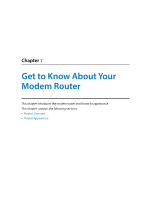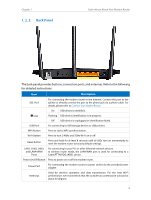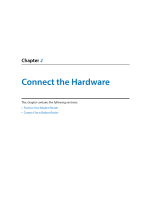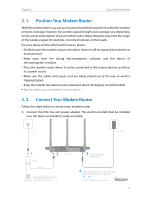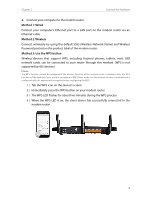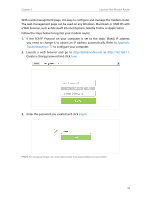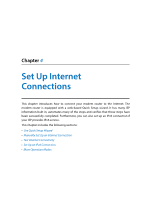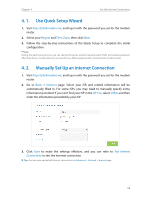TP-Link Archer VR400 Archer VR400EU V1 User Guide - Page 11
Position Your Modem Router, 2. 2. Connect Your Modem Router
 |
View all TP-Link Archer VR400 manuals
Add to My Manuals
Save this manual to your list of manuals |
Page 11 highlights
Chapter 2 Connect the Hardware 2. 1. Position Your Modem Router With the modem router, you can access your network from anywhere within the wireless network coverage. However, the wireless signal strength and coverage vary depending on the actual environment of your modem router. Many obstacles may limit the range of the wireless signal, for example, concrete structures or thick walls. For your safety and best Wi-Fi performance, please: • Do Not locate the modem router in the place where it will be exposed to moisture or excessive heat. • Keep away from the strong electromagnetic radiation and the device of electromagnetic sensitive. • Place the modem router where it can be connected to the various devices as well as to a power source. • Make sure the cables and power cord are safely placed out of the way to avoid a tripping hazard. • Keep the outside two antennas be outward at about 30 degrees (recommended). Tips: The modem router can be placed on a shelf or desktop. 2. 2. Connect Your Modem Router Follow the steps below to connect your modem router. 1. Connect the DSL line and power adapter. The electrical outlet shall be installed near the device and shall be easily accessible. Phone Jack Power Adapter LINE 1 DSL Splitter PHONE MODEM Phone Cable DSL 2 Phone (Optional) If you don't need the phone service, just directly connect the modem router to the phone jack with the provided phone cable, then follow steps 3 and 4 to complete the hardware connection. LAN1 LAN2 LAN3 LAN4/WAN Modem Router 3 Push in to turn on the modem router. 4 Verify that the following LEDs are on and stable before continuing with the con guration. Power On DSL On Note: The DSL LED takes about 1 to 2 minutes to stabilize. 7