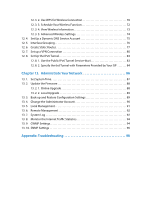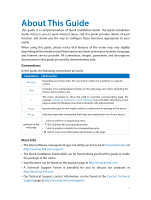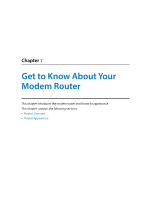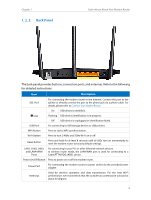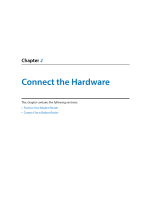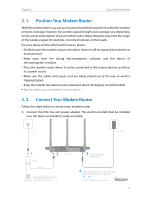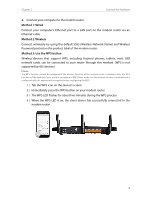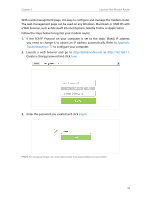TP-Link Archer VR400 Archer VR400EU V1 User Guide - Page 9
Back Panel, The back panel provides buttons, connection ports
 |
View all TP-Link Archer VR400 manuals
Add to My Manuals
Save this manual to your list of manuals |
Page 9 highlights
Chapter 1 1. 2. 2. Back Panel Get to Know About Your Modem Router The back panel provides buttons, connection ports, and antennas. Refer to the following for detailed instructions. Item Description DSL Port For connecting the modem router to the Internet. Connect the port to the splitter or directly connect the port to the phone jack via a phone cable. For details, please refer to Connect Your Modem Router. On USB device is identified. USB Flashing USB device identification is in progress. Off USB device is unplugged or identification failed. USB Port For connecting to USB storage devices or USB printers. WPS Button Press to start a WPS synchronization. Wi-Fi Button Press to turn 2.4GHz and 5GHz Wi-Fi on or off. Reset Button Press and hold for at least 8 seconds until all LEDs turn on momentarily to reset the modem router to factory default settings. LAN1, LAN2, LAN3, and LAN4/WAN Ports For connecting to your PCs or other Ethernet network devices. In wireless router mode, the LAN4/WAN port is used for connecting to a Cable/FTTH/VDSL/ADSL device. Power On/Off Button Press to power on or off the modem router. Power Port For connecting the modem router to power socket via the provided power adapter. Antennas Used for wireless operation and data transmission. For the best Wi-Fi performance, we recommends that the outside two antennas be outward at about 30 degrees. 5