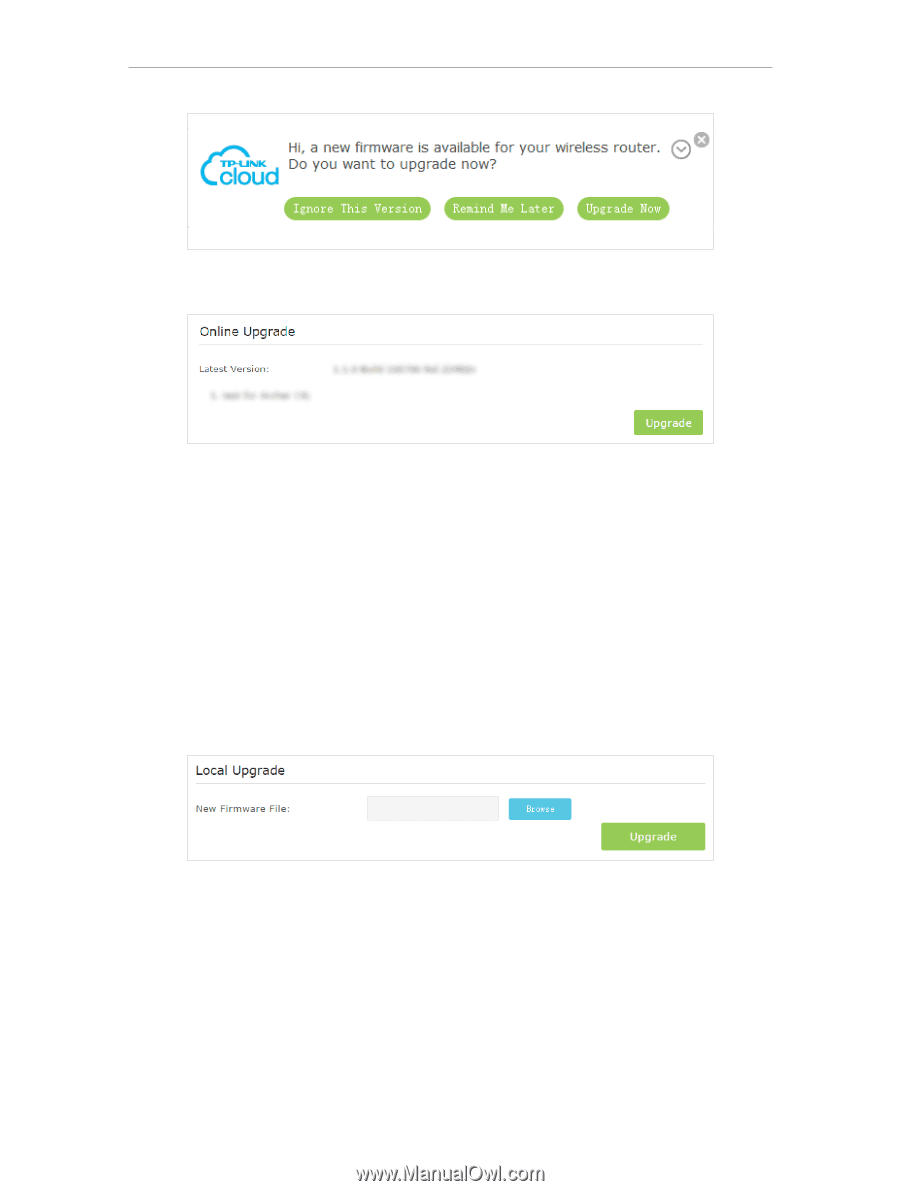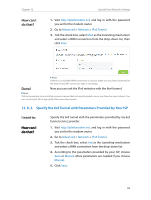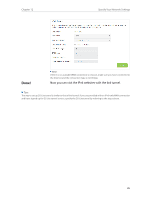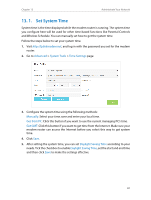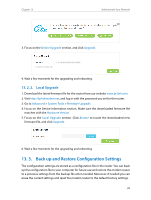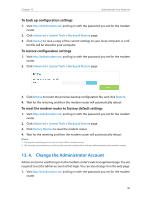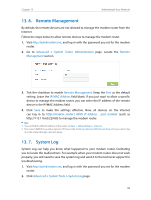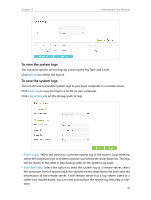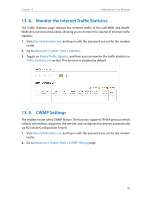TP-Link Archer VR400 Archer VR400EU V1 User Guide - Page 93
Local Upgrade, 13. 3. Back up and Restore Configuration Settings
 |
View all TP-Link Archer VR400 manuals
Add to My Manuals
Save this manual to your list of manuals |
Page 93 highlights
Chapter 13 Administrate Your Network 3. Focus on the Online Upgrade section, and click Upgrade. 4. Wait a few moments for the upgrading and rebooting. 13. 2. 2. Local Upgrade 1. Download the latest firmware file for the router from our website www.tp-link.com. 2. Visit http://tplinkmodem.net, and log in with the password you set for the router. 3. Go to Advanced > System Tools > Firmware Upgrade. 4. Focus on the Device Information section. Make sure the downloaded firmware file matches with the Hardware Version. 5. Focus on the Local Upgrade section. Click Browse to locate the downloaded new firmware file, and click Upgrade. 6. Wait a few moments for the upgrading and rebooting. 13. 3. Back up and Restore Configuration Settings The configuration settings are stored as a configuration file in the router. You can back up the configuration file to your computer for future use and restore the modem router to a previous settings from the backup file when needed. Moreover, if needed you can erase the current settings and reset the modem router to the default factory settings. 89