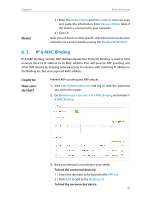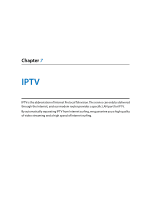TP-Link Archer VR400 Archer VR400EU V1 User Guide - Page 27
Access Control, To block, allow specific devices
 |
View all TP-Link Archer VR400 manuals
Add to My Manuals
Save this manual to your list of manuals |
Page 27 highlights
Chapter 6 Network Security 3. Select the filtering rule to either block (recommended) or allow the device(s) in the list. To block/allow specific device(s) 1 ) Select Block wireless access from the devices in the list below or Allow wireless access only from the devices in the list below and click Save. 2 ) Click Add. Done! 3 ) Enter the MAC Address manually. (You can copy and paste the information from Devices Online table if the device is connected to your network). 4 ) Enter the Description of the device. 5 ) Select the check box to enable this entry, and click OK. Now MAC Filtering is implemented to protect your wireless network. 6. 2. Access Control Access Control is used to block or allow specific client devices to access your network (via wired or wireless) based on a list of blocked devices (Blacklist) or a list of allowed devices (Whitelist). I want to: How can I do that? Block or allow specific client devices to access my network (via wired or wireless). 1. Visit http://tplinkmodem.net, and log in with the password you set for the router. 2. Go to Advanced > Security > Access Control and enable Access Control. 23