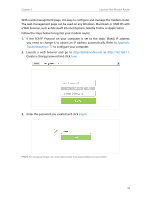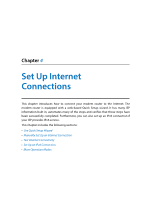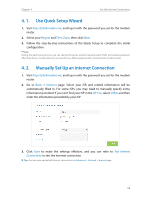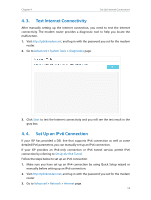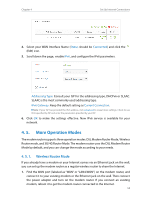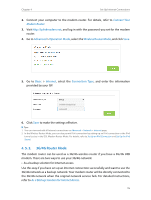TP-Link Archer VR400 Archer VR400EU V1 User Guide - Page 19
G/4G Router Mode, Connect Your, Modem Router, As a Backup Solution for Internet Access
 |
View all TP-Link Archer VR400 manuals
Add to My Manuals
Save this manual to your list of manuals |
Page 19 highlights
Chapter 4 Set Up Internet Connections 2. Connect your computer to the modem router. For details, refer to Connect Your Modem Router. 3. Visit http://tplinkmodem.net, and log in with the password you set for the modem router. 4. Go to Advanced > Operation Mode, select the Wireless Router Mode, and click Save. 5. Go to Basic > Internet, select the Connection Type, and enter the information provided by your ISP. 6. Click Save to make the settings effective. Tips: 1. You can view and edit all Internet connections on Advanced > Network > Internet page. 2. In the Wireless Router Mode, you can also permit IPv6 connection by setting up an IPv6 connection or the IPv6 tunnel just as in the DSL Modem Router Mode. For details, refer to Set Up an IPv6 Connection and Set Up the IPv6 Tunnel. 4. 5. 2. 3G/4G Router Mode The modem router can be used as a 3G/4G wireless router if you have a 3G/4G USB modem. There are two ways to use your 3G/4G network: • As a backup solution for Internet access Use this way if you have set up an Internet connection successfully and want to use the 3G/4G network as a backup network. Your modem router will be directly connected to the 3G/4G network when the original network service fails. For detailed instructions, refer to As a Backup Solution for Internet Access. 15