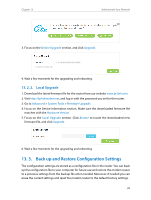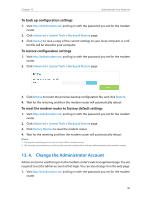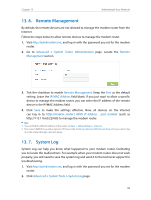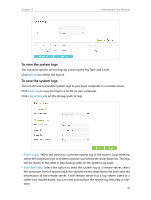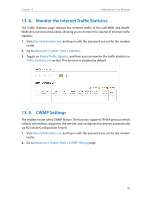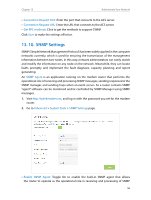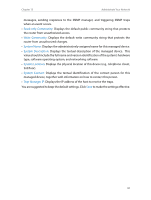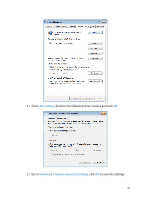TP-Link Archer VR400 Archer VR400EU V1 User Guide - Page 98
Monitor the Internet Traffic Statistics, 13. 9. CWMP Settings
 |
View all TP-Link Archer VR400 manuals
Add to My Manuals
Save this manual to your list of manuals |
Page 98 highlights
Chapter 13 Administrate Your Network 13. 8. Monitor the Internet Traffic Statistics The Traffic Statistics page displays the network traffic of the LAN-WAN and WLANWAN sent and received packets, allowing you to monitor the volume of Internet traffic statistics. 1. Visit http://tplinkmodem.net, and log in with the password you set for the modem router. 2. Go to Advanced > System Tools > Statistics. 3. Toggle on Enable Traffic Statistics, and then you can monitor the traffic statistics in Traffic Statistics List section. This function is disabled by default. 13. 9. CWMP Settings The modem router offers CWMP feature. The function supports TR-069 protocol which collects information, diagnoses the devices and configures the devices automatically via ACS (Auto-Configuration Server). 1. Visit http://tplinkmodem.net, and log in with the password you set for the modem router. 2. Go to Advanced > System Tools > CWMP Settings page. 94