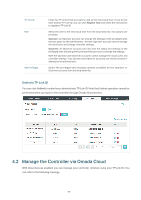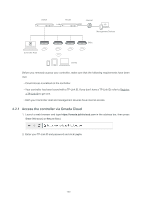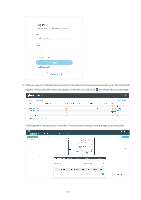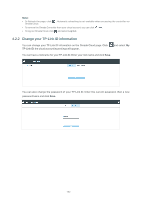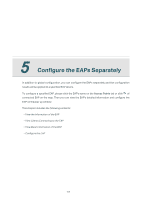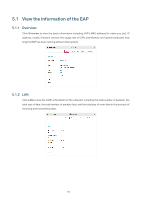TP-Link EAP225-Wall Omada Controller Software 3.0.5 Windows/Linux User Guide - Page 105
Manage the Controller via Omada Cloud, Unbind a TP-Link ID
 |
View all TP-Link EAP225-Wall manuals
Add to My Manuals
Save this manual to your list of manuals |
Page 105 highlights
TP-Link ID Role Site Privileges Enter the TP-Link ID that you want to add as the new Cloud User. If you do not have another TP-Link ID, you can click Register Now and follow the instructions to register a TP-Link ID. Select the role for the new Cloud User from the drop-down list. Two options are provided: Operator: An Operator account can change the settings of the privileged sites that are given by the administrator. And the Operator account cannot manage the cloud users and change controller settings. Observer: An Observer account can only view the status and settings of the privileged sites that are given by the administrator but not change the settings. Both the Operator and Observer accounts cannot manage the cloud users and controller settings. Thus Operator and Observer accounts can only be created or deleted by the administrator. Select the privileged sites (multiple options available) for the Operator or Observer accounts from the drop-down list. Unbind a TP-Link ID You can click Unbind to unbind your administrator TP-Link ID. Note that Unbind operation cannot be performed when you log in to the controller through Omada Cloud service. 4.2 Manage the Controller via Omada Cloud With Cloud Access enabled, you can manage your controller remotely using your TP-Link ID. You can refer to the following topology. 99