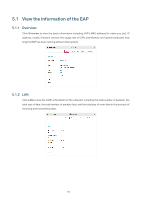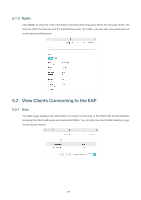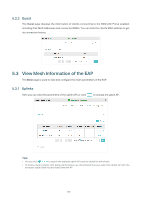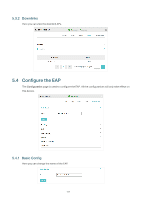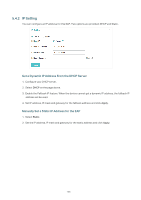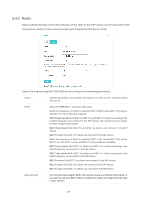TP-Link EAP225-Wall Omada Controller Software 3.0.5 Windows/Linux User Guide - Page 115
Radio, the physical medium; that is, how and what type of signal the EAP device emits.
 |
View all TP-Link EAP225-Wall manuals
Add to My Manuals
Save this manual to your list of manuals |
Page 115 highlights
5.4.3 Radio Radio settings directly control the behavior of the radio in the EAP device and its interaction with the physical medium; that is, how and what type of signal the EAP device emits. Select the frequency band (2.4GHz/5GHz) and configure the following parameters. Status Enabled by default. If you disable the option, the radio on the frequency band will turn off. Mode Select the IEEE 802.11 mode the radio uses. When the frequency of 2.4GHz is selected, 802.11b/g/n mixed, 802.11b/g mixed, and 802.11n only modes are available: 802.11b/g/n mixed: All of 802.11b, 802.11g, and 802.11n clients operating in the 2.4GHz frequency can connect to the EAP device. We recommend you select the 802.11b/g/n mixed mode. 802.11b/g mixed: Both 802.11b and 802.11g clients can connect to the EAP device. 802.11n only: Only 802.11n clients can connect to the EAP device. When the frequency of 5GHz is selected, 802.11 n/ac mixed, 802.11a/n mixed, 802.11 ac onl7, 802.11a only, and 802.11n only modes are available: 802.11n/ac mixed: Both 802.11n clients and 802.11ac clients operating in the 5GHz frequency can connect to the EAP device. 802.11a/n mixed: Both 802.11a clients and 802.11n clients operating in the 5GHz frequency can connect to the EAP device. 802.11ac only: Only 802.11ac clients can connect to the EAP device. 802.11a only: Only 802.11a clients can connect to the EAP device. 802.11n only: Only 802.11n clients can connect to the EAP device. Channel Limit For the EAPs that support DFS in EU version, there is a Channel Limit option. If you want to use your EAP outdoors, enable this option to comply with the laws in your country. 109