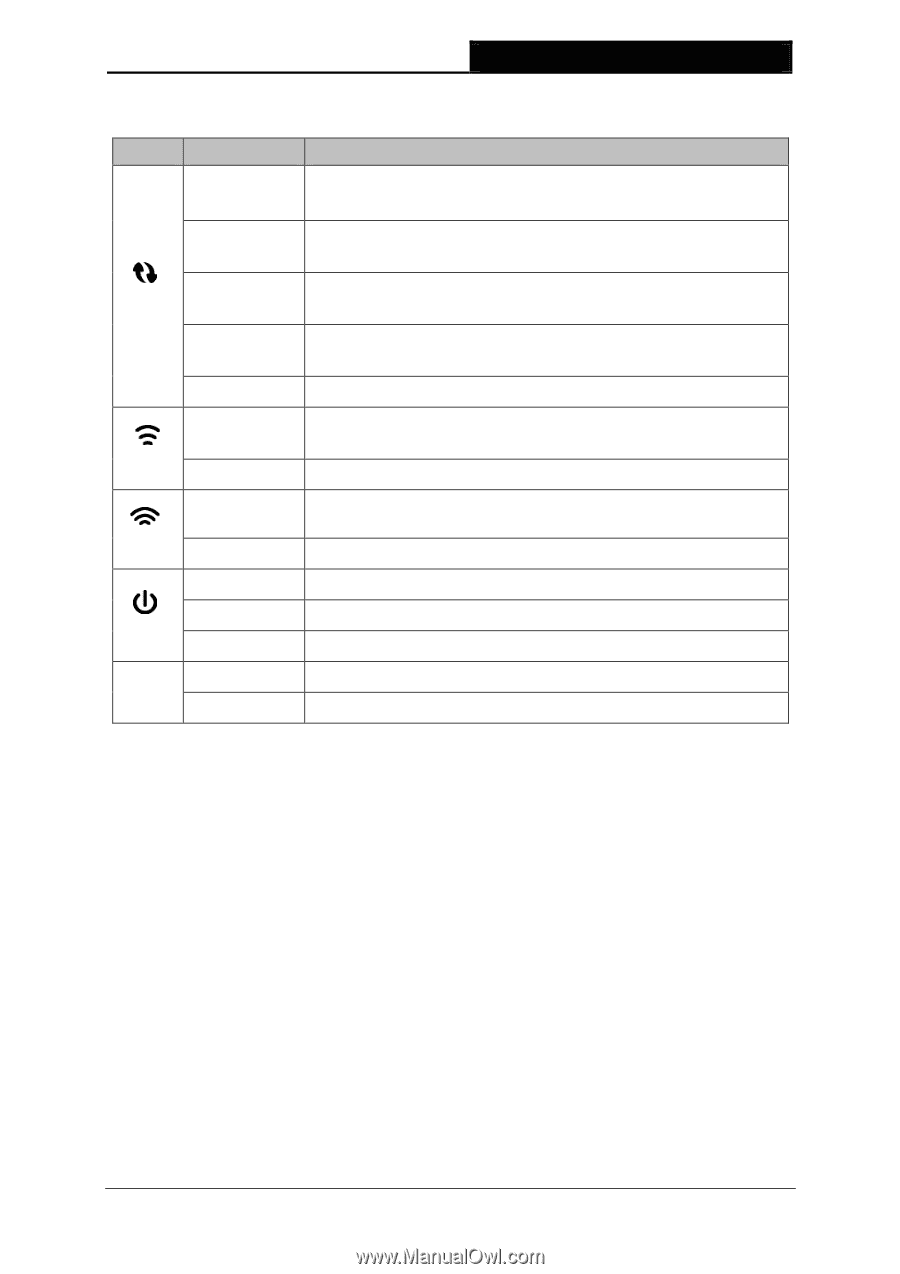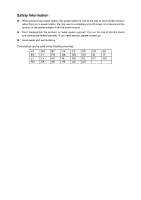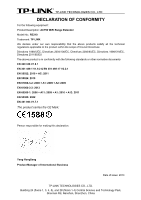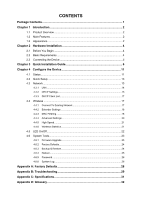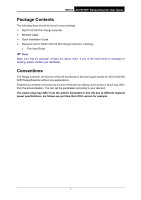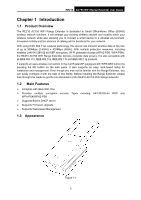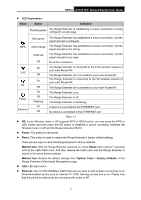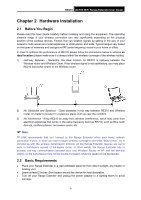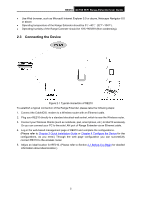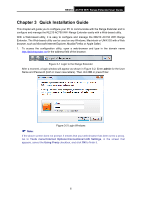TP-Link RE210 RE210(EU) V1 UG - Page 11
RE210, LED Explanation, Status, Indication, Power, Reset, Method One, Reset, Method Two, System - wps
 |
View all TP-Link RE210 manuals
Add to My Manuals
Save this manual to your list of manuals |
Page 11 highlights
RE210 AC750 WiFi Range Extender User Guide LED Explanation: Name Status Indication Flashing green The Range Extender is establishing a secure connection or being configured via web page. Solid green The Range Extender has established a secure connection, and the signal strength is adequate. WPS Solid orange The Range Extender has established a secure connection, but the signal strength is too strong. Solid red Off The Range Extender has established a secure connection, but the signal strength is too weak. No active connection. 2.4G 5G Power Ethernet On Off On Off On Off Flashing On Off The Range Extender is connected to the 2.4G wireless network of your main Router/AP. The Range Extender isn't connected to your main Router/AP. The Range Extender is connected to the 5G wireless network of your main Router/AP. The Range Extender isn't connected to your main Router/AP. The Range Extender is on. The Range Extender is off. The Range Extender is initializing. A device is connected to the ETHERNET port. No device is connected to the ETHERNET port. Table 1-1 RE: If your Wireless router or AP supports WPS or QSS function, you can press the WPS or QSS button and then press the RE button to establish a secure connection between the Wireless router or AP and the Range Extender RE210. Power: The switch for the power. Reset: This button is used to restore the Range Extender's factory default settings. There are two ways to reset the Range Extender's factory defaults: Method One: With the Range Extender powered on, press Reset button (about 7 seconds) until all the LEDs flash once. And then release the button and wait the Range Extender to reboot to its factory default settings. Method Two: Restore the default settings from "System Tools > Factory Defaults" of the Range Extender's Web-based Management page. LED: LED light switch. Ethernet: One 10/100/1000Mbps RJ45 Ethernet port used to add wireless connectivity to an Ethernet-enabled device such as Internet TV, DVR, Gaming console and so on. Please note that this port is not allowed to be connected with router or AP. 3