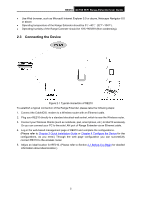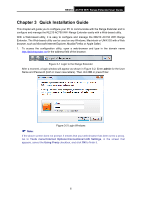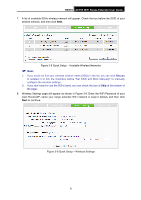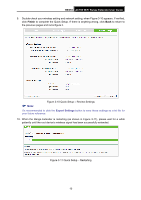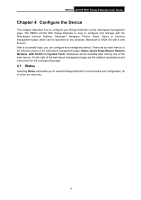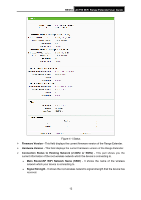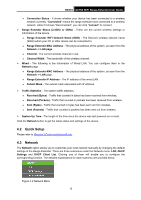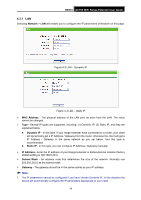TP-Link RE210 RE210(EU) V1 UG - Page 18
RE210, Finish, Export Settings - ac750 review
 |
View all TP-Link RE210 manuals
Add to My Manuals
Save this manual to your list of manuals |
Page 18 highlights
RE210 AC750 WiFi Range Extender User Guide 9. Double-check your wireless setting and network setting, when Figure 3-10 appears. If verified, click Finish to complete the Quick Setup. If there is anything wrong, click Back to return to the previous pages and reconfigure it. Note: Figure 3-10 Quick Setup - Review Settings It's recommended to click the Export Settings button to save these settings as a txt file for your future reference. 10. When the Range Extender is restarting (as shown in Figure 3-11), please wait for a while patiently until the root device's wireless signal has been successfully extended. Figure 3-11 Quick Setup - Restarting 10
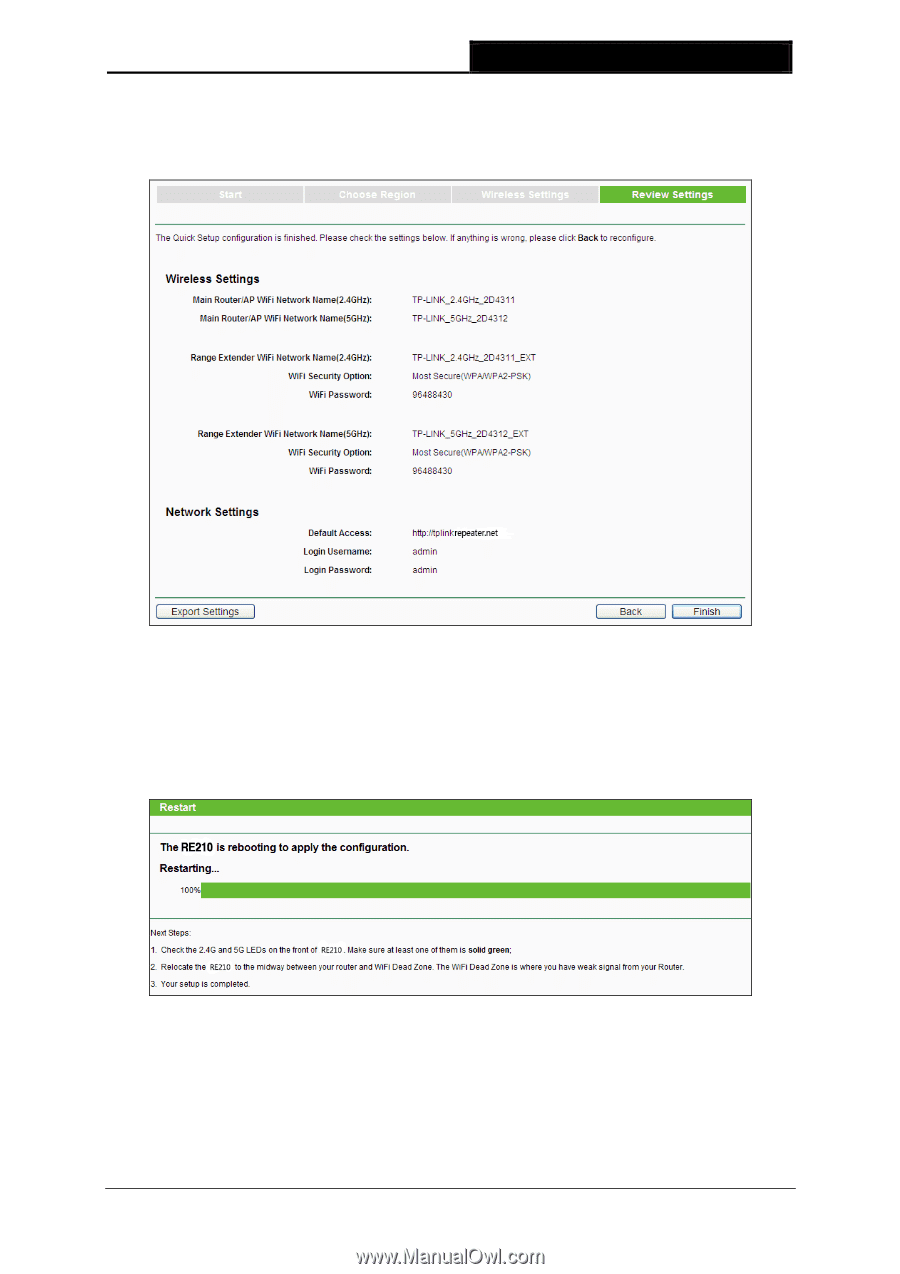
RE210
AC750 WiFi Range Extender User Guide
10
9.
Double-check your wireless setting and network setting, when Figure 3-10 appears. If verified,
click
Finish
to complete the Quick Setup. If there is anything wrong, click
Back
to return to
the previous pages and reconfigure it.
Figure 3-10 Quick Setup – Review Settings
Note:
It’s recommended to click the
Export Settings
button to save these settings as a txt file for
your future reference.
10. When the Range Extender is restarting (as shown in Figure 3-11), please wait for a while
patiently until the root device’s wireless signal has been successfully extended.
Figure 3-11 Quick Setup – Restarting