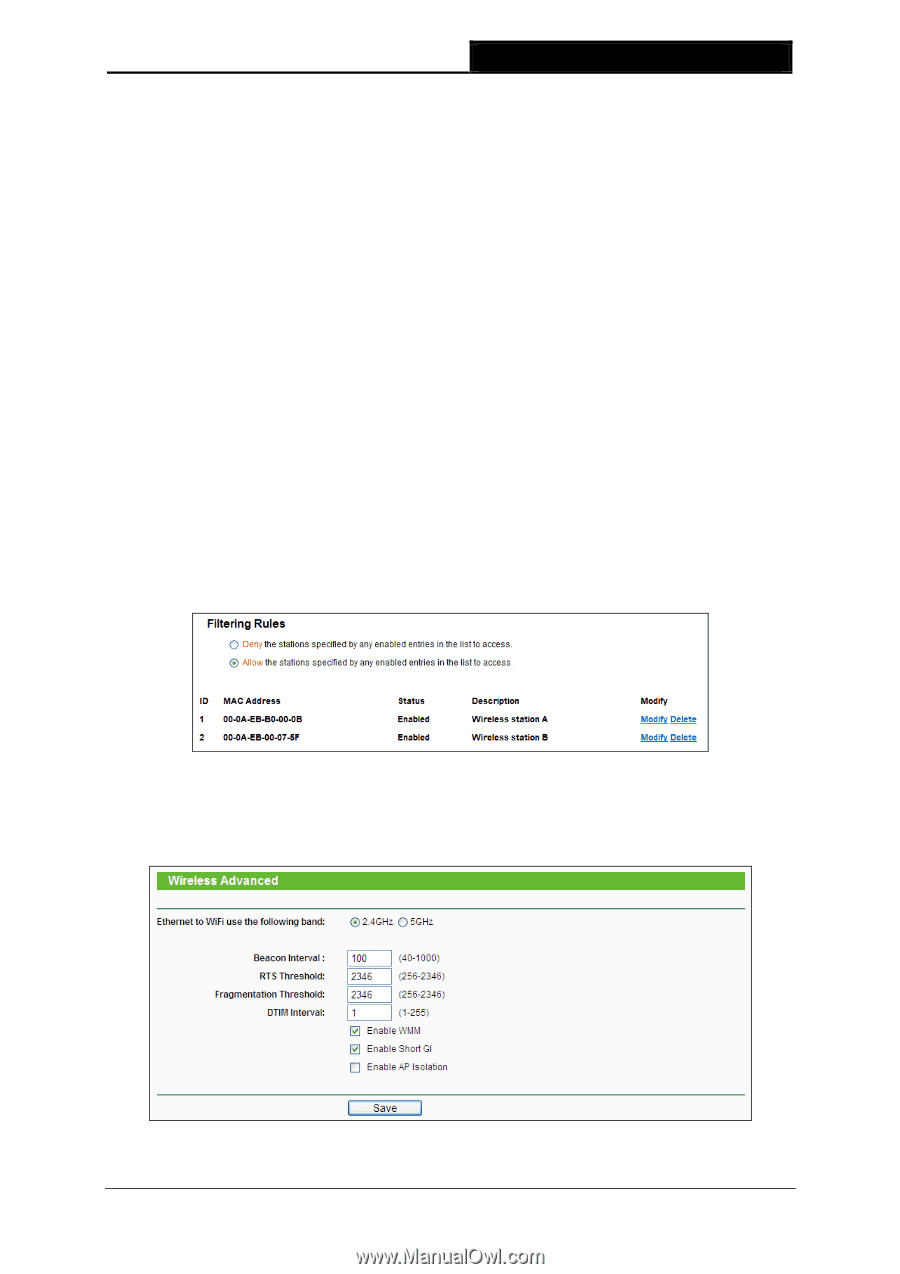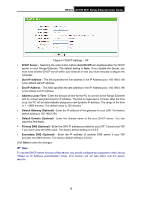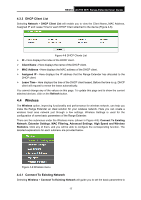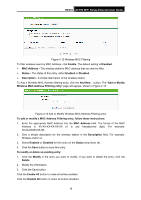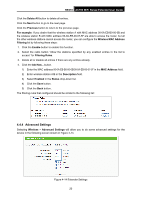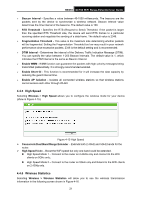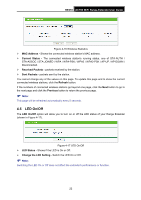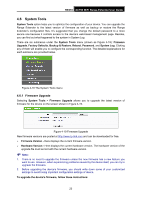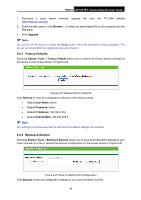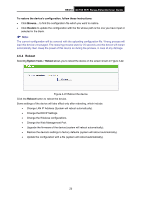TP-Link RE210 RE210(EU) V1 UG - Page 28
Advanced Settings, Wireless MAC Address
 |
View all TP-Link RE210 manuals
Add to My Manuals
Save this manual to your list of manuals |
Page 28 highlights
RE210 AC750 WiFi Range Extender User Guide Click the Delete All button to delete all entries. Click the Next button to go to the next page. Click the Previous button to return to the previous page. For example: If you desire that the wireless station A with MAC address 00-0A-EB-B0-00-0B and the wireless station B with MAC address 00-0A-EB-00-07-5F are able to access the router, but all the other wireless stations cannot access the router, you can configure the Wireless MAC Address Filtering list by following these steps: 1. Click the Enable button to enable this function. 2. Select the radio button "Allow the stations specified by any enabled entries in the list to access" for Filtering Rules. 3. Delete all or disable all entries if there are any entries already. 4. Click the Add New... button. 1) Enter the MAC address 00-0A-EB-B0-00-0B/00-0A-EB-00-07-5F in the MAC Address field. 2) Enter wireless station A/B in the Description field. 3) Select Enabled in the Status drop-down list. 4) Click the Save button. 5) Click the Back button. The filtering rules that configured should be similar to the following list: 4.4.4 Advanced Settings Selecting Wireless > Advanced Settings will allow you to do some advanced settings for the device in the following screen shown in Figure 4-14. Figure 4-14 Extender Settings 20