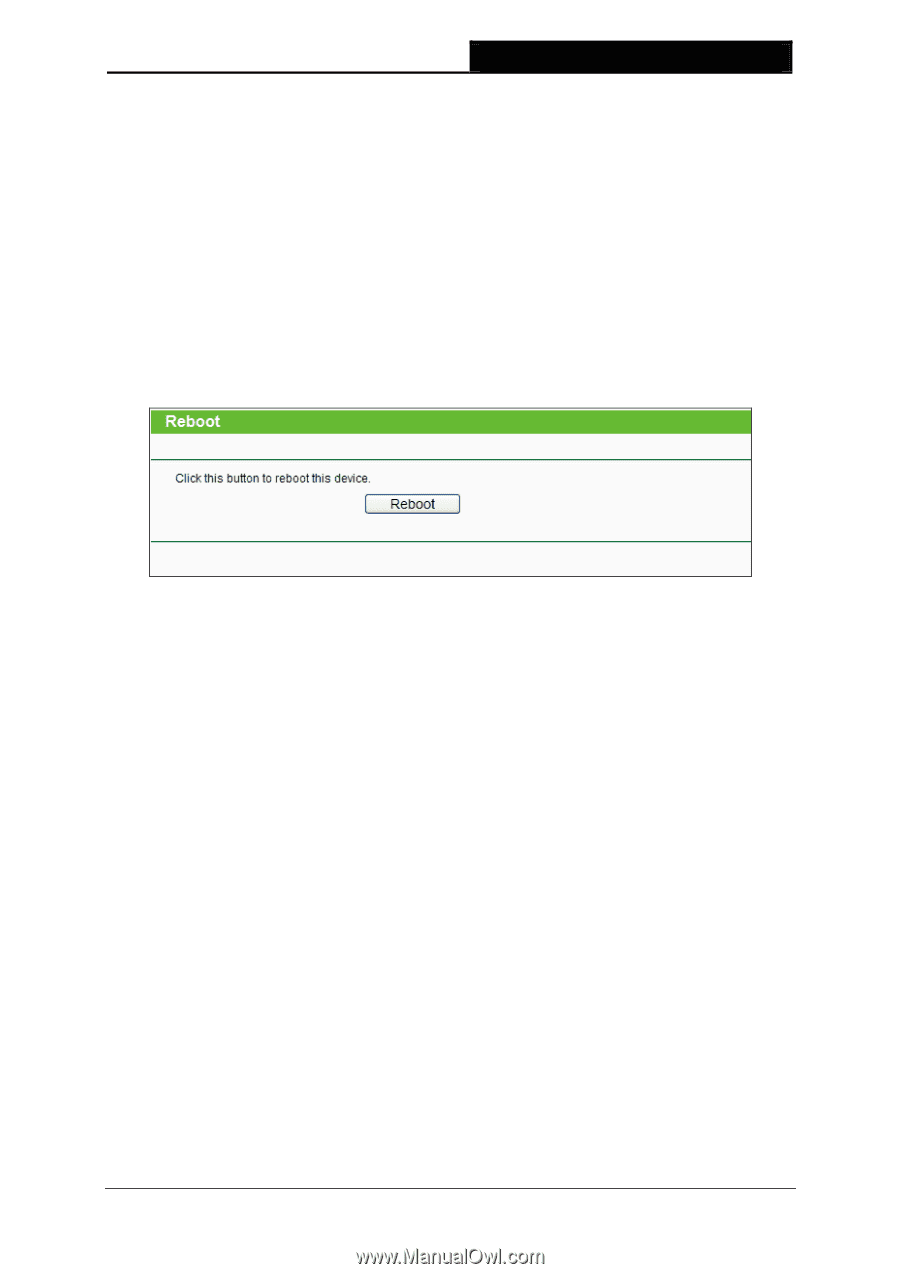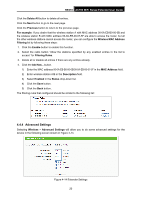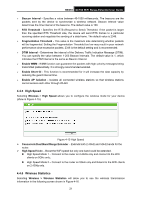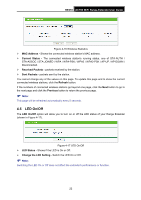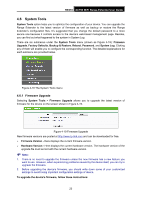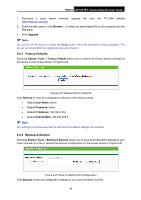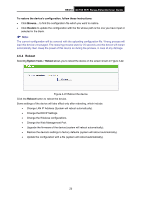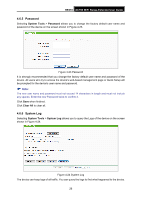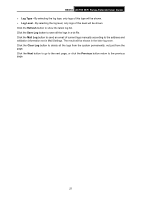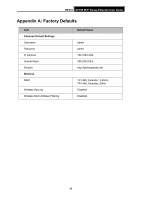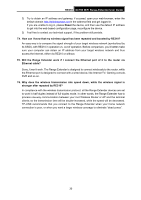TP-Link RE210 RE210(EU) V1 UG - Page 33
Reboot, RE210, To restore the device's configuration, follow these instructions, Restore
 |
View all TP-Link RE210 manuals
Add to My Manuals
Save this manual to your list of manuals |
Page 33 highlights
RE210 AC750 WiFi Range Extender User Guide To restore the device's configuration, follow these instructions: • Click Browse... to find the configuration file which you want to restore. • Click Restore to update the configuration with the file whose path is the one you have input or selected in the blank. Note: The current configuration will be covered with the uploading configuration file. Wrong process will lead this device unmanaged. The restoring process lasts for 20 seconds and this device will restart automatically then. Keep the power of this device on during the process, in case of any damage. 4.6.4 Reboot Selecting System Tools > Reboot allows you to reboot the device on the screen shown in Figure 4-22. Figure 4-22 Reboot the device Click the Reboot button to reboot the device. Some settings of the device will take effect only after rebooting, which include: • Change LAN IP Address (System will reboot automatically). • Change the DHCP Settings. • Change the Wireless configurations. • Change the Web Management Port. • Upgrade the firmware of the device (system will reboot automatically). • Restore the device's settings to factory defaults (system will reboot automatically). • Update the configuration with a file (system will reboot automatically). 25