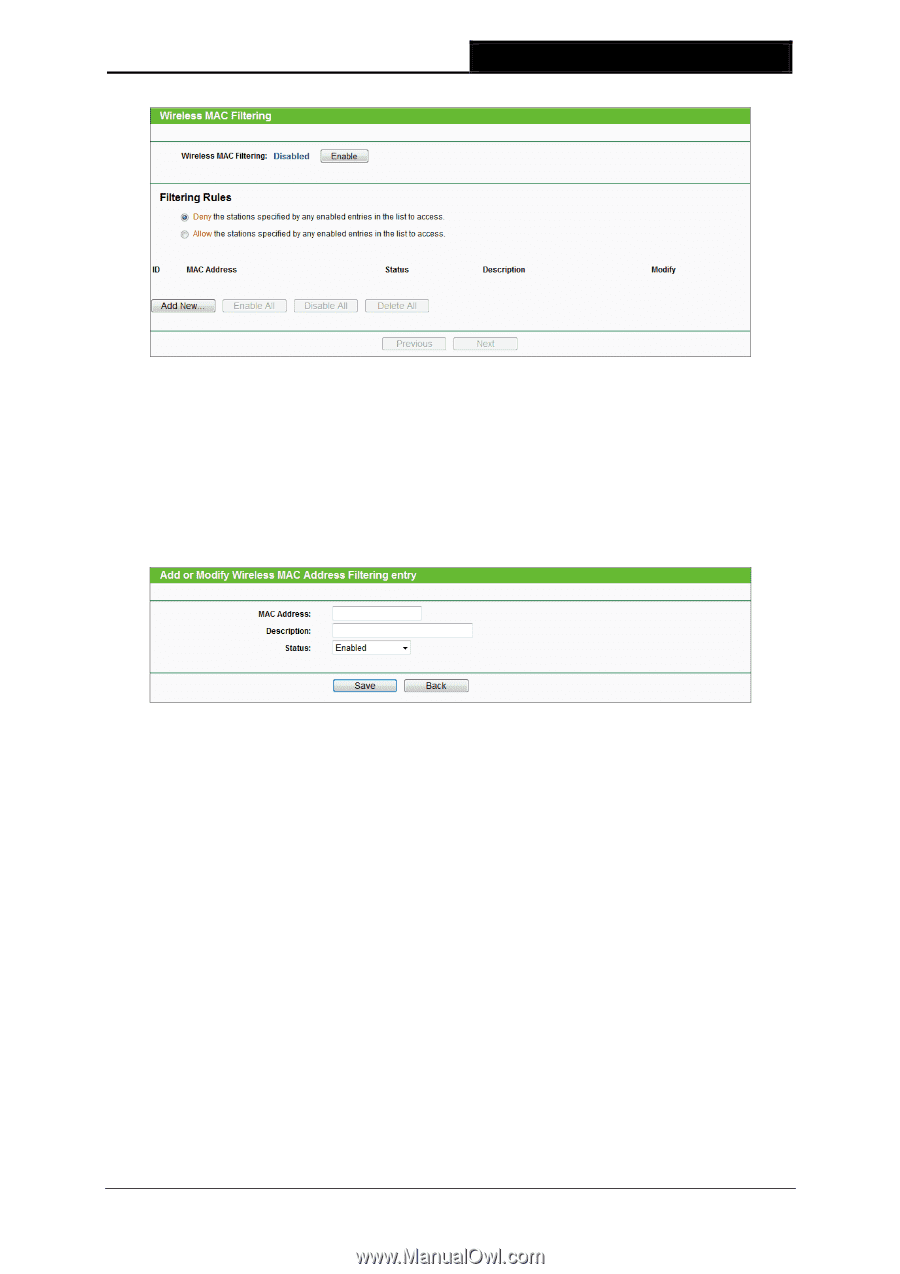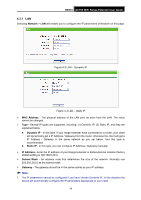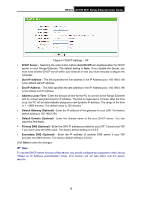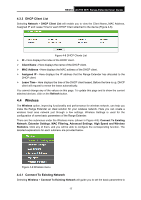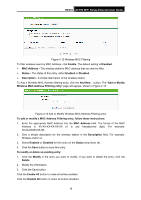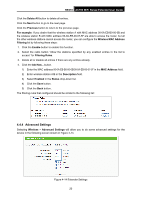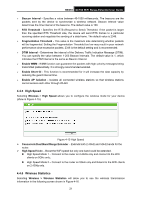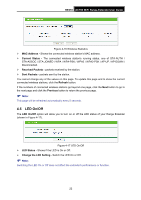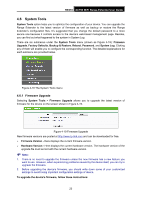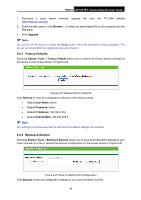TP-Link RE210 RE210(EU) V1 UG - Page 27
Wireless MAC Address Filtering entry, Add or Modify
 |
View all TP-Link RE210 manuals
Add to My Manuals
Save this manual to your list of manuals |
Page 27 highlights
RE210 AC750 WiFi Range Extender User Guide Figure 4-12 Wireless MAC Filtering To filter wireless users by MAC Address, click Enable. The default setting is Disabled. MAC Address - The wireless station's MAC address that you want to filter. Status - The status of this entry, either Enabled or Disabled. Description - A simple description of the wireless station. To Add a Wireless MAC Address filtering entry, click the Add New... button. The "Add or Modify Wireless MAC Address Filtering entry" page will appear, shown in Figure 4-13. Figure 4-13 Add or Modify Wireless MAC Address Filtering entry To add or modify a MAC Address Filtering entry, follow these instructions: 1. Enter the appropriate MAC Address into the MAC Address field. The format of the MAC Address is XX-XX-XX-XX-XX-XX (X is any hexadecimal digit). For example: 00-0A-EB-B0-00-0B. 2. Give a simple description for the wireless station in the Description field. For example: Wireless station A. 3. Select Enabled or Disabled for this entry on the Status drop-down list. 4. Click the Save button to save this entry. To modify or delete an existing entry: 1. Click the Modify in the entry you want to modify. If you want to delete the entry, click the Delete. 2. Modify the information. 3. Click the Save button. Click the Enable All button to make all entries enabled Click the Disable All button to make all entries disabled. 19