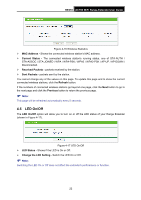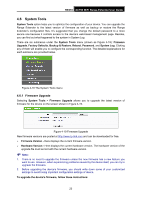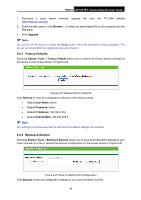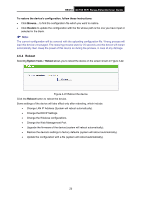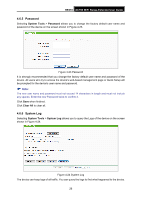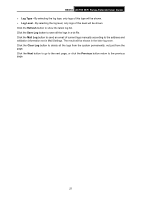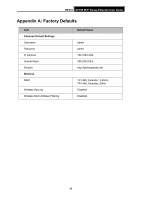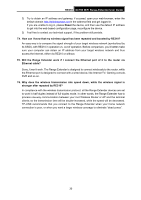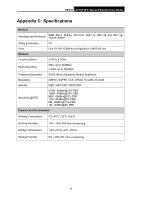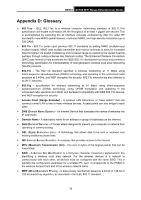TP-Link RE210 RE210(EU) V1 UG - Page 35
RE210, Log Type, Log Level, Refresh, Save Log, Mail Log, Clear Log, Previous
 |
View all TP-Link RE210 manuals
Add to My Manuals
Save this manual to your list of manuals |
Page 35 highlights
RE210 AC750 WiFi Range Extender User Guide Log Type - By selecting the log type, only logs of this type will be shown. Log Level - By selecting the log level, only logs of this level will be shown. Click the Refresh button to show the latest log list. Click the Save Log button to save all the logs in a txt file. Click the Mail Log button to send an email of current logs manually according to the address and validation information set in Mail Settings. The result will be shown in the later log soon. Click the Clear Log button to delete all the logs from the system permanently, not just from the page. Click the Next button to go to the next page, or click the Previous button return to the previous page. 27
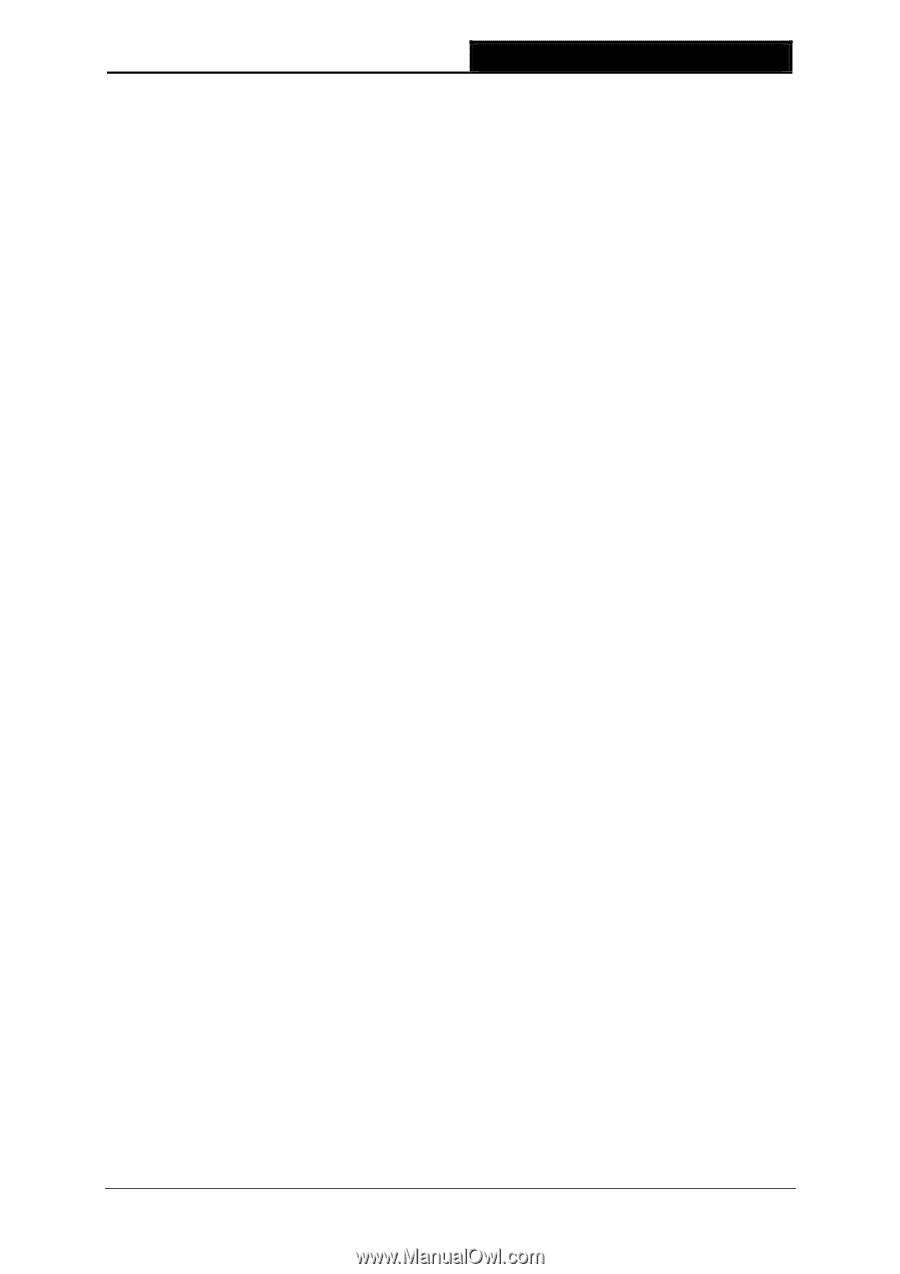
RE210
AC750 WiFi Range Extender User Guide
27
Log Type -
By selecting the log type, only logs of this type will be shown.
Log Level -
By selecting the log level, only logs of this level will be shown.
Click the
Refresh
button to show the latest log list.
Click the
Save Log
button to save all the logs in a txt file.
Click the
Mail Log
button to send an email of current logs manually according to the address and
validation information set in Mail Settings. The result will be shown in the later log soon.
Click the
Clear Log
button to delete all the logs from the system permanently, not just from the
page.
Click the
Next
button to go to the next page, or click the
Previous
button return to the previous
page.