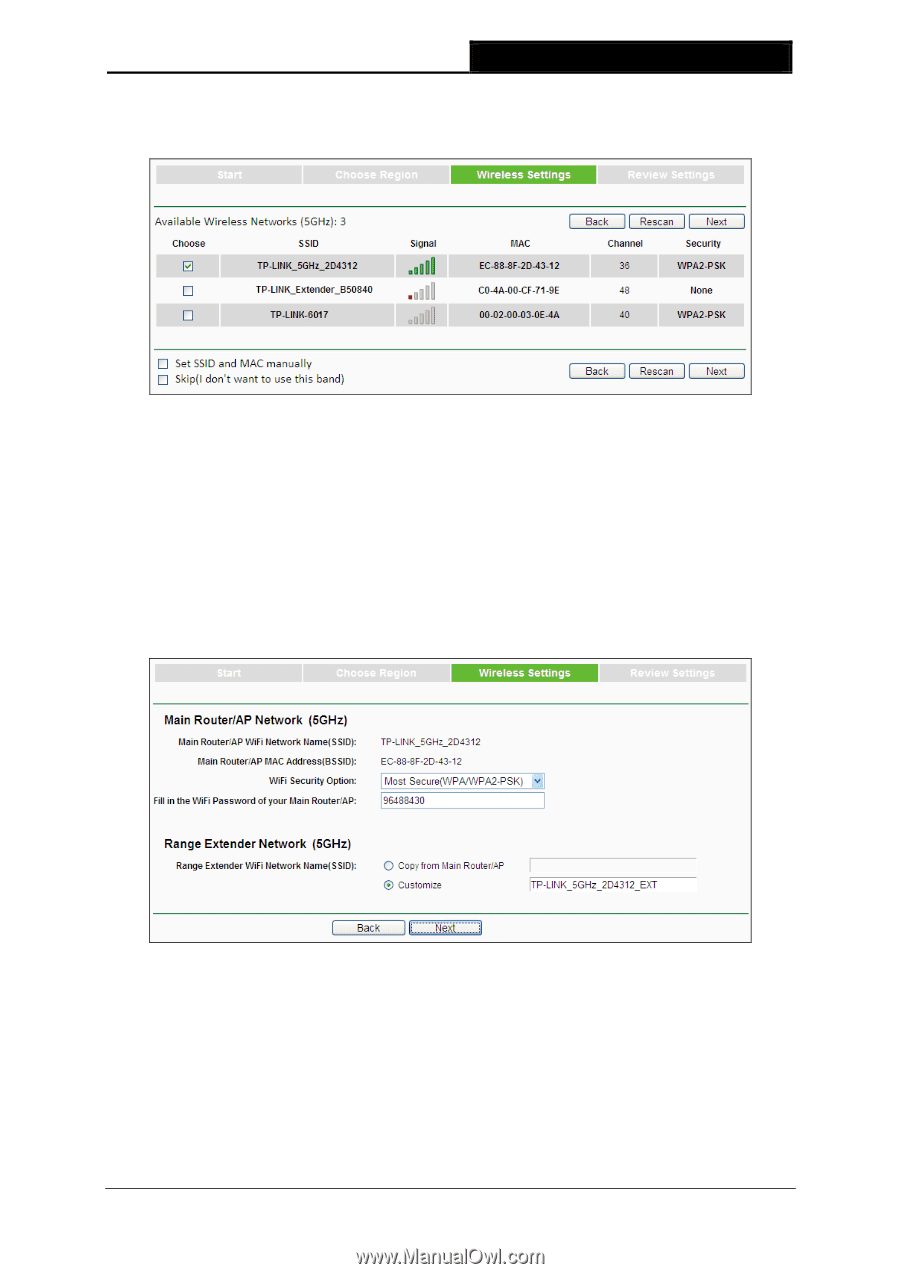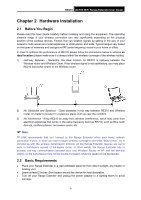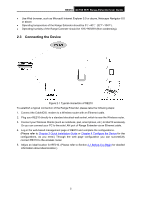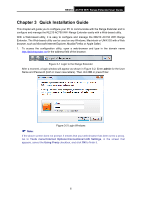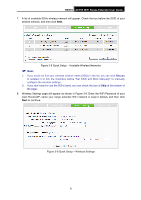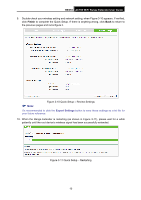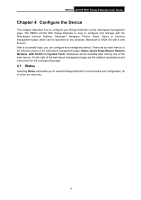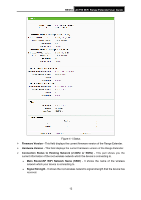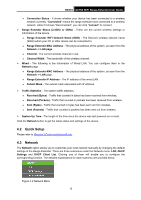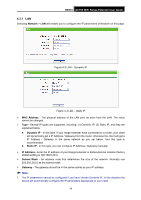TP-Link RE210 RE210(EU) V1 UG - Page 17
RE210, Quick Setup - Available Wireless Networks - default password
 |
View all TP-Link RE210 manuals
Add to My Manuals
Save this manual to your list of manuals |
Page 17 highlights
RE210 AC750 WiFi Range Extender User Guide 7. A list of available 5GHz wireless network will appear. Check the box before the SSID of your desired network, and then click Next. Figure 3-8 Quick Setup - Available Wireless Networks Note: 1. If you could not find your wireless network name (SSID) in the list, you can click Rescan to redetect it or tick the checkbox before "Set SSID and MAC Manually" to manually configure the wireless settings. 2. If you don't want to use the 5GHz band, you can check the box of Skip at the bottom of the page. 8. Wireless Settings page will appear as shown in Figure 3-9. Enter the WiFi Password of your main Router/AP, name your range extender WiFi network or keep it default, and then click Next to continue. Figure 3-9 Quick Setup - Wireless Settings 9