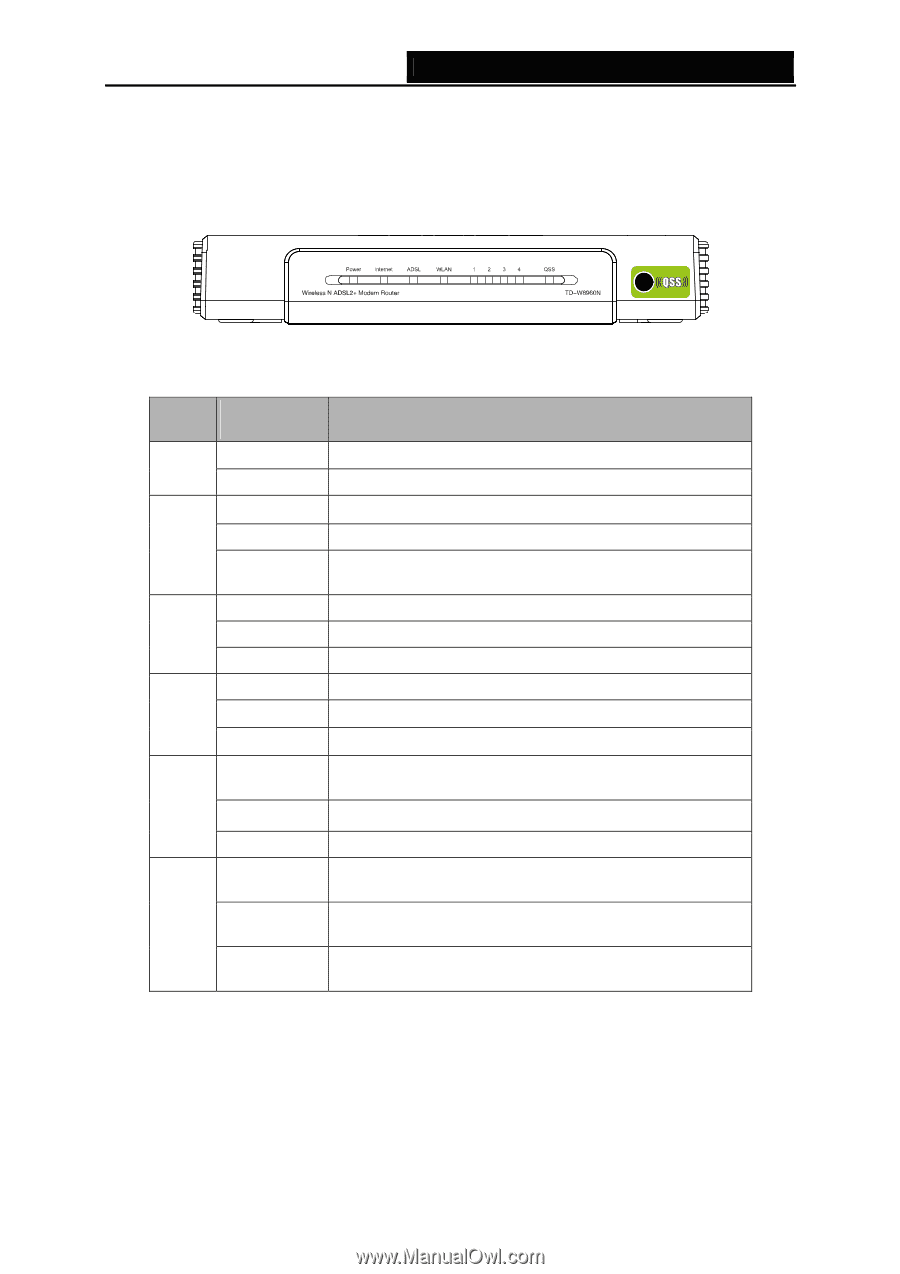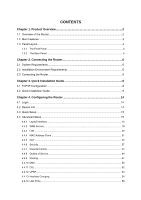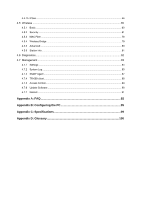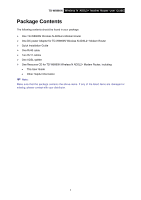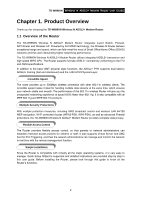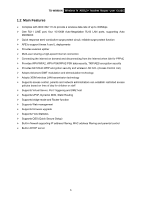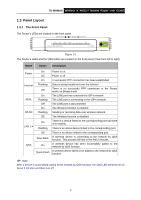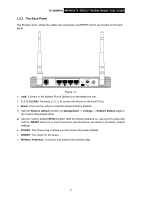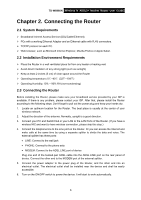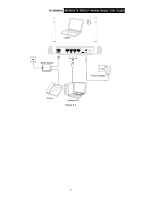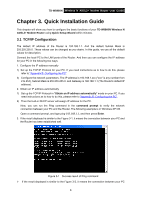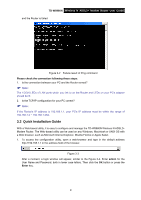TP-Link TD-W8960N User Guide - Page 11
Panel Layout, 3.1 The Front Panel - adsl2 wireless n router
 |
UPC - 845973060343
View all TP-Link TD-W8960N manuals
Add to My Manuals
Save this manual to your list of manuals |
Page 11 highlights
TD-W8960N Wireless N ADSL2+ Modem Router User Guide 1.3 Panel Layout 1.3.1 The Front Panel The Router's LEDs are located on the front panel. Figure 1-1 The Router's LEDs and the QSS button are located on the front panel (View from left to right). Name Status Description Power On Power is on Off Power is off On A successful PPP connection has been established Internet ADSL WLAN Flashing Off On Flashing Off On Flashing Data is being transferred over the Internet There is no successful PPP connection or the Router works on Bridge mode The LINE port has connected to ISP's network The LINE port is connecting to the ISP's network The LINE port is disconnected The Wireless function is enabled Sending or receiving data over wireless network Off The Wireless function is disabled LAN 1-4 On Flashing There is a device linked to the corresponding port but there is no activity There is an active device linked to the corresponding port QSS Off Slow Flash On Quick Flash There is no device linked to the corresponding port A wireless device is connecting to the network by QSS function. This process will last in the first 2 minutes. A wireless device has been successfully added to the network by QSS function. A wireless device failed to be added to the network by QSS function. ) Note: After a device is successfully added to the network by QSS function, the QSS LED will keep on for about 5 minutes and then turn off. 4