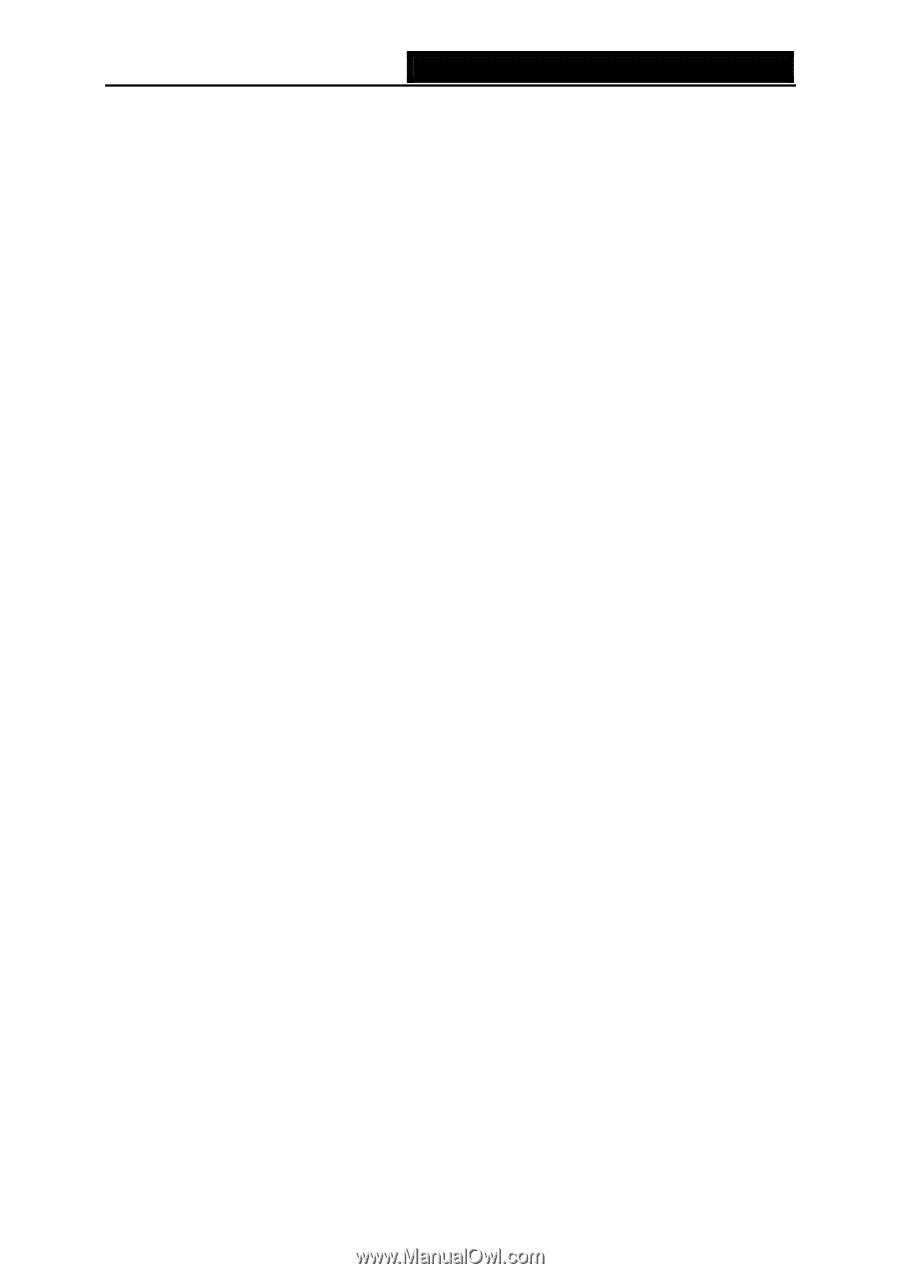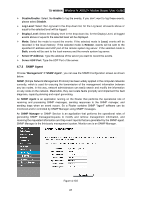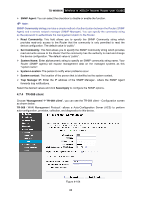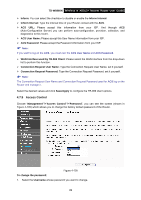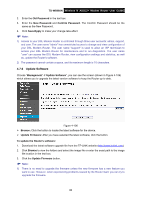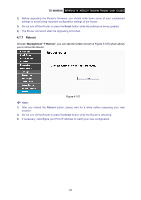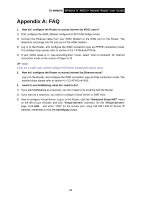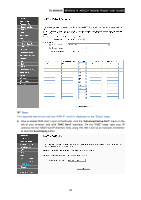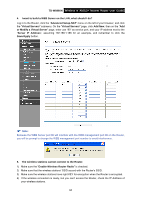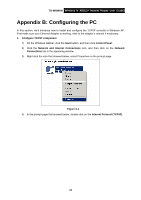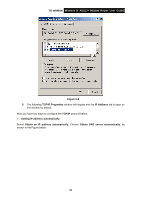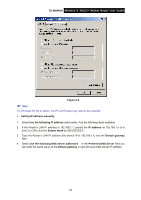TP-Link TD-W8960N User Guide - Page 99
Appendix A: FAQ - cable modem
 |
UPC - 845973060343
View all TP-Link TD-W8960N manuals
Add to My Manuals
Save this manual to your list of manuals |
Page 99 highlights
TD-W8960N Wireless N ADSL2+ Modem Router User Guide Appendix A: FAQ 1. How do I configure the Router to access Internet by ADSL users? 1) First, configure the ADSL Modem configured in RFC1483 bridge model. 2) Connect the Ethernet cable from your ADSL Modem to the WAN port on the Router. The telephone cord plugs into the Line port of the ADSL Modem. 3) Log in to the Router, and configure the WAN connection type as PPPoE connection mode. The detailed steps please refer to section 4.4.2.1 ATM-EoA-PPPoE. 4) If your ADSL lease is in "pay-according-time" mode, select "Dial on Demand" for Internet connection mode on the screen of Figure 4-10. ) Note: If you are a Cable user, please configure the Router following the above steps. 2. How do I configure the Router to access Internet by Ethernet users? Log in to the Router, and configure the WAN connection type as IPoE connection mode. The detailed steps please refer to section 4.4.2.2 ATM-EoA-IPoE. 3. I want to use NetMeeting, what do I need to do? 1) If you start NetMeeting as a sponsor, you don't need to do anything with the Router. 2) If you start as a response, you need to configure Virtual Server or DMZ Host. 3) How to configure Virtual Server: Log in to the Router, click the "Advanced Setup-NAT" menu on the left of your browser, and click "Virtual Servers" submenu. On the "Virtual Servers" page, click Add, and enter "1720" for the service port, using 192.168.1.222 for Server IP Address, remember to click the Save/Apply button. 92