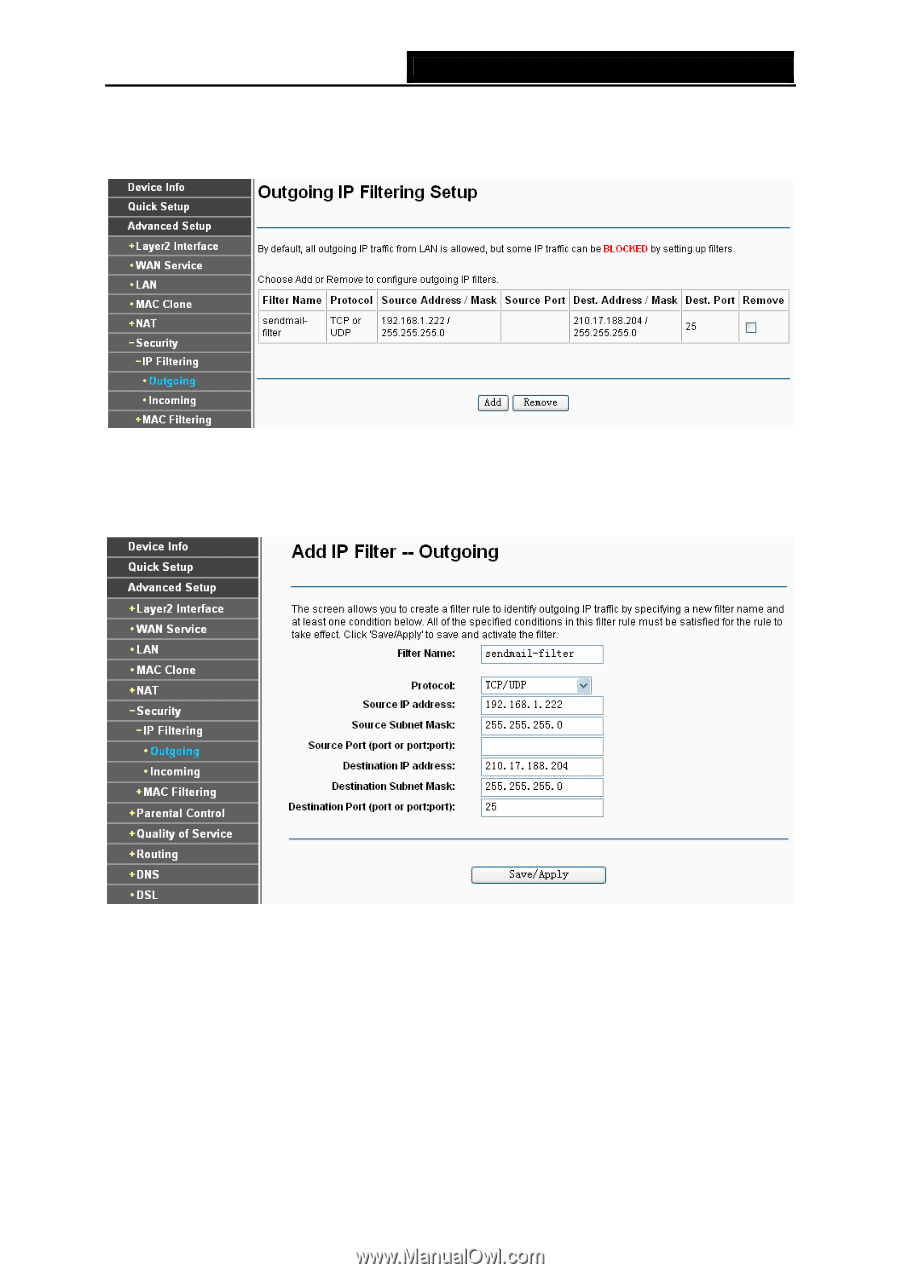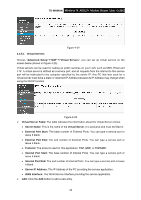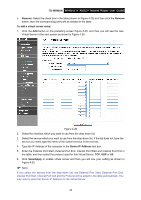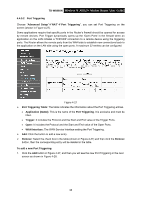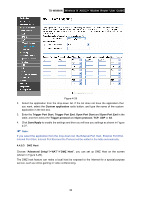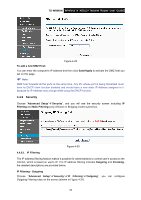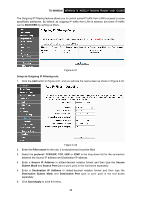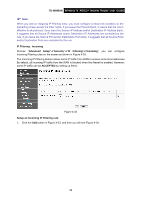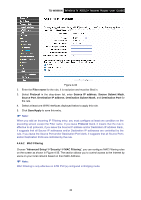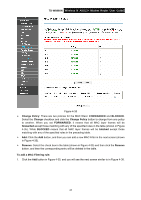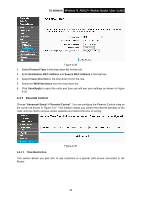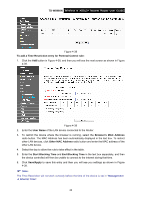TP-Link TD-W8960N User Guide - Page 45
Setup an Outgoing IP Filtering rule, Source IP Address
 |
UPC - 845973060343
View all TP-Link TD-W8960N manuals
Add to My Manuals
Save this manual to your list of manuals |
Page 45 highlights
TD-W8960N Wireless N ADSL2+ Modem Router User Guide The Outgoing IP Filtering feature allows you to control some IP traffic from LAN to access to some specifically addresses. By default, all outgoing IP traffic from LAN is allowed, but some IP traffic can be BLOCKED by setting up filters. Figure 4-31 Setup an Outgoing IP Filtering rule: 1. Click the Add button in Figure 4-31, and you will see the next screen as shown in Figure 4-32. Figure 4-32 2. Enter the Filter name for the rule, it is exclusive and must be filled. 3. Select the protocol: TCP/UDP, TCP, UDP or ICMP in the drop-down list for the connection between the Source IP address and Destination IP address. 4. Enter a Source IP Address in dotted-decimal notation format and then type the Source Subnet Mask and Source Port (port or port: port) in the text boxes separately. 5. Enter a Destination IP Address in dotted-decimal notation format and then type the Destination Subnet Mask and Destination Port (port or port: port) in the text boxes separately. 6. Click Save/Apply to save this entry. 38