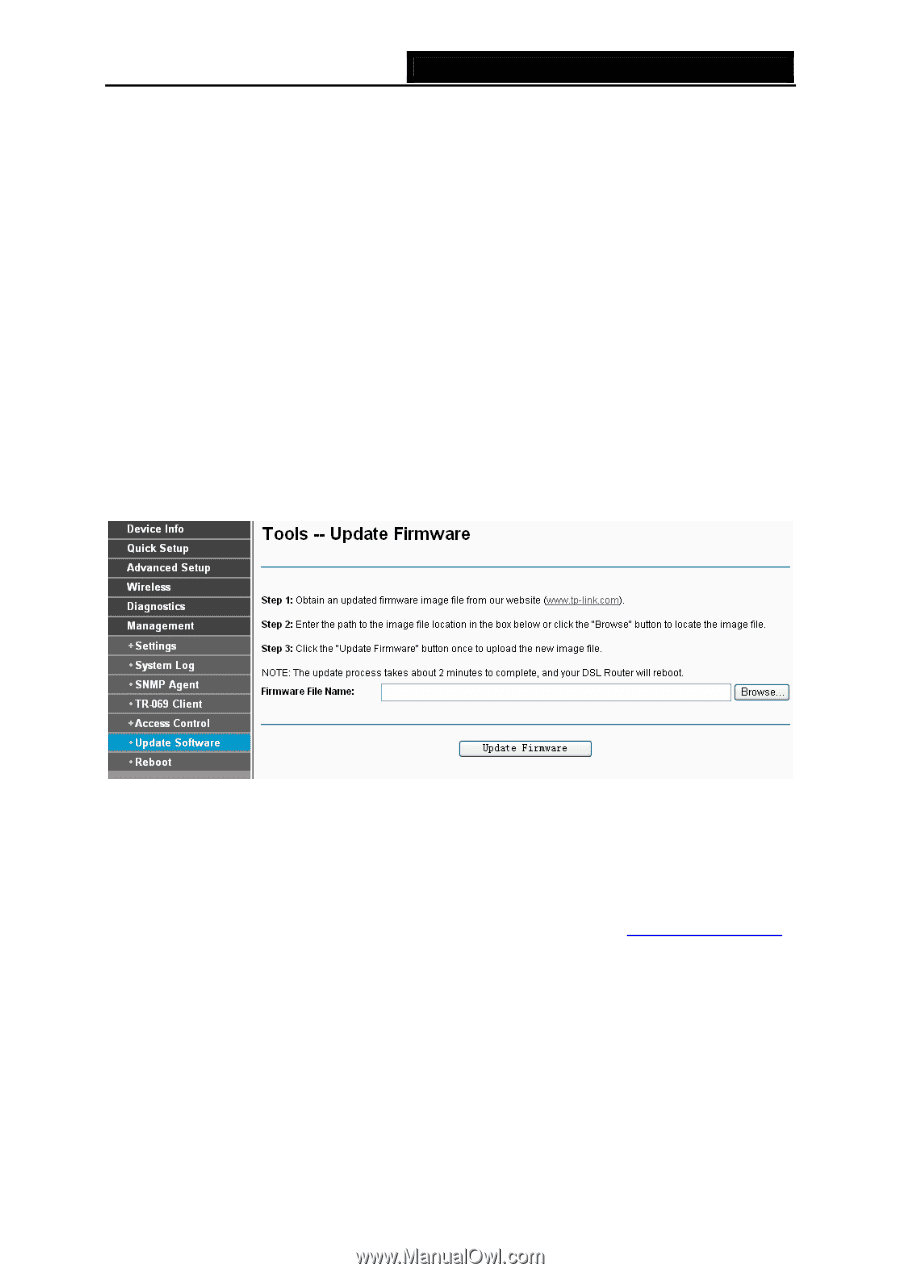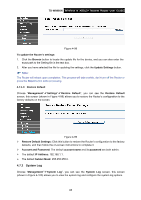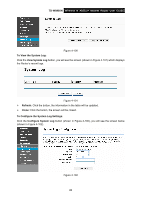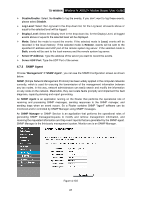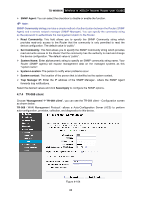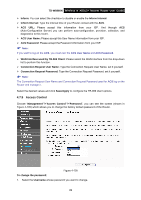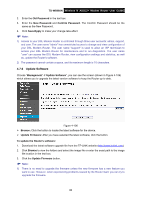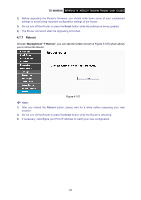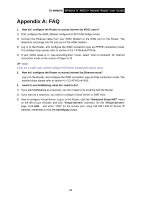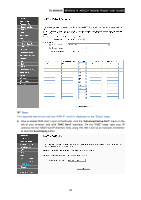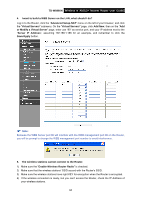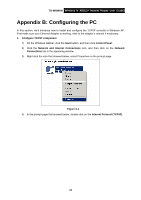TP-Link TD-W8960N User Guide - Page 97
Update Software, Update Firmware - wireless problem
 |
UPC - 845973060343
View all TP-Link TD-W8960N manuals
Add to My Manuals
Save this manual to your list of manuals |
Page 97 highlights
TD-W8960N Wireless N ADSL2+ Modem Router User Guide 2. Enter the Old Password in the text box. 3. Enter the New Password and Confirm Password. The Confirm Password should be the same as the New Password. 4. Click Save/Apply to make your change take effect. ) Note: 1) Access to your DSL Modem Router is controlled through three user accounts: admin, support, and user. The user name "admin" has unrestricted access to change and view configuration of your DSL Modem Router. The user name "support" is used to allow an ISP technician to access your DSL Modem Router for maintenance and to run diagnostics. The user name "user" can access the DSL Modem Router, view configuration settings and statistics, as well as, update the Router's software. 2) The password cannot contain a space, and its maximum length is 16 characters. 4.7.6 Update Software Choose "Management"Æ"Update Software", you can see the screen (shown in Figure 4-106) which allows you to upgrade the latest version software to keep the Router up to date. Figure 4-106 ¾ Browse: Click the button to locate the latest software for the device. ¾ Update Firmware: After you have selected the latest software, click the button. To update the Router's software: 1. Download the latest software upgrade file from the TP-LINK website (http://www.tp-link.com). 2. Click Browse to view the folders and select the image file or enter the exact path to the image file location in the text box. 3. Click the Update Firmware button. ) Note: 1) There is no need to upgrade the firmware unless the new firmware has a new feature you want to use. However, when experiencing problems caused by the Router itself, you can try to upgrade the firmware. 90