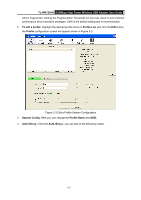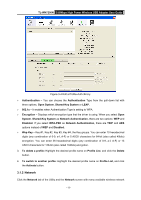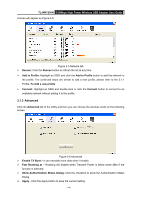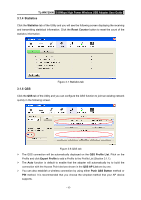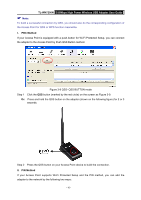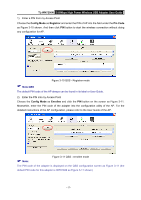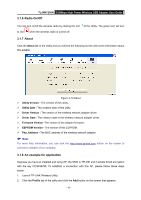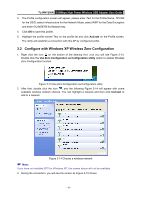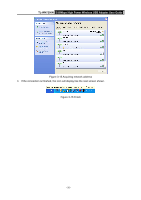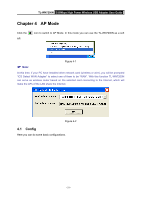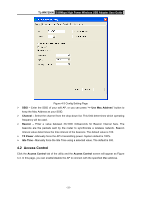TP-Link TL-WN7200ND User Guide - Page 22
TL-WN7200N, Config Mode, Registrar, Pin Code, Enrollee
 |
UPC - 845973050535
View all TP-Link TL-WN7200ND manuals
Add to My Manuals
Save this manual to your list of manuals |
Page 22 highlights
TL-WN7200N 150Mbps High Power Wireless USB Adapter User Guide 1) Enter a PIN from my Access Point Choose the Config Mode as Registrar and enter the PIN of AP into the field under the Pin Code as Figure 3-10 shown. And then click PIN button to start the wireless connection without doing any configuration for AP. Figure 3-10 QSS - Registrar mode ) Note:QSS The default PIN code of the AP always can be found in its label or User Guide. 2) Enter the PIN into my Access Point Choose the Config Mode as Enrollee and click the PIN button on the screen as Figure 3-11. Meanwhile, enter the PIN code of the adapter into the configuration utility of the AP. For the detailed instructions of the AP configuration, please refer to the User Guide of the AP. ) Note: Figure 3-11 QSS - enrollee mode The PIN code of the adapter is displayed on the QSS configuration screen as Figure 3-11 (the default PIN code for this adapter is 08781949 as Figure 3-11 shown) - 17 -