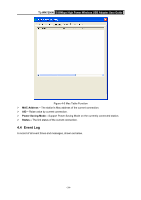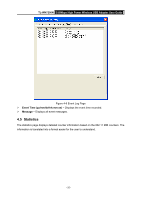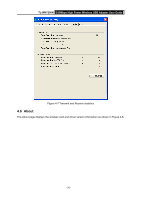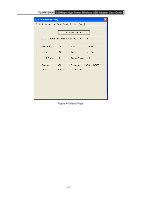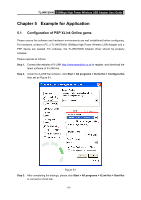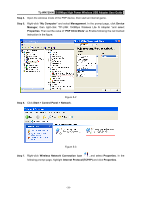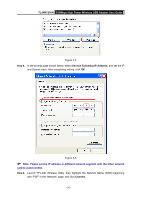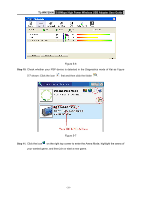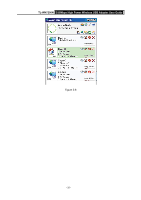TP-Link TL-WN7200ND User Guide - Page 34
Start > Control Panel > Network, Wireless Network Connection icon
 |
UPC - 845973050535
View all TP-Link TL-WN7200ND manuals
Add to My Manuals
Save this manual to your list of manuals |
Page 34 highlights
TL-WN7200N 150Mbps High Power Wireless USB Adapter User Guide Step 4. Open the wireless mode of the PSP device, then start an internet game. Step 5. Right-click "My Computer" and select Management. In the prompt page, click Device Manager, then right-click "TP-LINK 150Mbps Wireless Lite N Adapter "and select Properties. Then set the value of "PSP Xlink Mode" as Enable following the red marked instruction in the figure. Figure 5-2 Step 6. Click Start > Control Panel > Network. Figure 5-3 Step 7. Right-click Wireless Network Connection icon , and select Properties. In the following prompt page, highlight Internet Protocol(TCP/IP) and click Properties. - 29 -
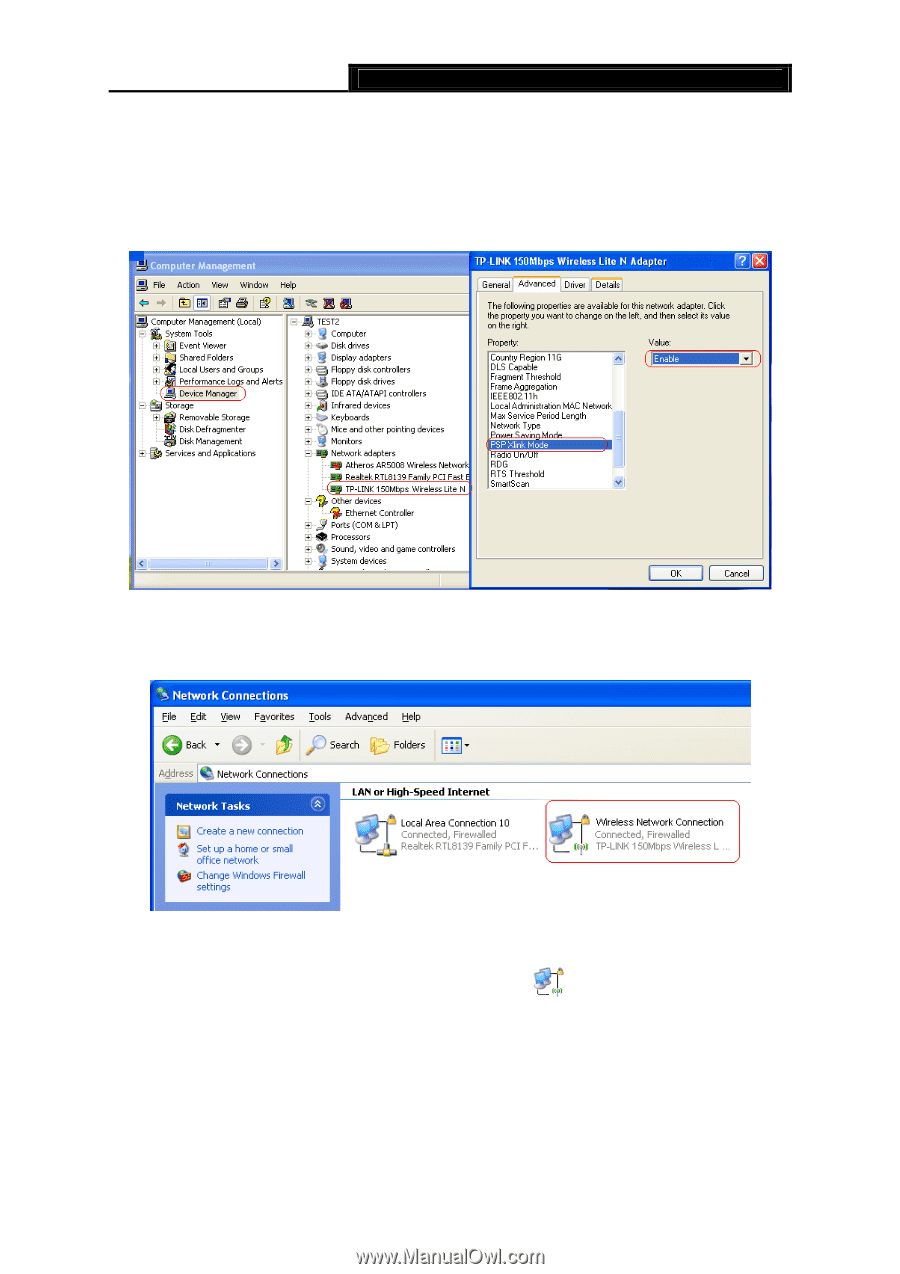
150Mbps High Power Wireless USB Adapter
User Guide
TL-WN7200N
- 29 -
Step 4.
Open the wireless mode of the PSP device, then start an internet game.
Step 5.
Right-click “
My Computer
” and select
Management
. In the prompt page, click
Device
Manager
, then right-click “TP-LINK 150Mbps Wireless Lite N Adapter “and select
Properties
.
Then set the value of “
PSP Xlink Mode
” as Enable following the red marked
instruction in the figure.
Figure 5-2
Step 6.
Click
Start > Control Panel > Network
.
Figure 5-3
Step 7.
Right-click
Wireless Network Connection icon
, and select
Properties
.
In the
following prompt page
,
highlight
Internet Protocol(TCP/IP)
and click
Properties
.