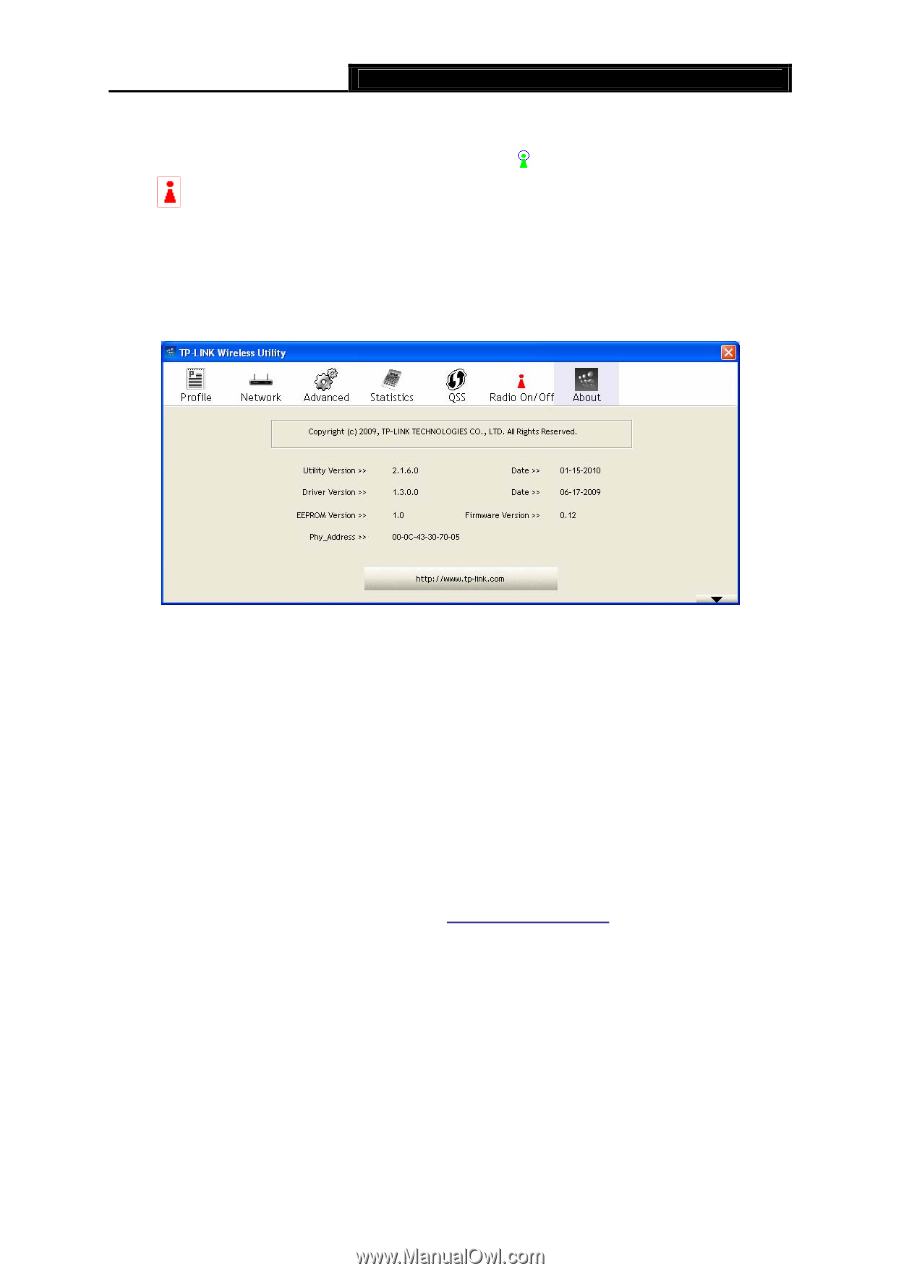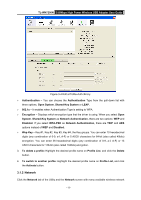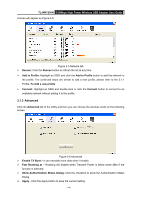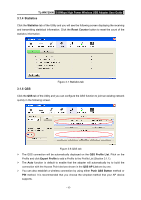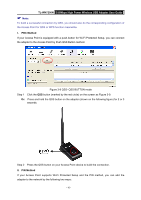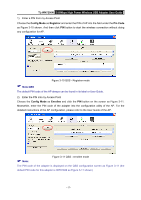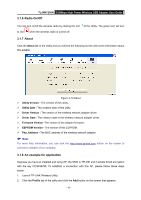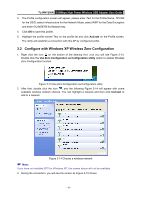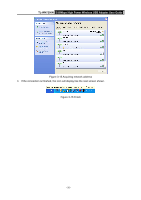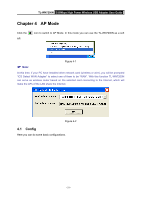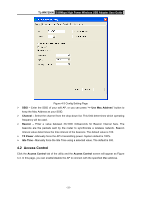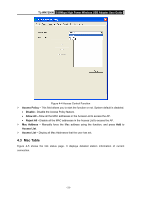TP-Link TL-WN7200ND User Guide - Page 23
Radio On/Off, 3.1.7 About, 3.1.8 An example for application, TL-WN7200N, About, Utility Version - driver mac
 |
UPC - 845973050535
View all TP-Link TL-WN7200ND manuals
Add to My Manuals
Save this manual to your list of manuals |
Page 23 highlights
TL-WN7200N 150Mbps High Power Wireless USB Adapter User Guide 3.1.6 Radio On/Off You can turn on/off the wireless radio by clicking the icon of the Utility. The green icon will turn to red when the wireless radio is turned off. 3.1.7 About Click the About tab of the Utility and you will see the following screen with some information about this adapter. Figure 3-12 About ¾ Utility Version - The version of this utility. ¾ Utility Date - The creation date of this utility. ¾ Driver Version - The version of the wireless network adapter driver. ¾ Driver Date - The creation date of the wireless network adapter driver. ¾ Firmware Version -The version of the adapter firmware. ¾ EEPROM Version - The version of this EEPROM. ¾ Phy_Address - The MAC address of the wireless network adapter. ) Note: For more help information, you can click the http://www.tp-link.com button on the screen to connect to website of our company. 3.1.8 An example for application Suppose you have an installed and using AP, the SSID is TPLINK and it adopts 64-bit encryption with the key 0123456789. To establish a connection with this AP, please follow these steps below: 1. Launch TP-LINK Wireless Utility. 2. Click the Profile tab of the utility and click the Add button on the screen that appears. - 18 -