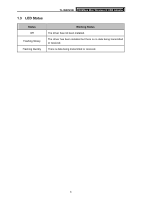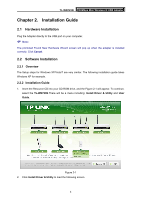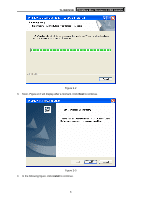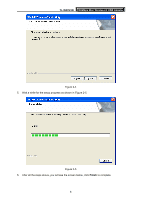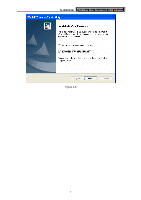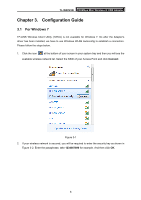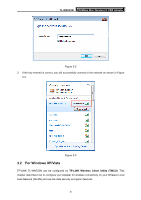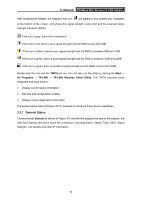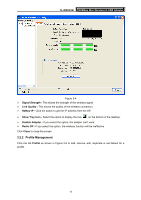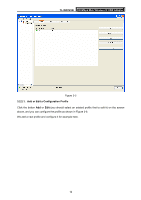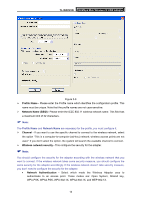TP-Link TL-WN723N User Guide - Page 14
Configuration Guide - mini usb wireless network adapter
 |
UPC - 845973050559
View all TP-Link TL-WN723N manuals
Add to My Manuals
Save this manual to your list of manuals |
Page 14 highlights
TL-WN723N 150Mbps Mini Wireless N USB Adapter Chapter 3. Configuration Guide 3.1 For Windows 7 TP-LINK Wireless Client Utility (TWCU) is not available for Windows 7. So after the Adapter's driver has been installed, we have to use Windows WLAN Autoconfig to establish a connection. Please follow the steps below. 1. Click the icon at the bottom of your screen in your system tray and then you will see the available wireless network list. Select the SSID of your Access Point and click Connect. Figure 3-1 2. If your wireless network is secured, you will be required to enter the security key as shown in Figure 3-2. Enter the passphrase, take 1234567890 for example. And then click OK. 8
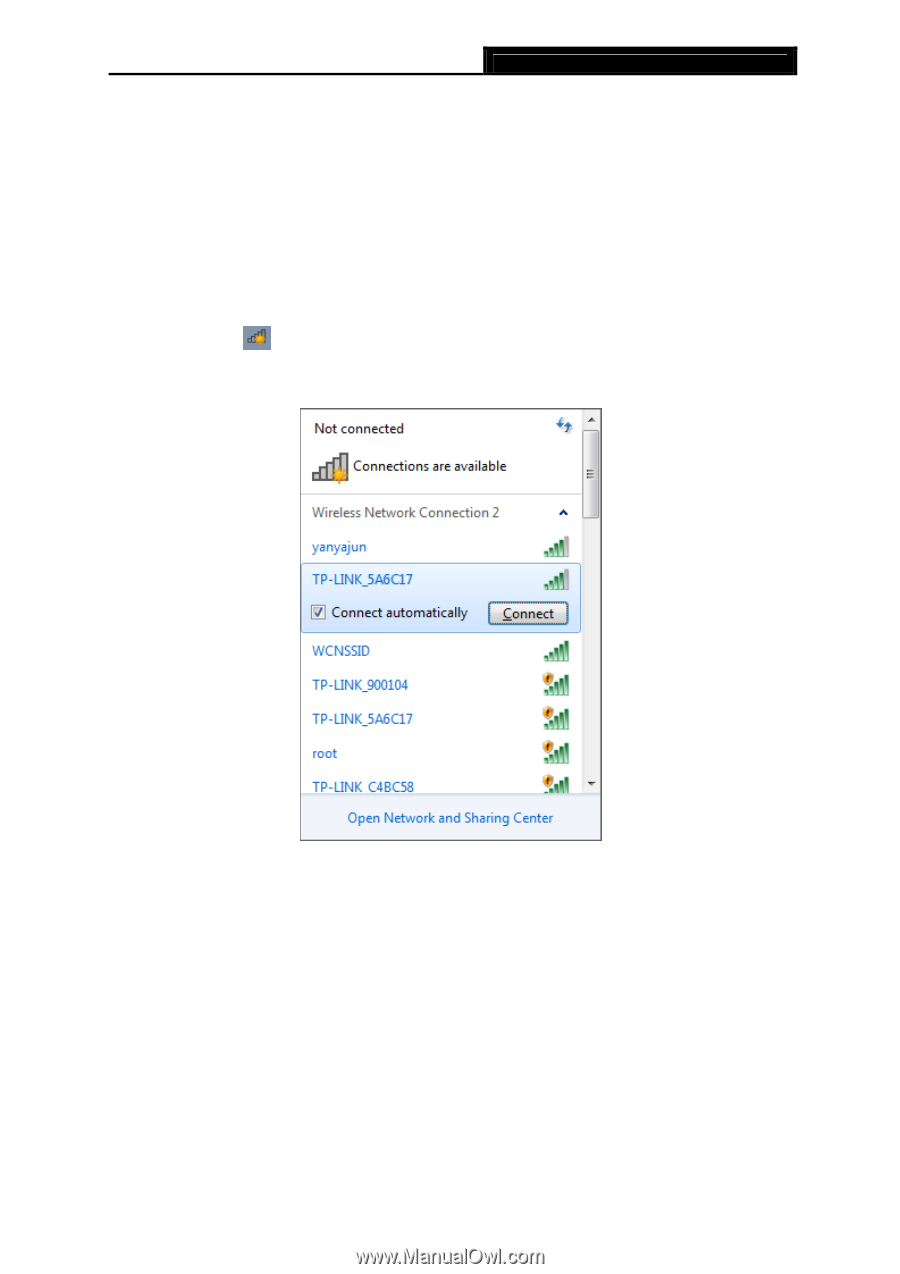
TL-WN723N
150Mbps Mini Wireless N USB Adapter
8
Chapter 3. Configuration Guide
3.1
For Windows 7
TP-LINK Wireless Client Utility (TWCU) is not available for Windows 7. So after the Adapter's
driver has been installed, we have to use Windows WLAN Autoconfig to establish a connection.
Please follow the steps below.
1.
Click the icon
at the bottom of your screen in your system tray and then you will see the
available wireless network list. Select the SSID of your Access Point and click
Connect
.
Figure 3-1
2.
If your wireless network is secured, you will be required to enter the security key as shown in
Figure 3-2. Enter the passphrase, take
1234567890
for example. And then click
OK
.