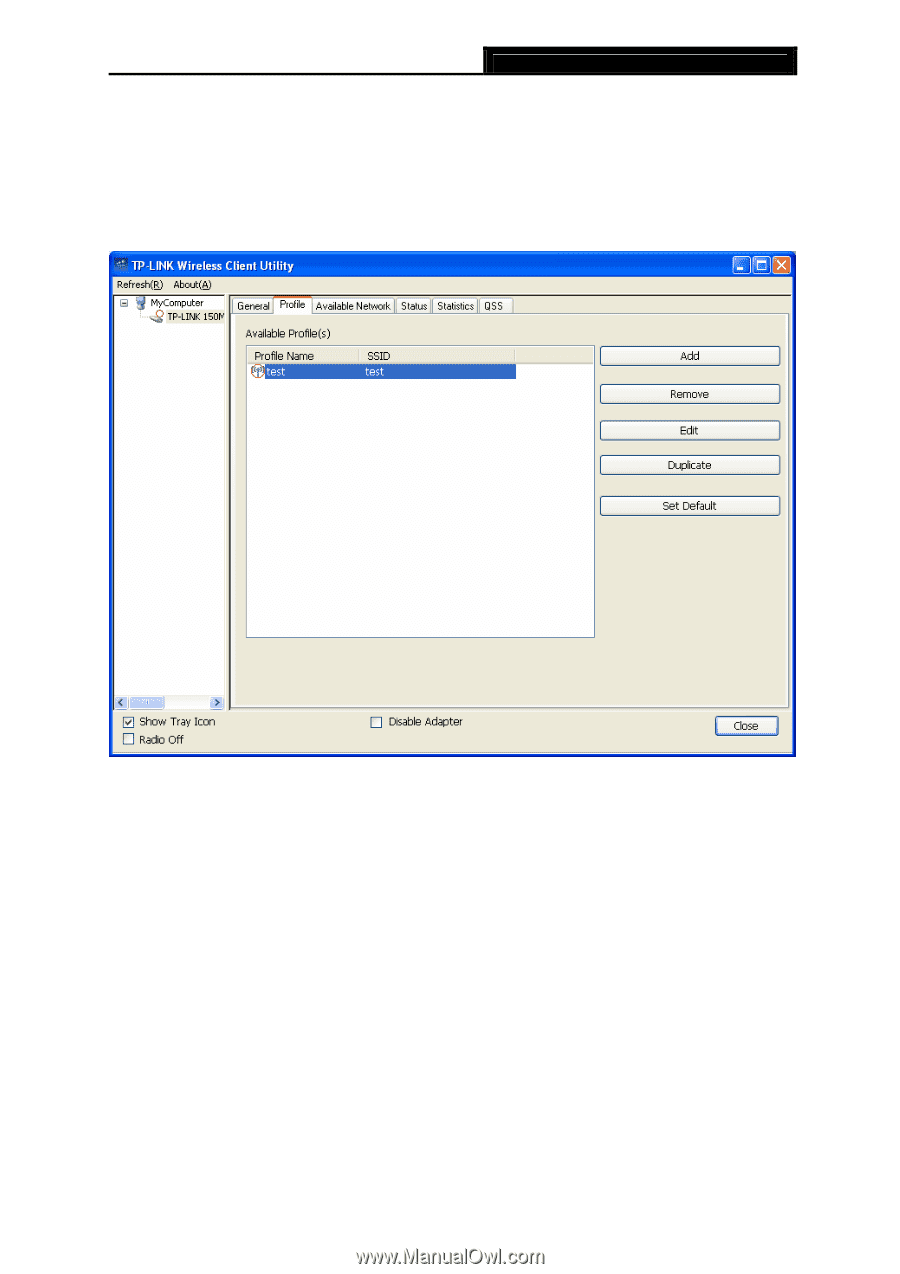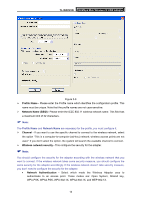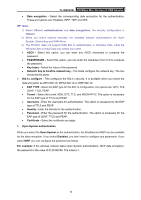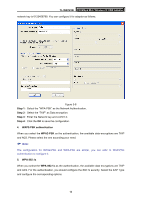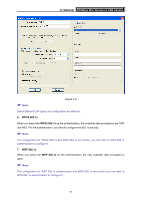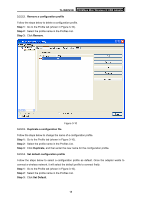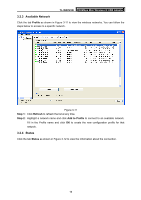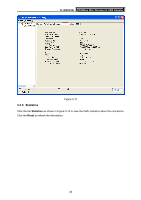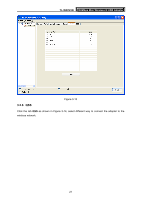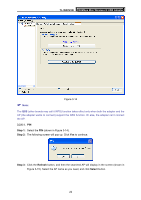TP-Link TL-WN723N User Guide - Page 24
Set Default
 |
UPC - 845973050559
View all TP-Link TL-WN723N manuals
Add to My Manuals
Save this manual to your list of manuals |
Page 24 highlights
TL-WN723N 150Mbps Mini Wireless N USB Adapter 3.2.2.2. Remove a configuration profile Follow the steps below to delete a configuration profile. Step 1: Go to the Profile tab (shown in Figure 3-10). Step 2: Select the profile name in the Profiles List. Step 3: Click Remove. Figure 3-10 3.2.2.3. Duplicate a configuration file Follow the steps below to change the name of a configuration profile. Step 1: Go to the Profile tab (shown in Figure 3-10). Step 2: Select the profile name in the Profiles List. Step 3: Click Duplicate, and then enter the new name for the configuration profile. 3.2.2.4. Set default configuration profile Follow the steps below to select a configuration profile as default. Once the adapter wants to connect a wireless network, it will select the default profile to connect firstly. Step 1: Go to the Profile tab (shown in Figure 3-10). Step 2: Select the profile name in the Profiles List. Step 3: Click Set Default. 18