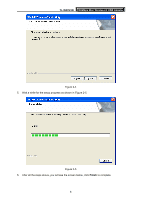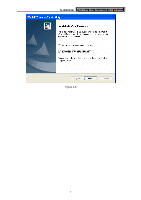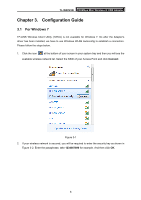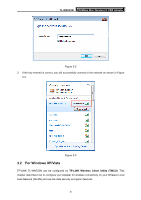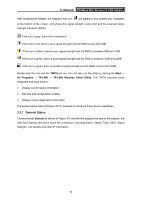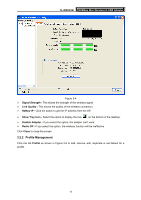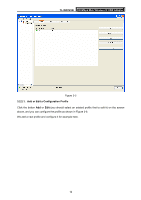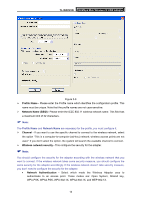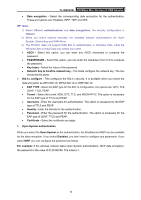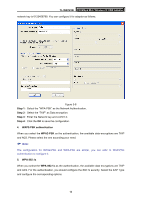TP-Link TL-WN723N User Guide - Page 17
Profile Management - not working
 |
UPC - 845973050559
View all TP-Link TL-WN723N manuals
Add to My Manuals
Save this manual to your list of manuals |
Page 17 highlights
TL-WN723N 150Mbps Mini Wireless N USB Adapter Figure 3-4 ¾ Signal Strength - This shows the strength of the wireless signal. ¾ Link Quality - This shows the quality of the wireless connection. ¾ ReNew IP - Click the button to get the IP address from the AP. ¾ Show Tray Icon - Select the option to display the icon on the bottom of the desktop. ¾ Disable Adapter - If you select the option, the adapter can't work. ¾ Radio Off - If you select the option, the wireless function will be ineffective. Click Close to close the screen. 3.2.2 Profile Management Click the tab Profile as shown in Figure 3-5 to add, remove, edit, duplicate or set default for a profile. 11

TL-WN723N
150Mbps Mini Wireless N USB Adapter
11
Figure 3-4
¾
Signal Strength -
This shows the strength of the wireless signal.
¾
Link Quality -
This shows the quality of the wireless connection.
¾
ReNew IP -
Click the button to get the IP address from the AP.
¾
Show Tray Icon -
Select the option to display the icon
on the bottom of the desktop.
¾
Disable Adapter -
If you select the option, the adapter can’t work.
¾
Radio Off -
If you select the option, the wireless function will be ineffective.
Click
Close
to close the screen.
3.2.2 Profile Management
Click the tab
Profile
as shown in Figure 3-5 to add, remove, edit, duplicate or set default for a
profile.