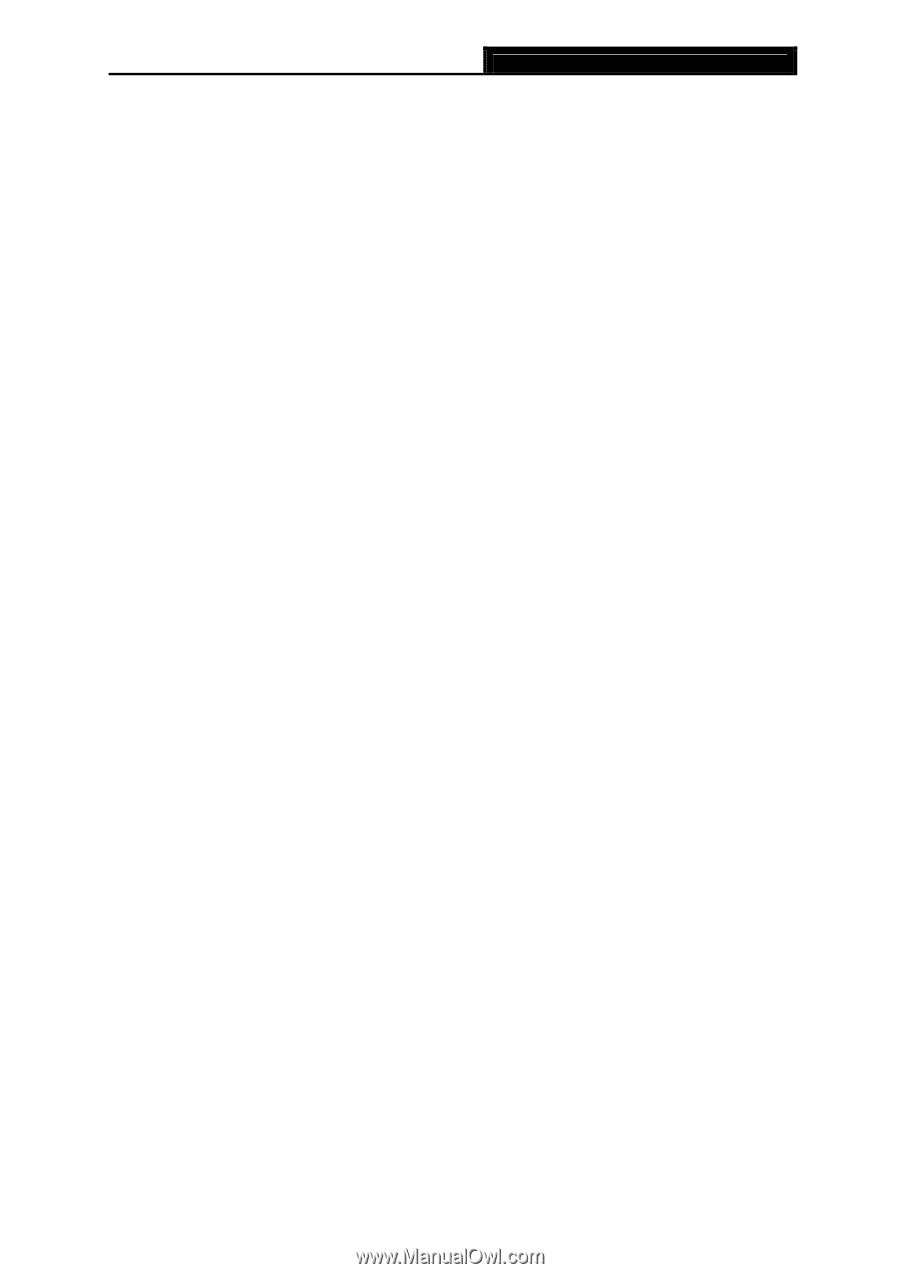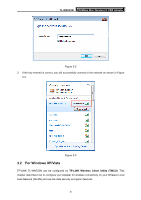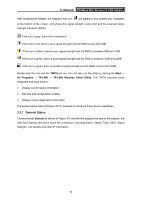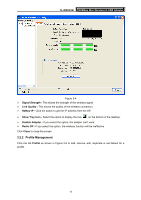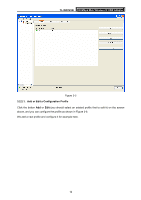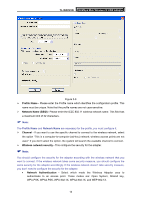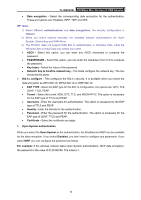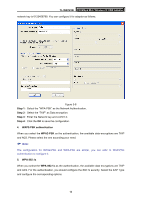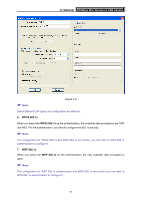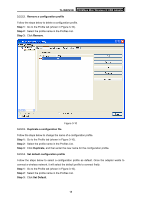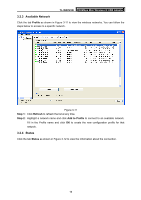TP-Link TL-WN723N User Guide - Page 20
Open System authentication - windows 8 1
 |
UPC - 845973050559
View all TP-Link TL-WN723N manuals
Add to My Manuals
Save this manual to your list of manuals |
Page 20 highlights
TL-WN723N 150Mbps Mini Wireless N USB Adapter • Data encryption - Select the corresponding data encryption for the authentication. These encryptions are: Disabled, WEP, TKIP and AES. ) Note: 1) Select different authentications and data encryptions, the security configuration is different. 2) When you select channel manually, the available network authentication are Open System, Shared key and WPA-None. 3) The RTWCU does not support WPA 802.1x authentication in Windows Vista, while the Windows Zero Config Tools may satisfy your need. • ASCII - Select this option, you can enter any ASCII characters to compose the password. • PASSPHRASE - Select this option, you can enter the characters from 0~9 to compose the password. • Key Index - Select the index of the password. • Network Key & Confirm network key - The fields configure the network key. The two should be the same. ¾ 802.1x configure - This configures the 802.1x security, it is available when you select the data encryption as WPA 802.1X, WPA2 802.1X or WEP 802.1X. • EAP TYPE - Select the EAP type for the 802.1x configuration, the options are: GTC, TLS, LEAP, TTLS, PEAP. • Tunnel - Select the tunnel: MD5, GTC, TLS, and MSCHAP-V2. The option is necessary for the EAP type of TTLS and PEAP. • Username - Enter the username for authentication. The option is necessary for the EAP type of TTLS and PEAP. • Identity - Enter the identity for the authentication. • Password - Enter the password for the authentication. The option is necessary for the EAP type of LEAP, TTLS and PEAP. • Certificate - Select the certificate you apply. 1. Open System authentication When you select the Open System as the authentication, the Disabled and WEP can be available for the data encryption. If you select Disabled, you don't need to configure any passwords. If you select WEP, you can configure the password as follows. For example: If the wireless network takes Open System authentication, WEP data encryption, the password is the value of 0123456789. The index is 1. 14