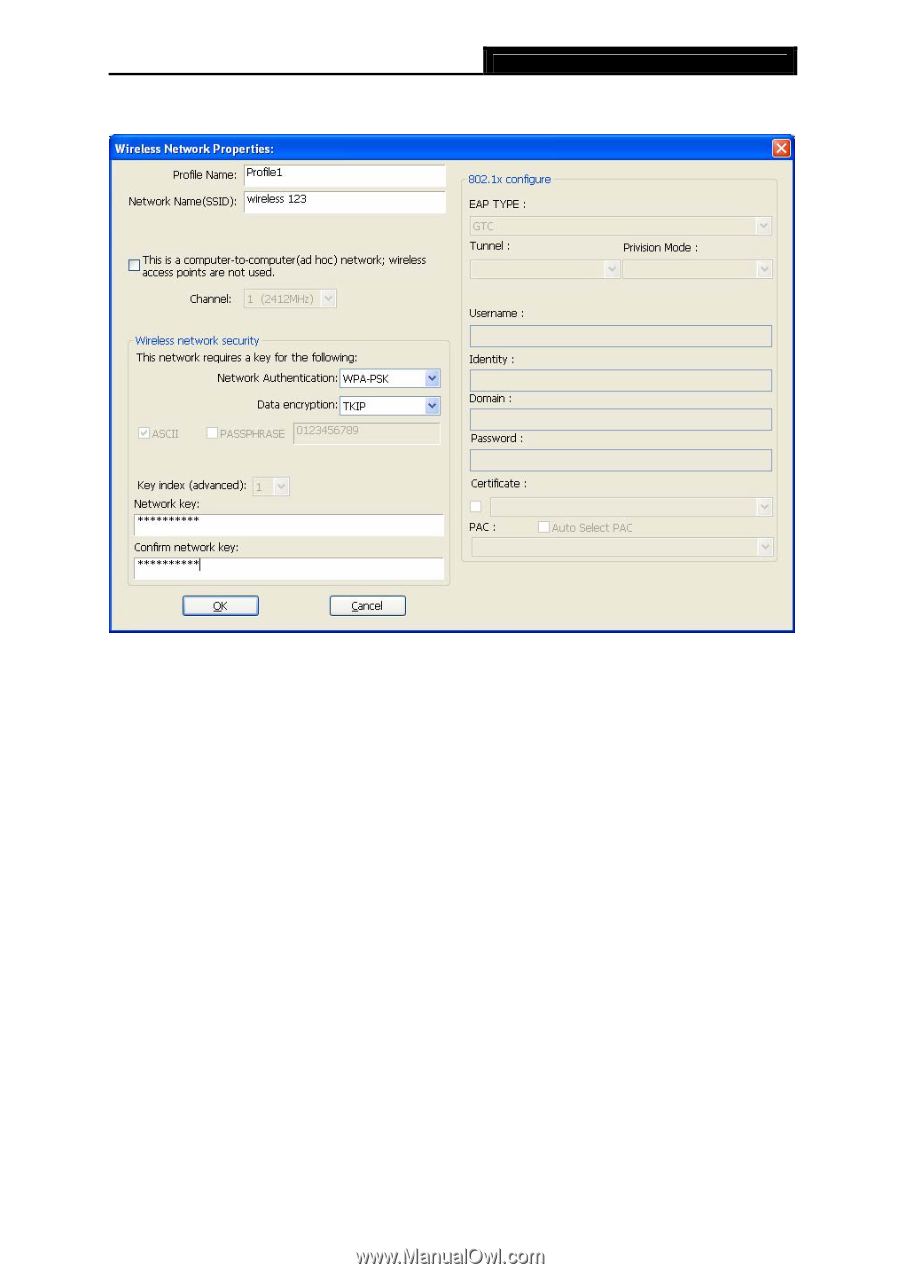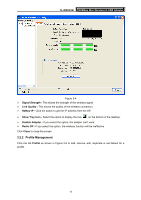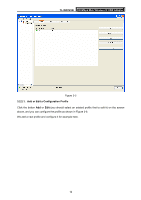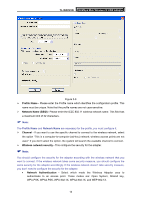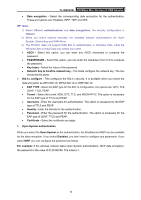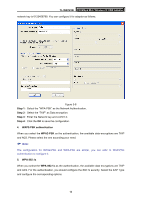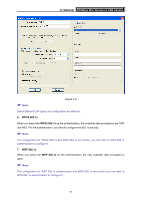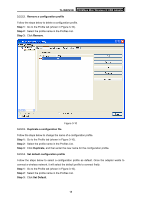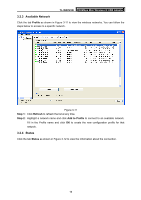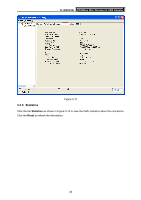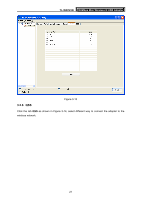TP-Link TL-WN723N User Guide - Page 22
TL-WN723N, Step 1, Step 2, Step 3, Step 4, WAP2-PSK authentication, WPA2-PSK, WPA 802.1x
 |
UPC - 845973050559
View all TP-Link TL-WN723N manuals
Add to My Manuals
Save this manual to your list of manuals |
Page 22 highlights
TL-WN723N 150Mbps Mini Wireless N USB Adapter network key is 0123456789. You can configure it for adapter as follows. Figure 3-8 Step 1: Select the "WPA-PSK" as the Network Authentication. Step 2: Select the "TKIP" as Data encryption. Step 3: Enter the Network key and confirm it. Step 4: Click the OK to save the configuration. 4. WAP2-PSK authentication When you select the WPA2-PSK as the authentication, the available data encryptions are TKIP and AES. Please select the one according your need. ) Note: The configuration for WPA2-PSK and WPA-PSK are similar, you can refer to WAP-PSK authentication to configure it. 5. WPA 802.1x When you select the WPA 802.1x as the authentication, the available data encryptions are TKIP and AES. For the authentication, you should configure the 802.1x security. Select the EAP Type and configure the corresponding options. 16