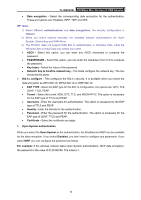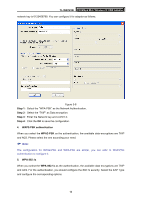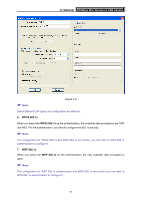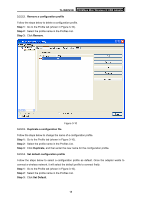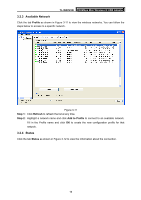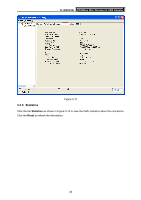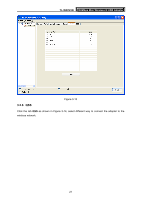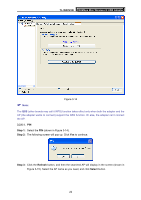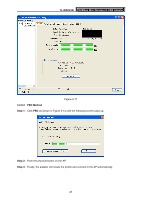TP-Link TL-WN723N User Guide - Page 25
Available Network, 2.4 Status
 |
UPC - 845973050559
View all TP-Link TL-WN723N manuals
Add to My Manuals
Save this manual to your list of manuals |
Page 25 highlights
TL-WN723N 150Mbps Mini Wireless N USB Adapter 3.2.3 Available Network Click the tab Profile as shown in Figure 3-11 to view the wireless networks. You can follow the steps below to access to a specific network. Figure 3-11 Step 1: Click Refresh to refresh the list at any time. Step 2: Highlight a network name and click Add to Profile to connect to an available network. Fill in the Profile name and click OK to create the new configuration profile for that network. 3.2.4 Status Click the tab Status as shown in Figure 3-12 to view the information about the connection. 19
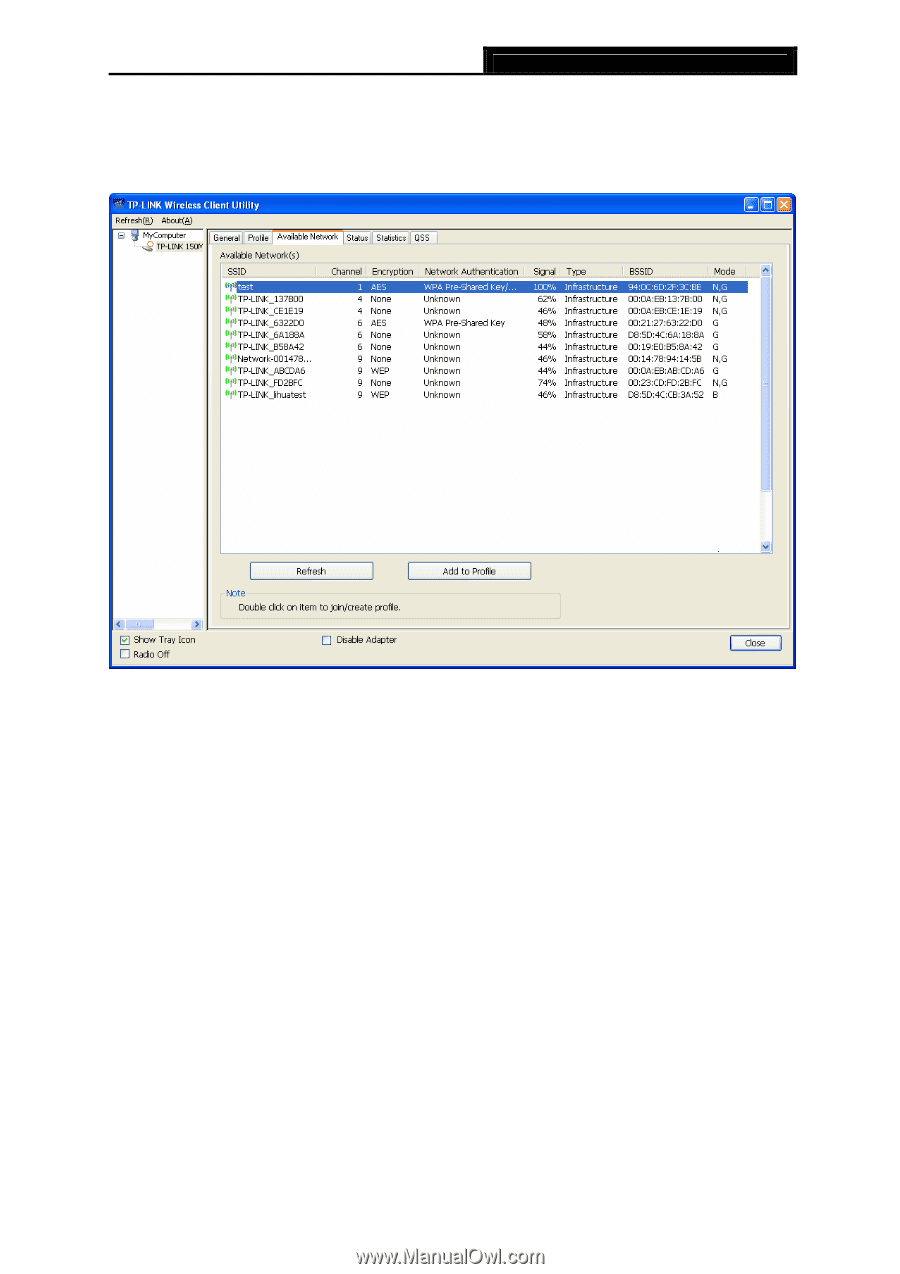
TL-WN723N
150Mbps Mini Wireless N USB Adapter
19
3.2.3 Available Network
Click the tab
Profile
as shown in Figure 3-11 to view the wireless networks. You can follow the
steps below to access to a specific network.
Figure 3-11
Step 1:
Click
Refresh
to refresh the list at any time.
Step 2:
Highlight a network name and click
Add to Profile
to connect to an available network.
Fill in the Profile name and click
OK
to create the new configuration profile for that
network.
3.2.4 Status
Click the tab
Status
as shown in Figure 3-12 to view the information about the connection.