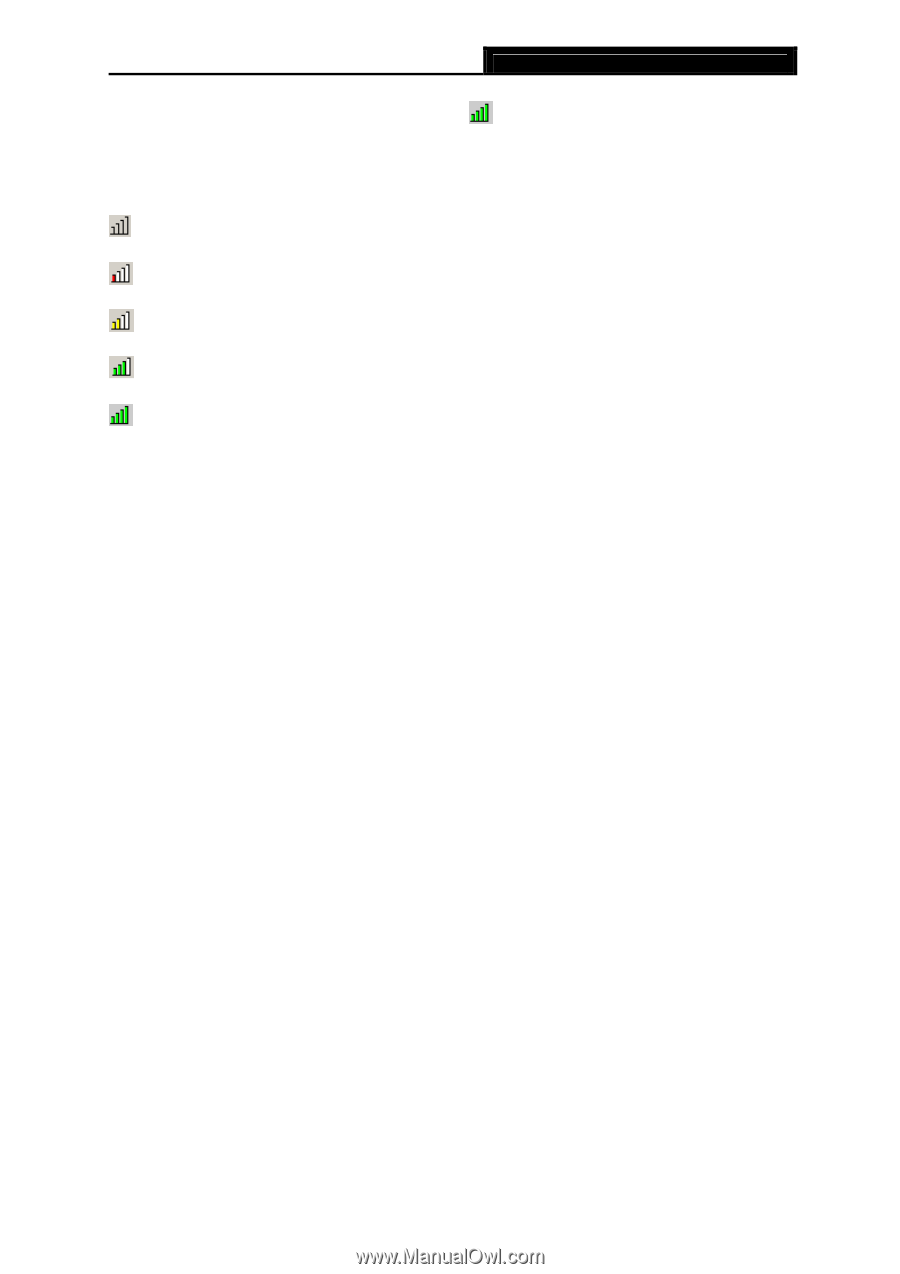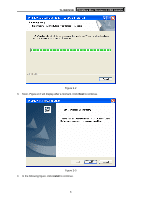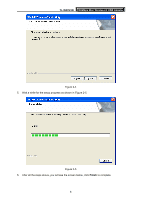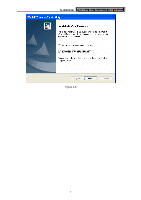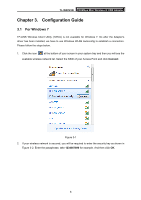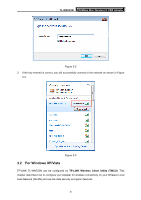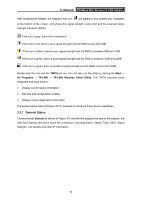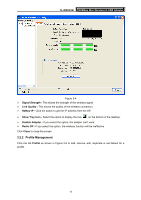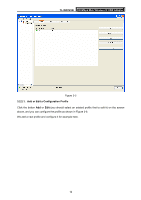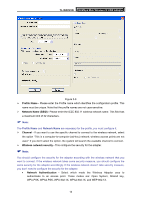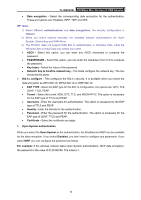TP-Link TL-WN723N User Guide - Page 16
General Status - 150mbps
 |
UPC - 845973050559
View all TP-Link TL-WN723N manuals
Add to My Manuals
Save this manual to your list of manuals |
Page 16 highlights
TL-WN723N 150Mbps Mini Wireless N USB Adapter After Installing the Adapter, the Adapter's tray icon will appear in your system tray. It appears at the bottom of the screen, and shows the signal strength using color and the received signal strength indication (RSSI). If the icon is gray, there is no connection. If the icon is red, there is poor signal strength and the RSSI is less than 5dB. If the icon is yellow, there is poor signal strength and the RSSI is between 5dB and 10dB. If the icon is green, there is good signal strength and the RSSI is between 10dB and 20dB. If the icon is green, there is excellent signal strength and the RSSI is more than 20dB. Double-click the icon and the TWCU will run. You can also run the utility by clicking the Start → All Programs → TP-LINK → TP-LINK Wireless Client Utility. The TWCU provides some integrated and easy tools to: ¾ Display current status information ¾ Edit and add configuration profiles ¾ Display current diagnostics information The section below takes Windows XP for example to introduce these above capabilities. 3.2.1 General Status Choose the tab General as shown in Figure 3-4, the left filed displays the type of the adapter, the right field displays the status about the connection, including Status, Speed, Type, SSID, Signal Strength, Link Quality and other IP information. 10