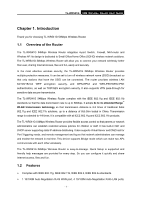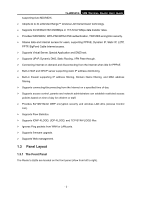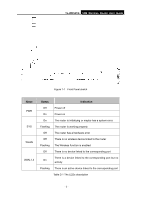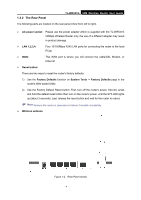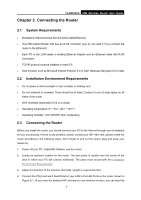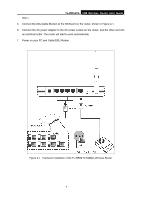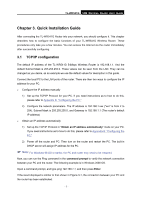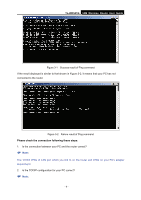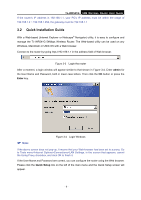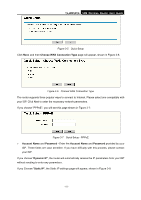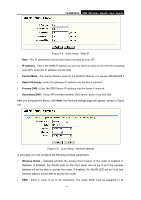TP-Link TL-WR541G User Guide - Page 14
M Wireless Router User Guide, Power on your PC and Cable/DSL Modem. - 54mbps
 |
UPC - 696726541004
View all TP-Link TL-WR541G manuals
Add to My Manuals
Save this manual to your list of manuals |
Page 14 highlights
step.) TL-WR541G 54M Wireless Router User Guide 5. Connect the DSL/Cable Modem to the WAN port on the router, shown in Figure 2-1. 6. Connect the AC power adapter to the AC power socket on the router, and the other end into an electrical outlet. The router will start to work automatically. 7. Power on your PC and Cable/DSL Modem. Figure 2-1 Hardware Installation of the TL-WR541G 54Mbps Wireless Router - 6 -

TL-WR541G
54M Wireless Router User Guide
- 6 -
step.)
5.
Connect the DSL/Cable Modem to the WAN port on the router, shown in Figure 2-1.
6.
Connect the AC power adapter to the AC power socket on the router, and the other end into
an electrical outlet. The router will start to work automatically.
7.
Power on your PC and Cable/DSL Modem.
Figure 2-1
Hardware Installation of the TL-WR541G 54Mbps Wireless Router