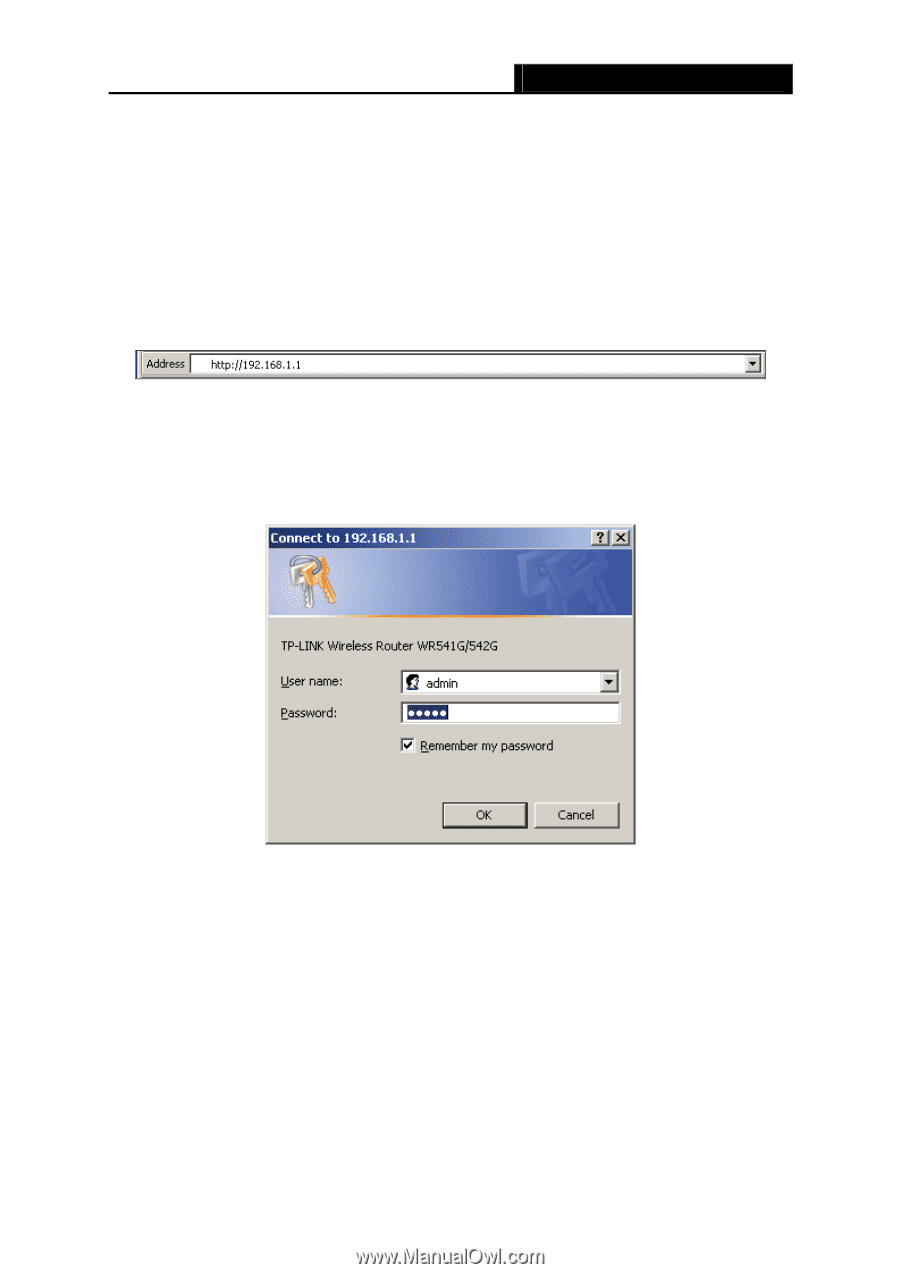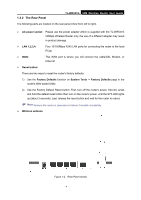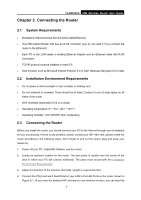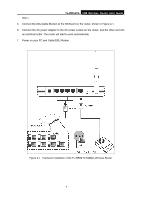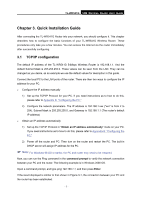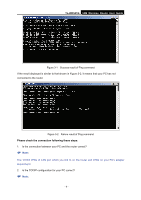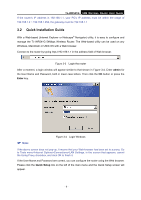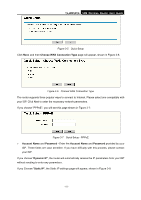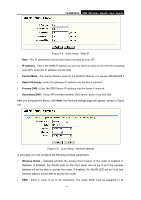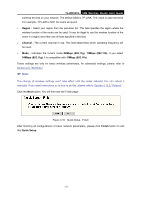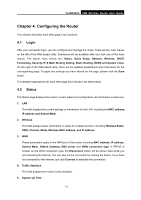TP-Link TL-WR541G User Guide - Page 17
Quick Installation Guide, TL-WR541G, admin, Enter, Quick Setup - 54mbps wireless router
 |
UPC - 696726541004
View all TP-Link TL-WR541G manuals
Add to My Manuals
Save this manual to your list of manuals |
Page 17 highlights
TL-WR541G 54M Wireless Router User Guide If the router's IP address is 192.168.1.1, your PC's IP address must be within the range of 192.168.1.2 ~ 192.168.1.254, the gateway must be 192.168.1.1 3.2 Quick Installation Guide With a Web-based (Internet Explorer or Netscape® Navigator) utility, it is easy to configure and manage the TL-WR541G 54Mbps Wireless Router. The Web-based utility can be used on any Windows, Macintosh or UNIX OS with a Web browser. Connect to the router by typing http://192.168.1.1 in the address field of Web browser. Figure 3-3 Login the router After a moment, a login window will appear similar to that shown in Figure 3-4. Enter admin for the User Name and Password, both in lower case letters. Then click the OK button or press the Enter key. ) Note: Figure 3-4 Login Windows If the above screen does not pop-up, it means that your Web-browser has been set to a proxy. Go to Tools menu>Internet Options>Connections>LAN Settings, in the screen that appears, cancel the Using Proxy checkbox, and click OK to finish it. If the User Name and Password are correct, you can configure the router using the Web browser. Please click the Quick Setup link on the left of the main menu and the Quick Setup screen will appear. - 9 -