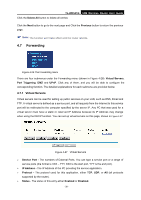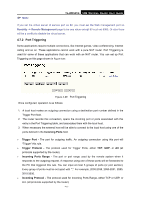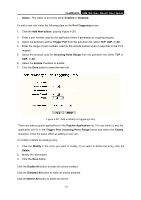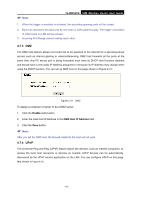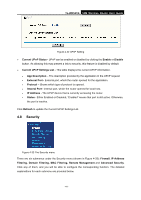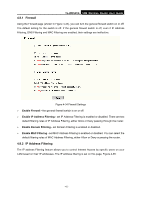TP-Link TL-WR541G User Guide - Page 52
Security, Filtering, Domain Filtering, Remote Management
 |
UPC - 696726541004
View all TP-Link TL-WR541G manuals
Add to My Manuals
Save this manual to your list of manuals |
Page 52 highlights
TL-WR541G 54M Wireless Router User Guide Figure 4-32 UPnP Setting ¾ Current UPnP Status - UPnP can be enabled or disabled by clicking the Enable or Disable button. As allowing this may present a risk to security, this feature is disabled by default. ¾ Current UPnP Settings List - This table displays the current UPnP information. • App Description - The description provided by the application in the UPnP request • External Port - External port, which the router opened for the application. • Protocol - Shows which type of protocol is opened. • Internal Port - Internal port, which the router opened for local host. • IP Address - The UPnP device that is currently accessing the router. • Status - Either Enabled or Disabled, "Enabled" means that port is still active. Otherwise, the port is inactive. Click Refresh to update the Current UPnP Settings List. 4.8 Security Figure 4-33 The Security menu There are six submenus under the Security menu (shown in Figure 4-33): Firewall, IP Address Filtering, Domain Filtering, MAC Filtering, Remote Management and Advanced Security. Click any of them, and you will be able to configure the corresponding function. The detailed explanations for each submenu are provided below. - 44 -