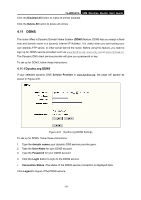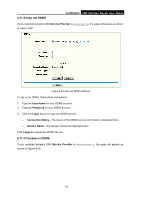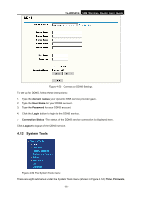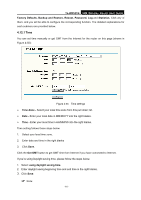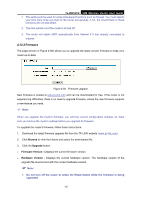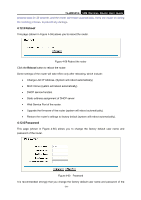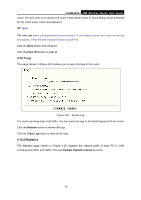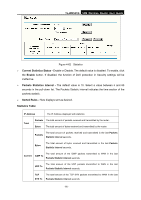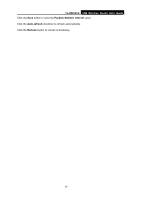TP-Link TL-WR541G User Guide - Page 71
Factory Defaults, 4.12.4 Backup and Restore, TL-WR541G, Restore, User Name, Password - reset password
 |
UPC - 696726541004
View all TP-Link TL-WR541G manuals
Add to My Manuals
Save this manual to your list of manuals |
Page 71 highlights
TL-WR541G 54M Wireless Router User Guide 2. The router will reboot after the Upgrading has been finished. 4.12.3 Factory Defaults This page (shown in Figure 4-57) allows you to restore the factory default settings for the router. Figure 4-57 Restore Factory Default Click the Restore button to reset all configuration settings to their default values. • The default User Name: admin • The default Password: admin • The default IP Address: 192.168.1.1 • The default Subnet Mask: 255.255.255.0 ) Note: Any settings you have saved will be lost when the default settings are restored. 4.12.4 Backup and Restore This page (shown in Figure 4-58) allows you to save current configuration of router as backup or restore the configuration file you saved before. Figure 4-58 Backup & Restore Configuration ¾ Click the Backup button to save all configuration settings as a backup file in your local computer. ¾ To restore the router's configuration, follow these instructions: • Click the Browse button to select the backup file which you want to restore. • Click the Restore button. ) Note: The current configuration will be covered with the uploading configuration file. The restoration - 63 -