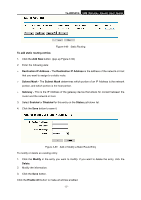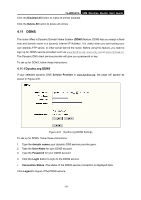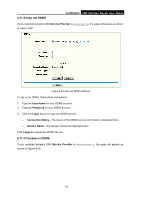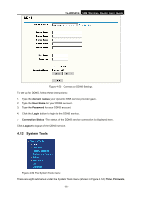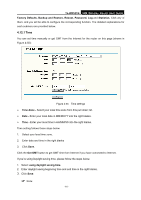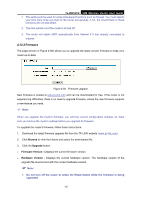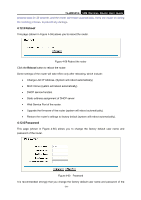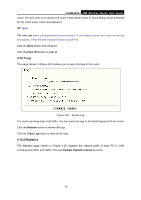TP-Link TL-WR541G User Guide - Page 68
System Tools, TL-WR541G, domain names, User Name, Password, Login, Connection Status, Logout
 |
UPC - 696726541004
View all TP-Link TL-WR541G manuals
Add to My Manuals
Save this manual to your list of manuals |
Page 68 highlights
TL-WR541G 54M Wireless Router User Guide Figure 4-53 Comexe.cn DDNS Settings To set up for DDNS, follow these instructions: 1. Type the domain names your dynamic DNS service provider gave. 2. Type the User Name for your DDNS account. 3. Type the Password for your DDNS account. 4. Click the Login button to login to the DDNS service. ¾ Connection Status -The status of the DDNS service connection is displayed here. Click Logout to logout of the DDNS service. 4.12 System Tools Figure 4-54 The System Tools menu There are eight submenus under the System Tools menu (shown in Figure 4-54): Time, Firmware, - 60 -

TL-WR541G
54M Wireless Router User Guide
- 60 -
Figure 4-53
Comexe.cn DDNS Settings
To set up for DDNS, follow these instructions:
1.
Type the
domain names
your dynamic DNS service provider gave.
2.
Type the
User Name
for your DDNS account.
3.
Type the
Password
for your DDNS account.
4.
Click the
Login
button to login to the DDNS service.
¾
Connection Status -
The status of the DDNS service connection is displayed here.
Click
Logout
to logout of the DDNS service.
4.12 System Tools
Figure 4-54 The System Tools menu
There are eight submenus under the System Tools menu (shown in Figure 4-54):
Time
,
Firmware
,