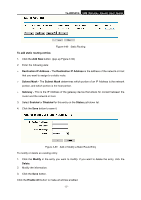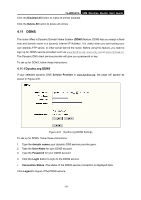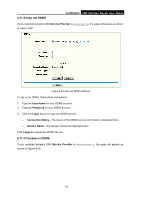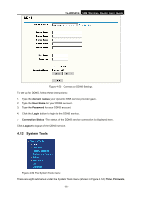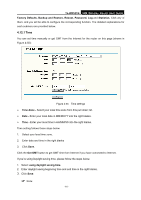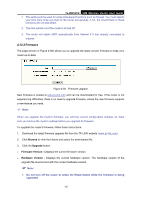TP-Link TL-WR541G User Guide - Page 66
DDNS, 4.11.1 Dyndns.org DDNS
 |
UPC - 696726541004
View all TP-Link TL-WR541G manuals
Add to My Manuals
Save this manual to your list of manuals |
Page 66 highlights
TL-WR541G 54M Wireless Router User Guide Click the Disabled All button to make all entries disabled. Click the Delete All button to delete all entries 4.11 DDNS The router offers a Dynamic Domain Name System (DDNS) feature. DDNS lets you assign a fixed host and domain name to a dynamic Internet IP Address. It is useful when you are hosting your own website, FTP server, or other server behind the router. Before using this feature, you need to sign up for DDNS service providers such as www.dyndns.org, www.oray.net or www.comexe.cn. The Dynamic DNS client service provider will give you a password or key. To set up for DDNS, follow these instructions: 4.11.1 Dyndns.org DDNS If your selected dynamic DNS Service Provider is www.dyndns.org, the page will appear as shown in Figure 4-51: Figure 4-51 Dyndns.org DDNS Settings To set up for DDNS, follow these instructions: 1. Type the domain names your dynamic DNS service provider gave. 2. Type the User Name for your DDNS account. 3. Type the Password for your DDNS account. 4. Click the Login button to login to the DDNS service. ¾ Connection Status -The status of the DDNS service connection is displayed here. Click Logout to logout of the DDNS service. - 58 -