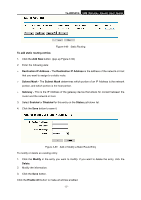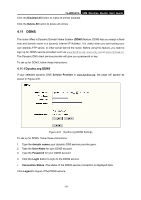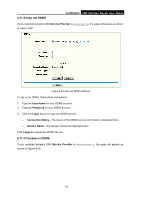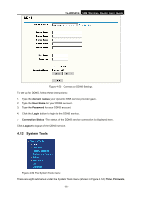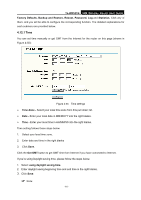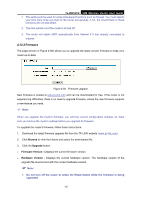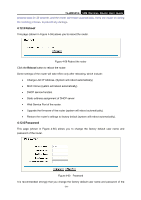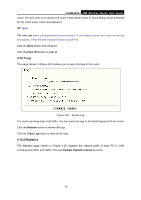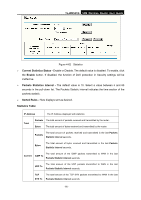TP-Link TL-WR541G User Guide - Page 69
Time
 |
UPC - 696726541004
View all TP-Link TL-WR541G manuals
Add to My Manuals
Save this manual to your list of manuals |
Page 69 highlights
TL-WR541G 54M Wireless Router User Guide Factory Defaults, Backup and Restore, Reboot, Password, Log and Statistics. Click any of them, and you will be able to configure the corresponding function. The detailed explanations for each submenu are provided below. 4.12.1 Time You can set time manually or get GMT from the Internet for the router on this page (shown in Figure 4-55): Figure 4-55 Time settings ¾ Time Zone - Select your local time zone from this pull down list. ¾ Date - Enter your local date in MM/DD/YY into the right blanks. ¾ Time - Enter your local time in HH/MM/SS into the right blanks. Time setting follows these steps below: 1. Select your local time zone. 2. Enter date and time in the right blanks 3. Click Save. Click the Get GMT button to get GMT time from Internet if you have connected to Internet. If you're using Daylight saving time, please follow the steps below. 1. Select using daylight saving time. 2. Enter daylight saving beginning time and end time in the right blanks. 3. Click Save. ) Note: - 61 -